Generating the packages on hand report – IntelliTrack Package Track User Manual
Page 134
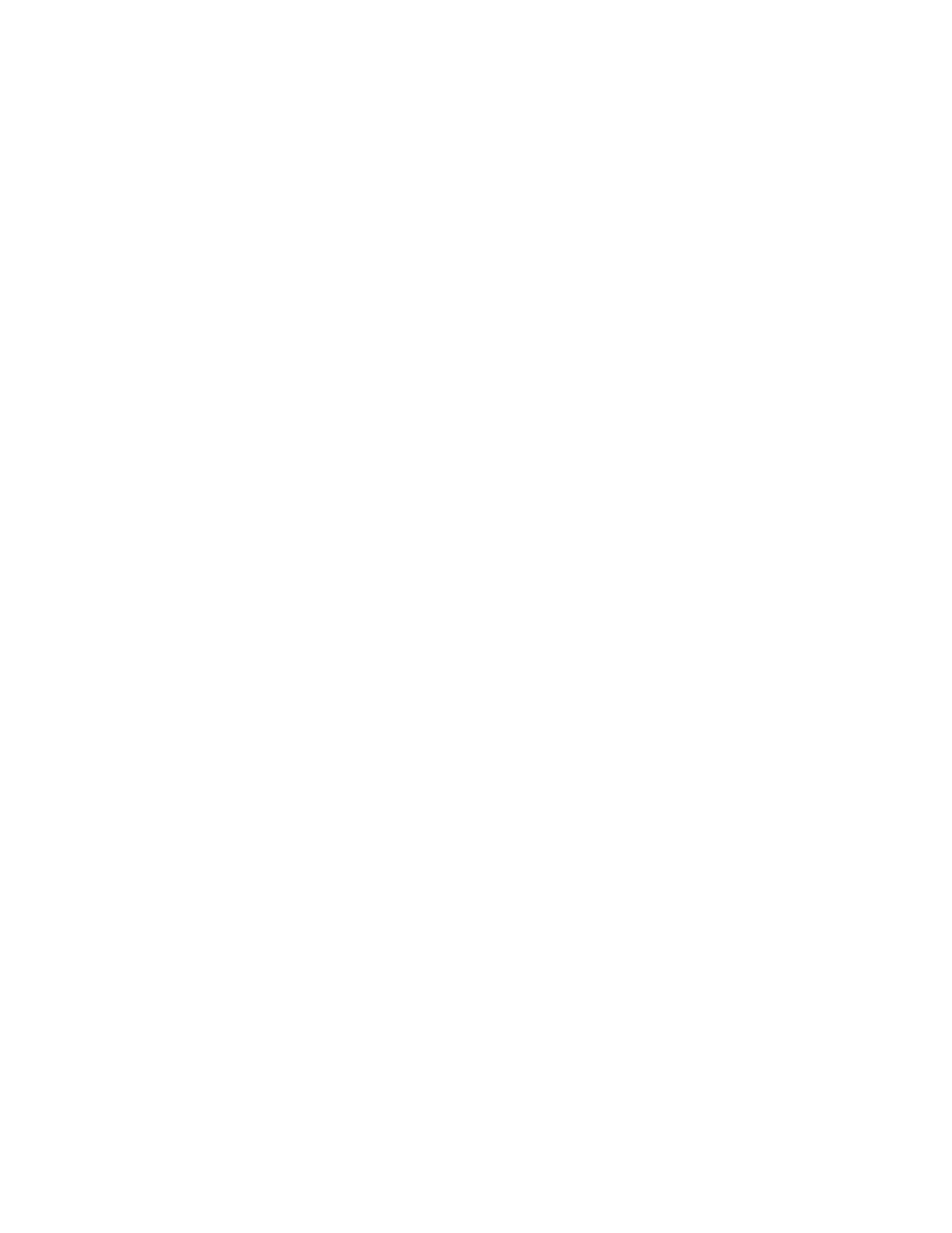
I
NTELLI
T
RACK
DMS: P
ACKAGE
T
RACK
V
8.1
User Manual
120
Choose the report destination in the Report Destination section of this
window. It includes the following options:
Preview: click the Preview option button to automatically preview the
report onscreen. You have the option to print the previewed report.
Print: click the Print option button to print the report to a connected
printer. The following options appear:
•
Copies: Select the number of copies that you want to print. The
default setting is one.
•
Printer: Click the drop-down arrow to select which printer you
want to use. All printers configured for your system should be
included in the drop-down menu. The default selection is your
default printer.
•
Collate: When printing multiple reports, check this box to print one
complete copy before printing the next copy.
Export: click the Export option to export the report to a specified file
format on your Desktop Computer. The following options appear:
Format: Click the drop-down arrow and select the export format for
the report from the list of file types available. File types supported
include Excel (.xls Excel 97-2003 format), HTML, PDF, RTF, Text,
and TIFF. Save As: Enter the report name in this field, and then click
the Browse button to navigate to the location where you would like to
save the file. (When the report is generated it will be placed in this loca-
tion.)
7.
Click OK to generate the report. Your report is generated according to
the report destination you chose.
Generating
the Packages
On Hand
Report
The Packages On Hand Report lists the packages received, but not yet
delivered, as well as how many days the packages have been in the mail-
room. To generate this report, refer to the instructions that follow:
1.
Click Reports > Packages On Hand from the menu bar.
-Or-
2.
Click Reports in the Navigation Menu of the main window. The
Reports area appears in the main window.
3.
Next, select Packages On Hand from the report titles listed in the
Reports area of the main window.
4.
Click the View Report button.
5.
The Report Criteria window for this report appears.
