IntelliTrack Package Track User Manual
Page 149
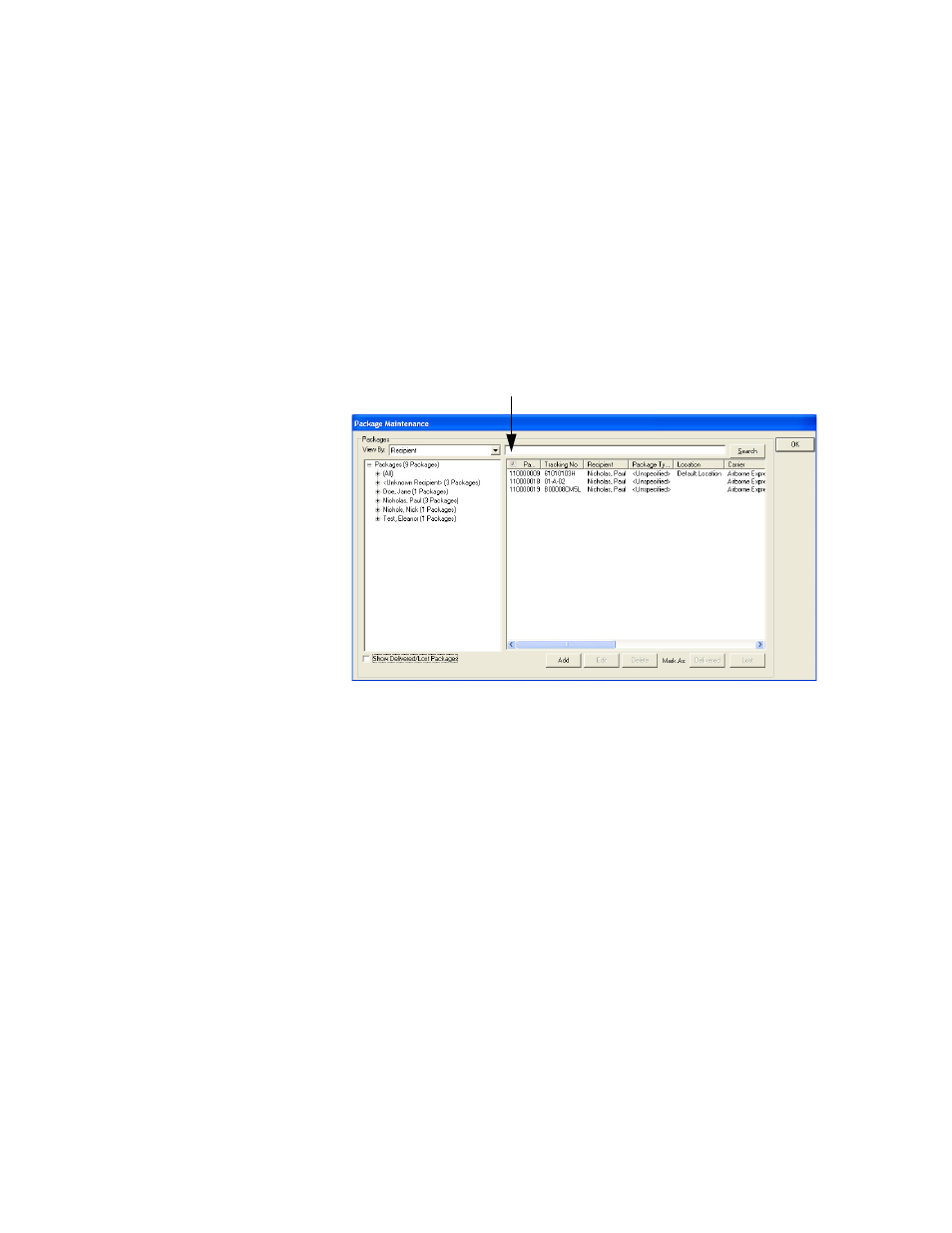
Chapter 8
Package Maintenance
135
2.
Select a specific Tracking Number in the left pane of the Package
Maintenance window, as shown above. The package information is dis-
played for this package in the right pane of this window.
3.
If viewing packages by recipient, select a Recipient in the left pane of
the window, the package(s) for this recipient are listed in the right pane
of the window.
4.
When you view packages in this way, you are able to sort your package
information in the right pane of the window by category in ascending
or descending order. To choose a category, click in the category head-
ing. An arrow is visible, indicating that the category has been selected.
(In the example above, Package ID is selected.) Double-click inside
the category heading to sort the package information. Each time you
double-click, the sort order will toggle back and forth between ascend-
ing and descending order.
5.
Select a package and click the Edit button along the bottom of the win-
dow.
The arrow indicates that the Package ID category heading is selected.
If you double-click inside this heading, the package records in the
right pane of the window will be sorted in ascending or descending
order according to the Package ID.
