Applying firewall exceptions, Required wmdc, Setting up a windows mobile – IntelliTrack Package Track User Manual
Page 42: Please refer to, For more, For more inf
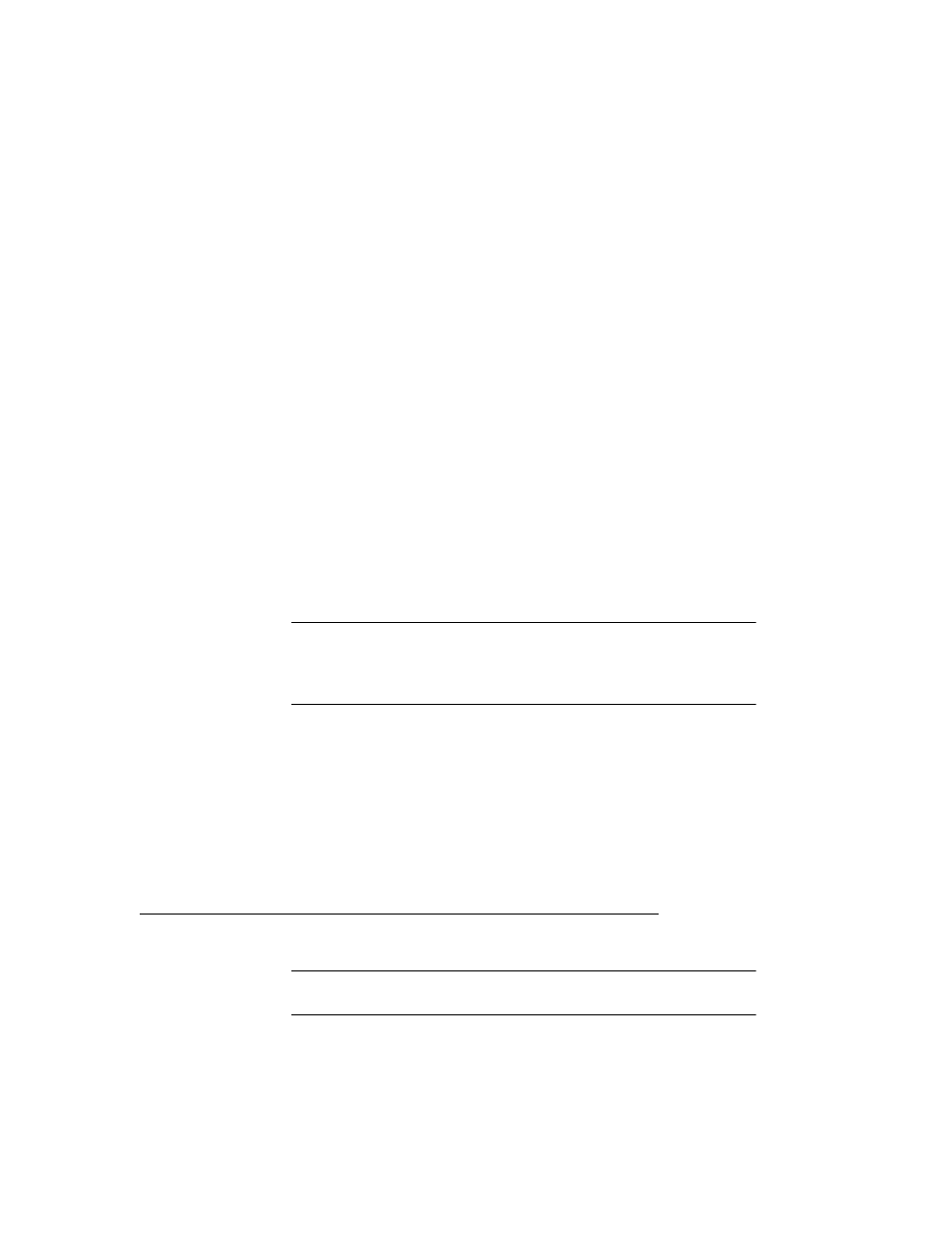
I
NTELLI
T
RACK
DMS: P
ACKAGE
T
RACK
V
8.1
User Manual
28
To install the Desktop Features Experience, go to the computer’s Control
Panel > Programs and Features > Turn Features On and Off > Fea-
tures Summary > Add Features > Mark the Desktop Experience selec-
tion and then select Install. The Add Features Wizard appears; Click
Install to install it. The computer will restart after the Desktop Experience
is installed. After the Desktop Features experience is installed, proceed
with PC-device connection and Windows Mobile Device Center Software
installation.
Setting Up a Windows Mobile Partnership
Before you can sync with your device, you must set up a partnership
between your device and your PC. Connect your handheld device to your
PC by means of a cradle or cable connection; the Windows Mobile Device
Center software starts up automatically. Click Set up your device, select
the content type that you want to synchronize, and establish a partnership
between the computer and the handheld according to the instructions that
came with your handheld device. If a partnership is already established
between your handheld device and your computer, you are already able to
synchronize the data.
Note: If you are not able to set up a partnership between your PC and
your device, your computer may not be able to detect the device or your
device may not be a Windows Mobile Device Center Software supported
device.
Required WMDC Work Network Setting
Before you install the DMS Batch Portable application on the handheld
device, you must have WMDC installed and configured for work network
communication on the PC where the handheld device(s) will be connected.
Applying Firewall Exceptions
Important: This is an advanced setting. Please consult your network
administrator before applying any firewall exceptions.
