Database backup and restore, Setting system options, Reaching the options window – IntelliTrack Package Track User Manual
Page 72: Database backup and restore setting system options, R to
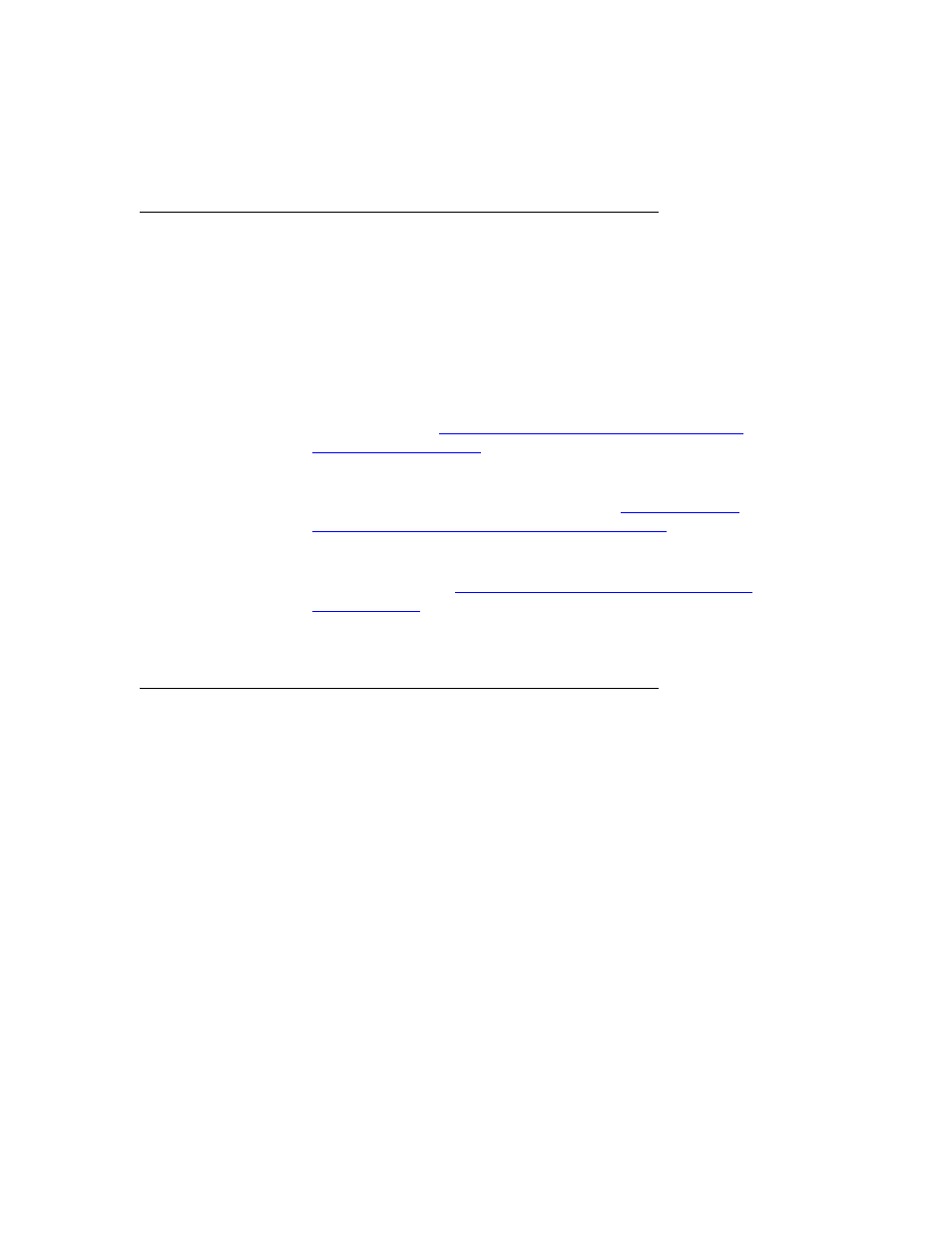
I
NTELLI
T
RACK
DMS: P
ACKAGE
T
RACK
V
8.1
User Manual
58
Database Backup and Restore
Your Package Track application is a client server system using SQL
Express or SQL Server to handle the database and Microsoft Access to
handle much of the application. It is good practice to regularly back up
your database.
We recommend backing up the database every day. Use SQL Server or an
IntelliTrack Utility to backup your data:
•
If you have the full version of SQL Server, this process is provided for
by SQL Server. See
“Database Backup and Restore with SQL Server/
.
•
If you are using SQL Express (minimal version of SQL Server 2005 or
SQL Server 2008, containing only basic components of SQL Server),
this process is provided for by SQL Express. See
and Restore with SQL Server/SQL Express” on page 227
.
•
Another option for backing up your data is to use the IntelliTrack
Backup Utility and the IntelliTrack Restore Utility for data file mainte-
nance. (Please refer to
“IntelliTrack Backup and Restore Database Utili-
for more information.)
Setting System Options
This section describes how to set options that effect the overall use of the
Package Track application such as:
•
Changing the Database
•
Setting Security
Reaching the
Options
Window
Package Track application options are set up from the Options window. To
reach the Options window:
Click Configuration > Options in the menu bar.
—or—
Click Setup in the Navigation Menu of the main window to reach the
Setup area of the main window. Next, click the Options button in the
Setup window. The Options window appears.
