Transferring data – IntelliTrack Package Track User Manual
Page 77
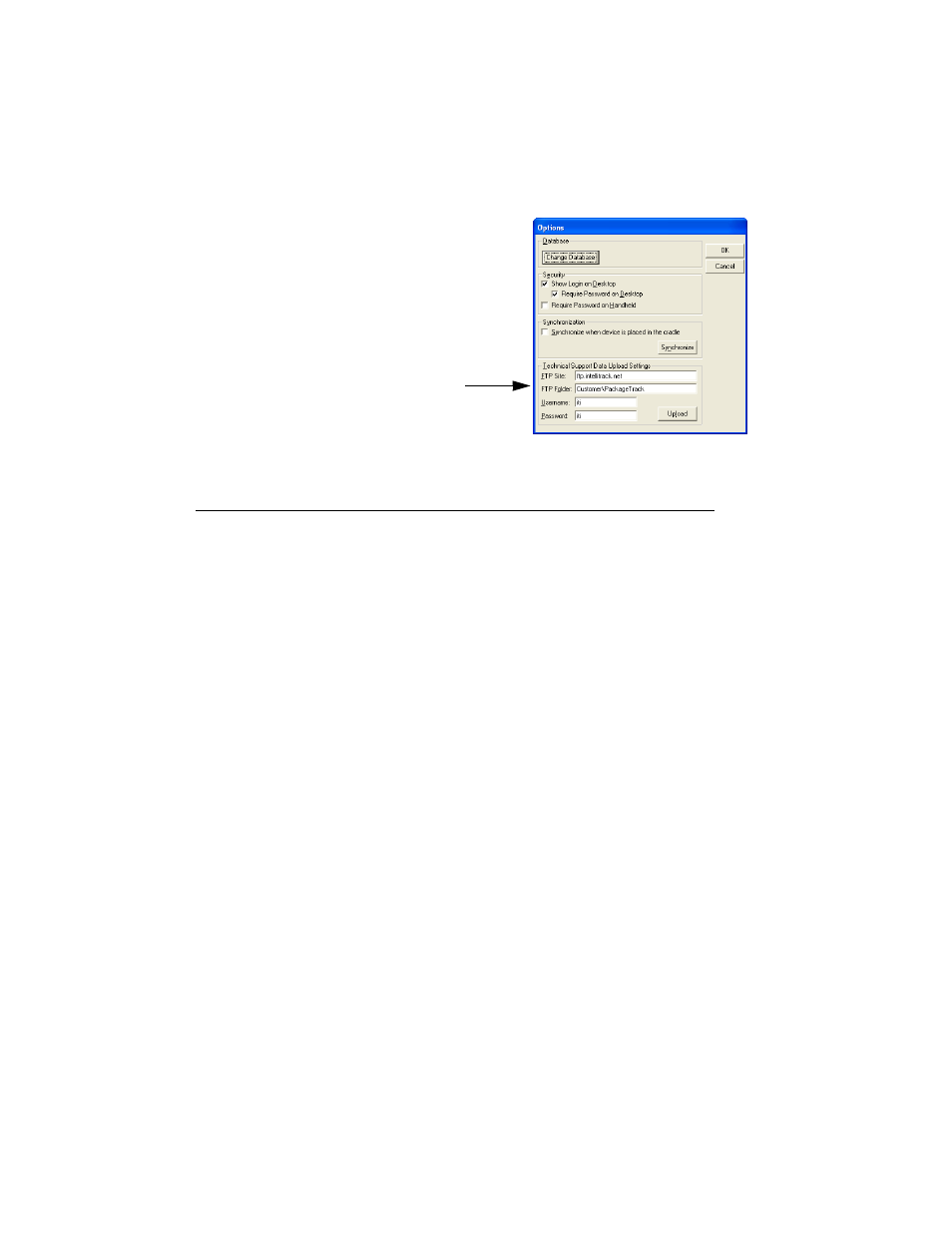
Chapter 4
System Options
63
Transferring Data
You will want to Synchronize your data at regular intervals, especially
after you start using Package Track regularly to receive and deliver pack-
ages, that way your data will stay current between the workstation applica-
tion and the batch portable application. To transfer data, connect the
handheld device and the desktop computer (by using a cradle or cable with
ActiveSync or Mobile Device Center Software or by using a wireless batch
connection); data synchronization with Package Track occurs via the Batch
Synchronization Utility in the workstation application or via the Sync
menu options in the batch portable application.
When you synchronize your data, the data that is sent from the workstation
database to the handheld is called downloaded data. After you install Pack-
age Track on your system, and set up batch communication, you must send
data via the Batch Synchronization Utility to send the sync config files to
the handheld application. The data that is sent during download to the
handheld application depends on your DMS Batch Synchronization Utility
settings:
1.
Certain information from the workstation database is automatically sent
to the Batch Portable application database when you synchronize the
data. This includes the tracking number format, carrier, delivery status,
location, user, mailroom, package, package type, recipient, signature,
and security setting information.
2.
Recipient and package information may be sent, per your settings in the
Batch Synchronization Utility\Send Data tab.
Technical
Support
Settings
