IntelliTrack Package Track User Manual
Page 28
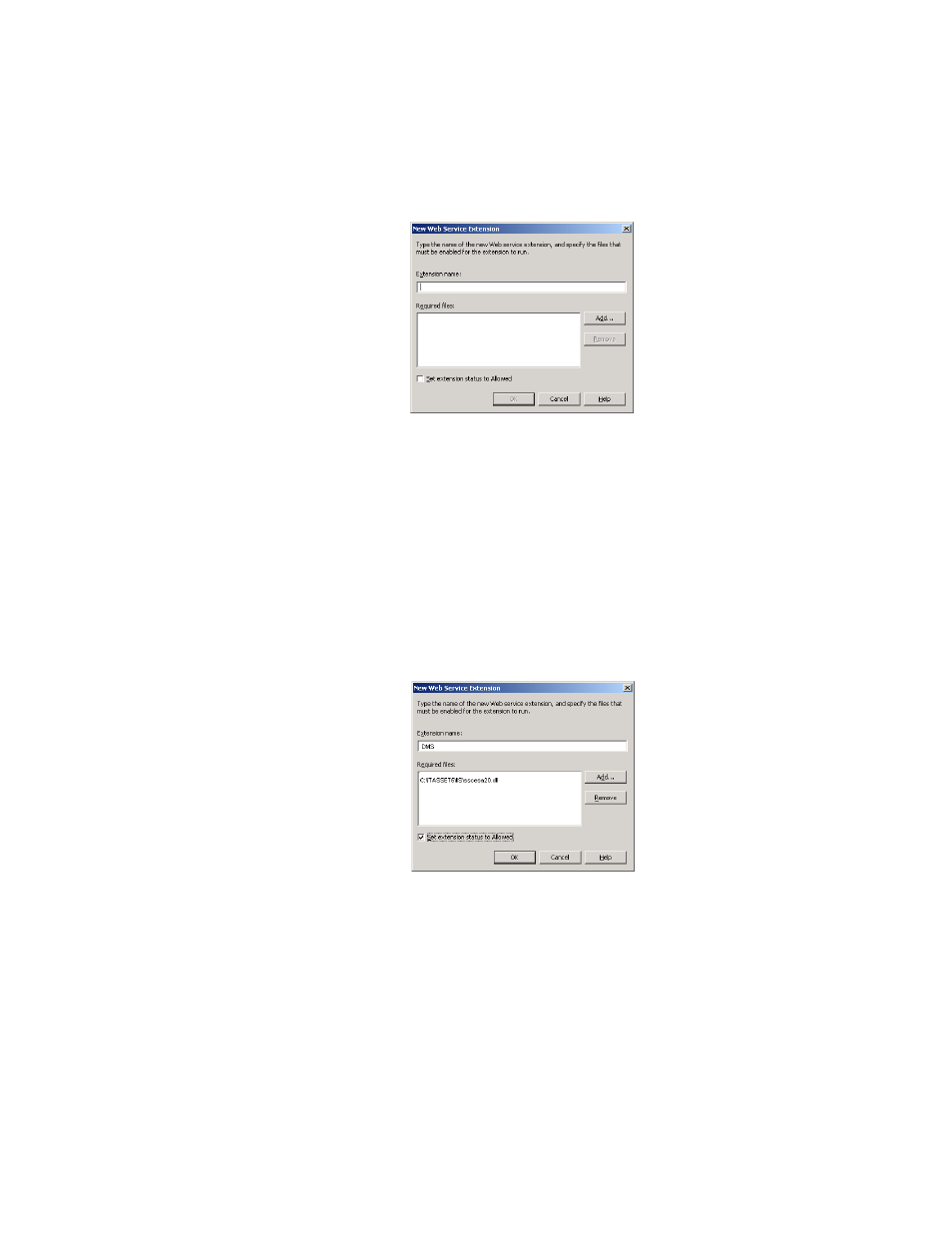
I
NTELLI
T
RACK
DMS: P
ACKAGE
T
RACK
V
8.1
User Manual
14
6.
Enter DMS in the Extension name field.
7.
Next, click the Add button in the Required files portion of the window.
The Open window appears. Browse to the network location of the
sqlcesa35.dll file and select it. It appears in the Find field. Click the
Open button to close the Open window and place the file location in
the Required files portion of the window. (For example, the file loca-
tion should be similar to this: C:\Program Files\Common Files\Intel-
liTrack\IIS\sqlcesa35.dll.)
8.
Mark the Set extension status to Allowed check box.
9.
Next, click the OK button to close the New Web Service Extensions
window and return to the Web Services Extension portion of the IIS
Manager window.
10.
The Internet Information Services (IIS) Manager window appears. The
Web Service Extensions portion is still selected. The DMS Web Ser-
vice Extension status has been set to Allowed.
