IntelliTrack Package Track User Manual
Page 192
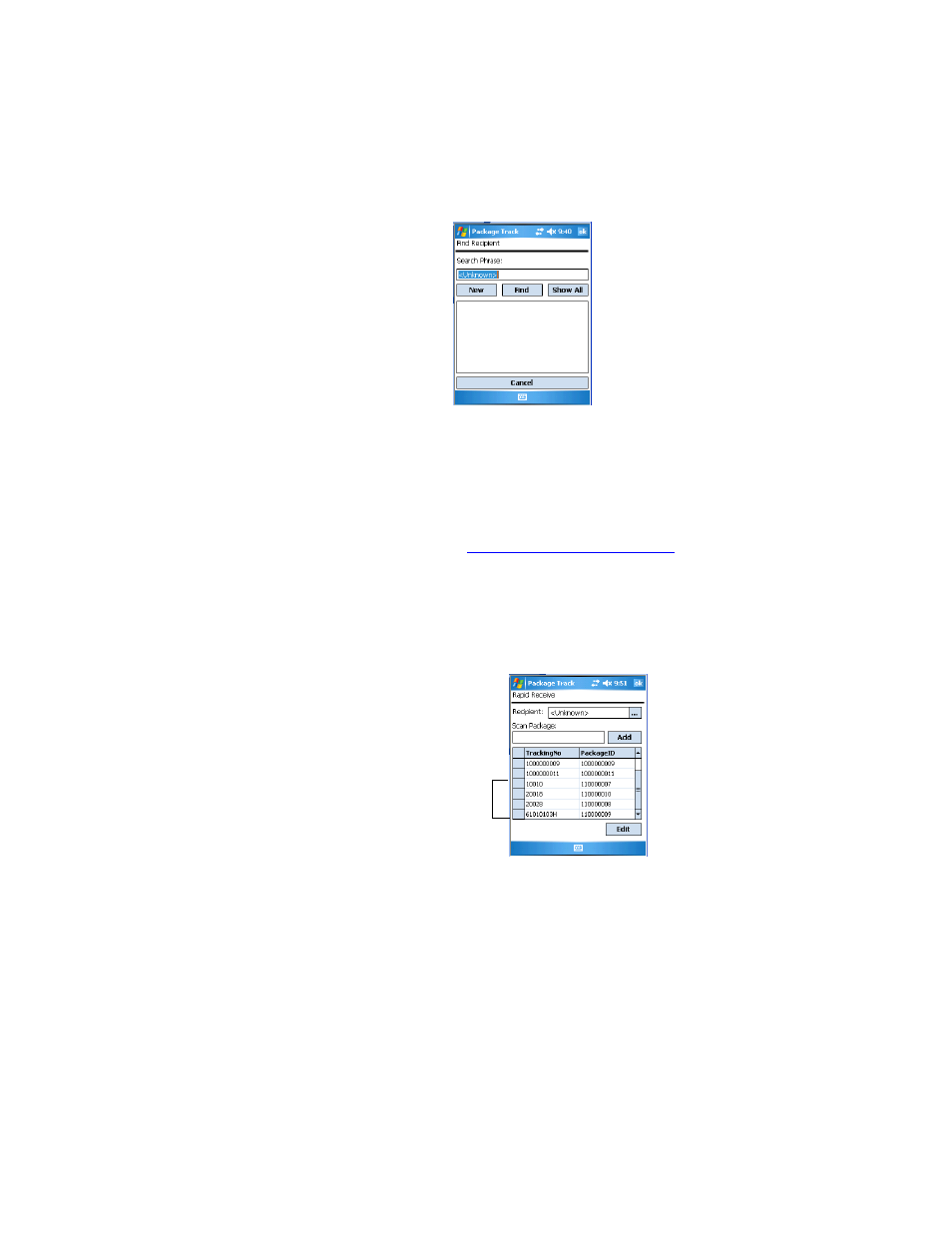
I
NTELLI
T
RACK
DMS: P
ACKAGE
T
RACK
V
8.1
User Manual
178
From this screen, you are able to search for the recipient from the list of
recipients in the handheld application or view the list of recipients by
tapping the Show All button. Select the recipient by tapping on it; you
are returned to the Rapid Receive screen.
The recipient now appears in the Recipient field. (You are also able to
add a new recipient to the system, for more information about adding a
recipient, please refer to
“Adding a Recipient” on page 184
.) Any pack-
ages received in the system for the selected recipient appear in the
Package Grid area of the screen.
4.
To receive the packages for this recipient into the system, scan the
packages. As each package is scanned, it is added to the package grid
area of the screen.
•
If you want to add a package without scanning it, leave the scan
package field blank and tap the Add button. A dialog appears asking
you if you want to add the package without a tracking number. To
continue adding this package, select Yes to proceed to the Edit Pack-
age screen. The tracking number and the package ID will both be
automatically assigned by the application for this package record.
When you are finished at the Edit Package screen, select ok or X;
you are returned to the Rapid Receive screen; this package appears
These packages
were added
during the rapid
receive sequence.
