Uploading data from the handheld application, Receiving handheld data, Uploading data from the handheld appli – IntelliTrack Package Track User Manual
Page 81
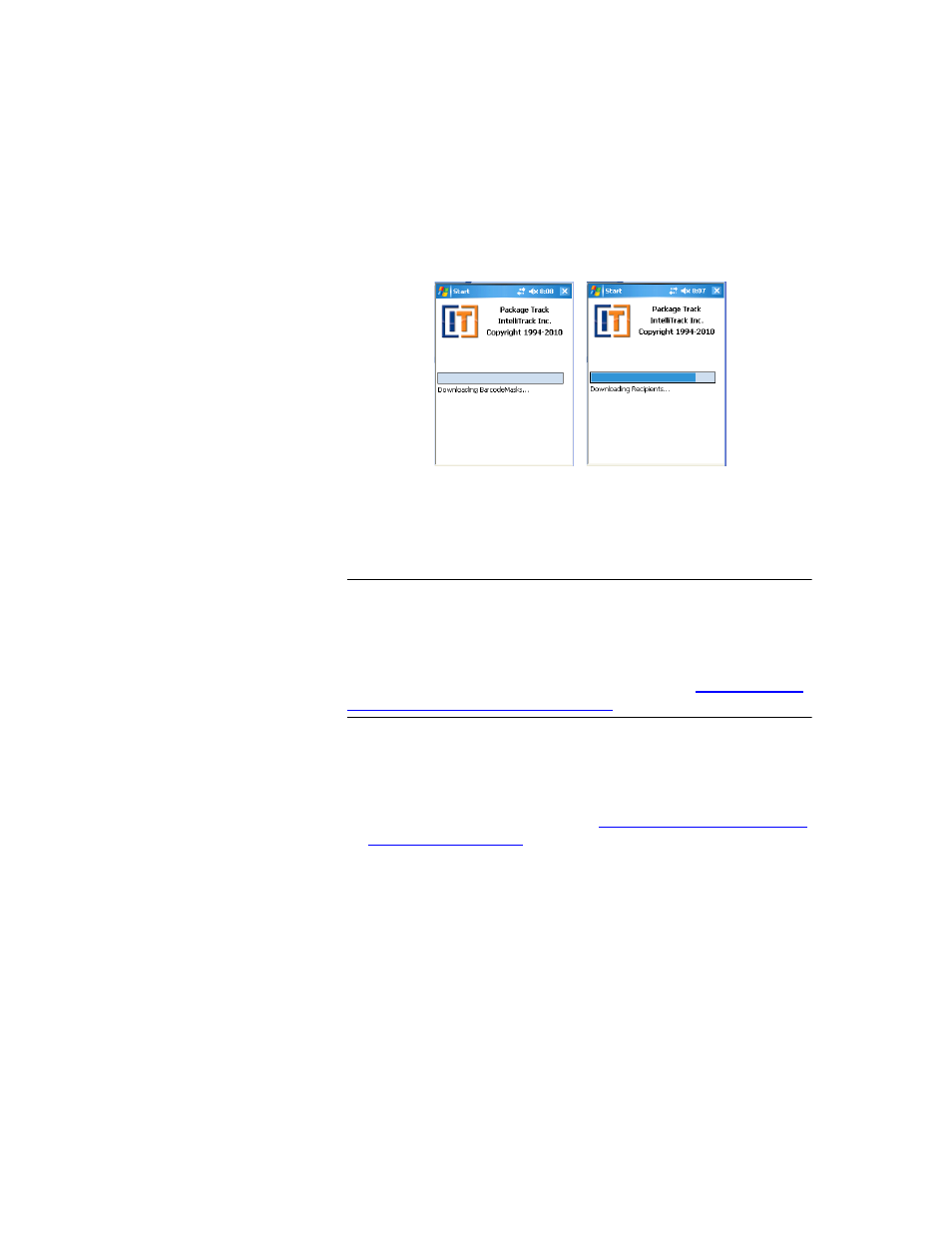
Chapter 4
System Options
67
each data set: tracking number format, carrier, delivery status, location,
user, mailroom, package, package type, recipient, signature, and secu-
rity setting information.
9.
After all of the data is sent to the handheld application, the Start screen
automatically closes. Tap Start > Programs > Package Track on your
device to open the Package Track application. The application contains
the newly sent data.
Uploading
Data from the
Handheld
Application
Important:You must register and activate the Package Track application in
order to fully send handheld application data to the workstation applica-
tion. If your application is not registered, data transfer is limited to ten
items. To send the batch registration files to the handheld application, reg-
ister your Package Track application and then download data to the hand-
held application via the Send Data tab. (Please refer to
the Batch Portable Application” on page 64
•
For more information about uploading data from the handheld applica-
tion to the Batch Synchronization Utility, please refer to the following
section.
•
For more information about uploading data to the workstation via the
handheld application, please refer to
“Sending Data to the Workstation
.
Receiving Handheld Data
To receive data from the handheld application with the DMS Batch Syn-
chronization Utility, please refer to the steps that follow.
1.
From the DMS Batch Synchronization Utility, tap the Upload Data tab
to bring this portion of the utility to the front.
