Database connection test example – IntelliTrack Package Track User Manual
Page 231
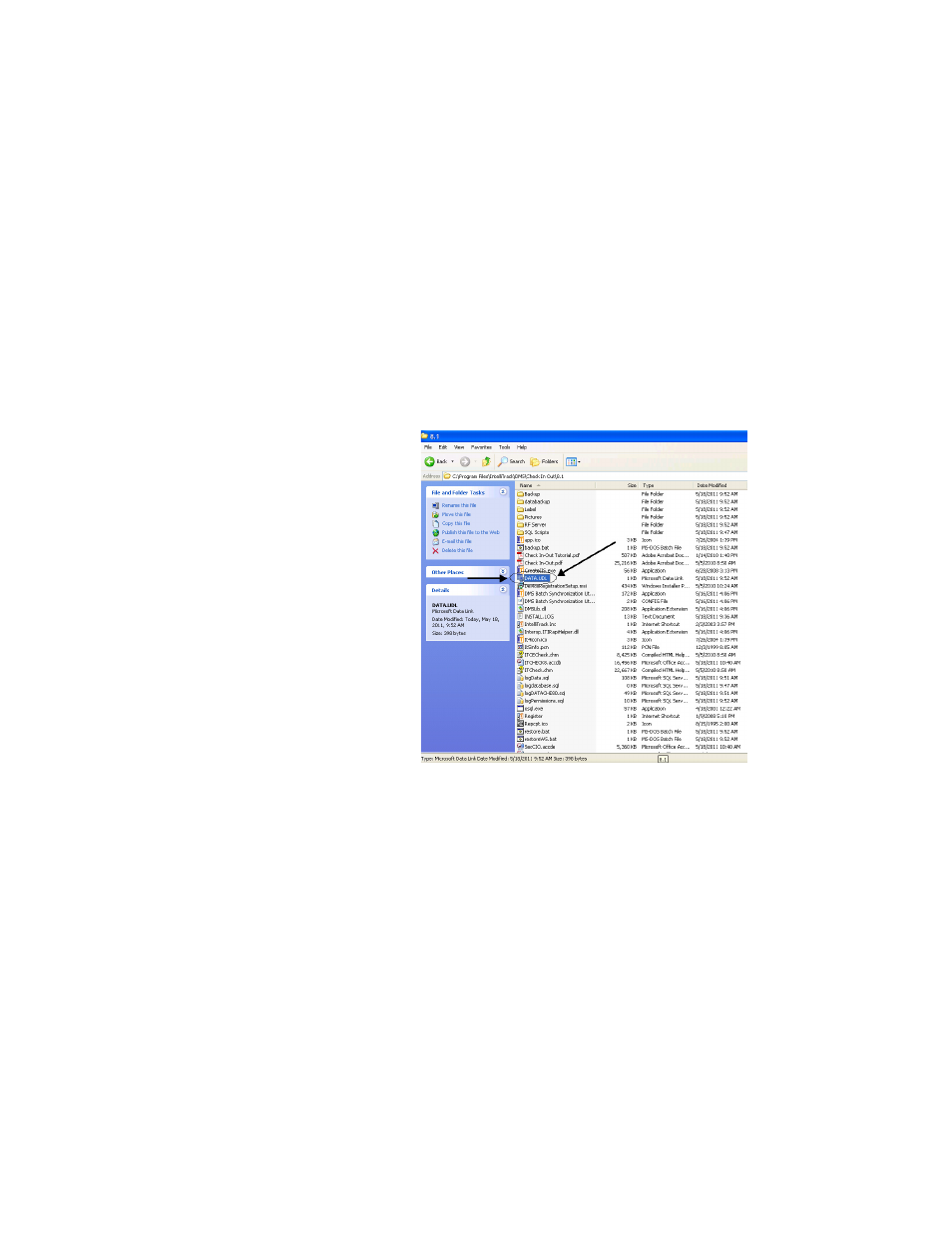
Appendix B
Database Maintenance
217
Database Connection Test Example
You are able to easily test your IntelliTrack application’s database connec-
tion by using the DATA.UDL file. In this example, the Check In-Out data-
base connection is tested by using the DATA.UDL file. You may test any
IntelliTrack application’s database connection in the same way.
1.
Go to the IntelliTrack Check In-Out program folder. By default it is
installed on C:\Program Files\Intelli-
Track\DMS\Check In Out\8.1. Locate the DATA.UDL file.
2.
Select the DATA.UDL file and then double-click it.
3.
The Data Link Properties screen appears. The Data Link Properties
screen shows the database information that is currently stored by the
application, including the server name, server logon information (user-
name and password), and the database name on the server. Generally,
this information is set during product installation.
