Archiving package information, Closing the package maintenance window – IntelliTrack Package Track User Manual
Page 157
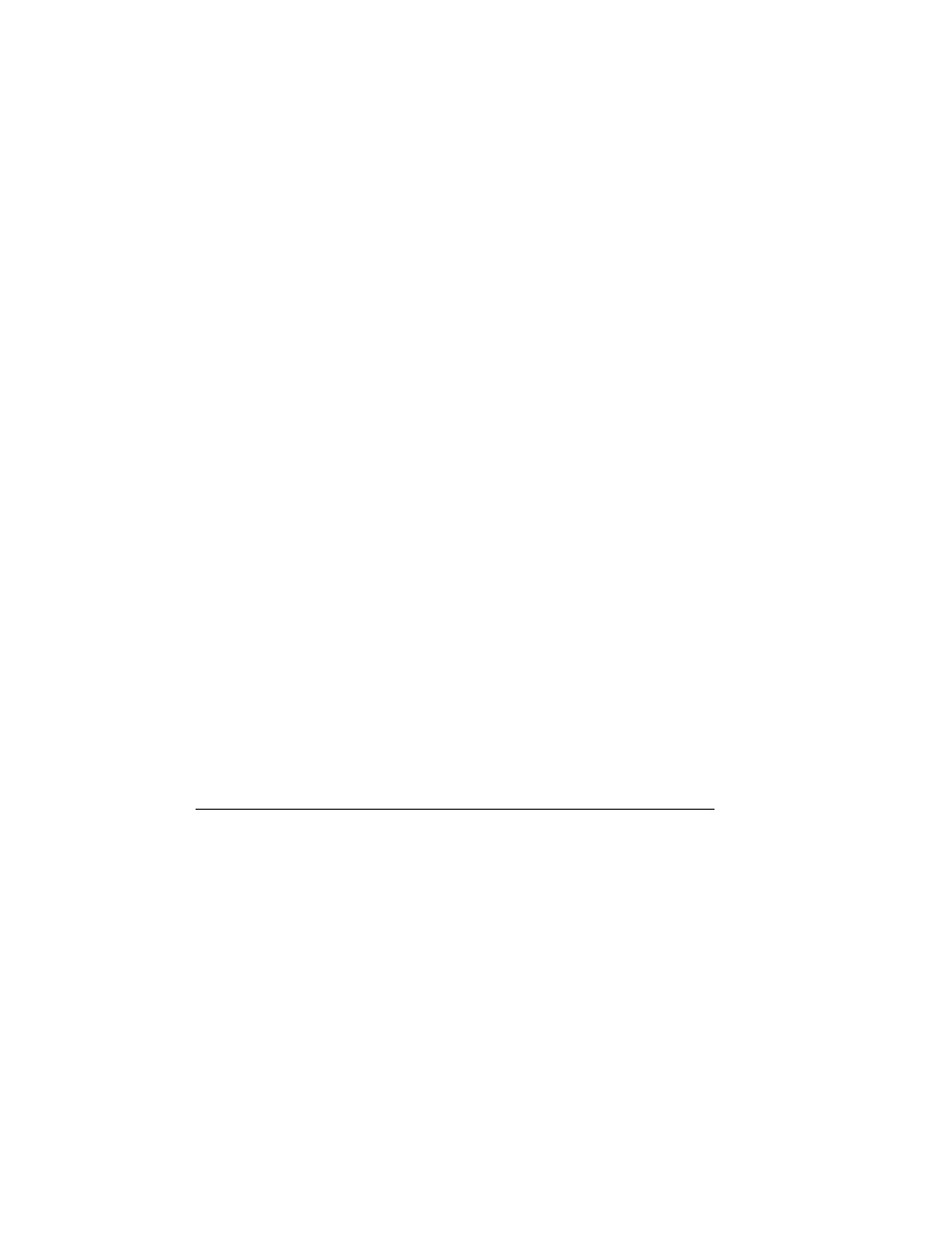
Chapter 8
Package Maintenance
143
1.
Select the Package that is lost from the List in the left pane of the
Package Maintenance window. Information about this package is dis-
played in the right pane of the window.
2.
Next, click the Lost button in the Mark As field at the bottom of the
window. A dialog box appears, asking you to confirm that you want to
mark this package as lost.
3.
Click Yes to continue. The package will be marked as Lost in the
Delivery Status field for this package (this field is part of the package
values displayed in the right pane of this window).
To mark a package as delivered:
1.
Select the Package that has been delivered in the left pane of the win-
dow. Information about the package is displayed in the right pane of the
window.
2.
Next, click the Delivered button in the Mark As field at the bottom of
the window. A dialog box appears, asking you to confirm that you want
to mark this package as delivered.
3.
Click Yes to continue. The package will be marked Reported Deliv-
ered in the Delivery Status field for this package (this field is part of
the package values displayed in the right pane of this window).
Closing the Package Maintenance Window
When you are finished updating and modifying package records, click OK
to exit this window. All changes made at this window are saved into the
application when they are made.
Archiving Package Information
When you archive data, Package Track removes the data from the working
program. You are able to archive recipients and packages. Package Track
data is archived from the Archive window.
1.
To reach the Archive window, click the Archive button found in the
Archive and Maintain Data area of the main window.
—or—
Click Maintenance > Archive in the menu bar.
