Reaching the batch synchronization utility – IntelliTrack Package Track User Manual
Page 43
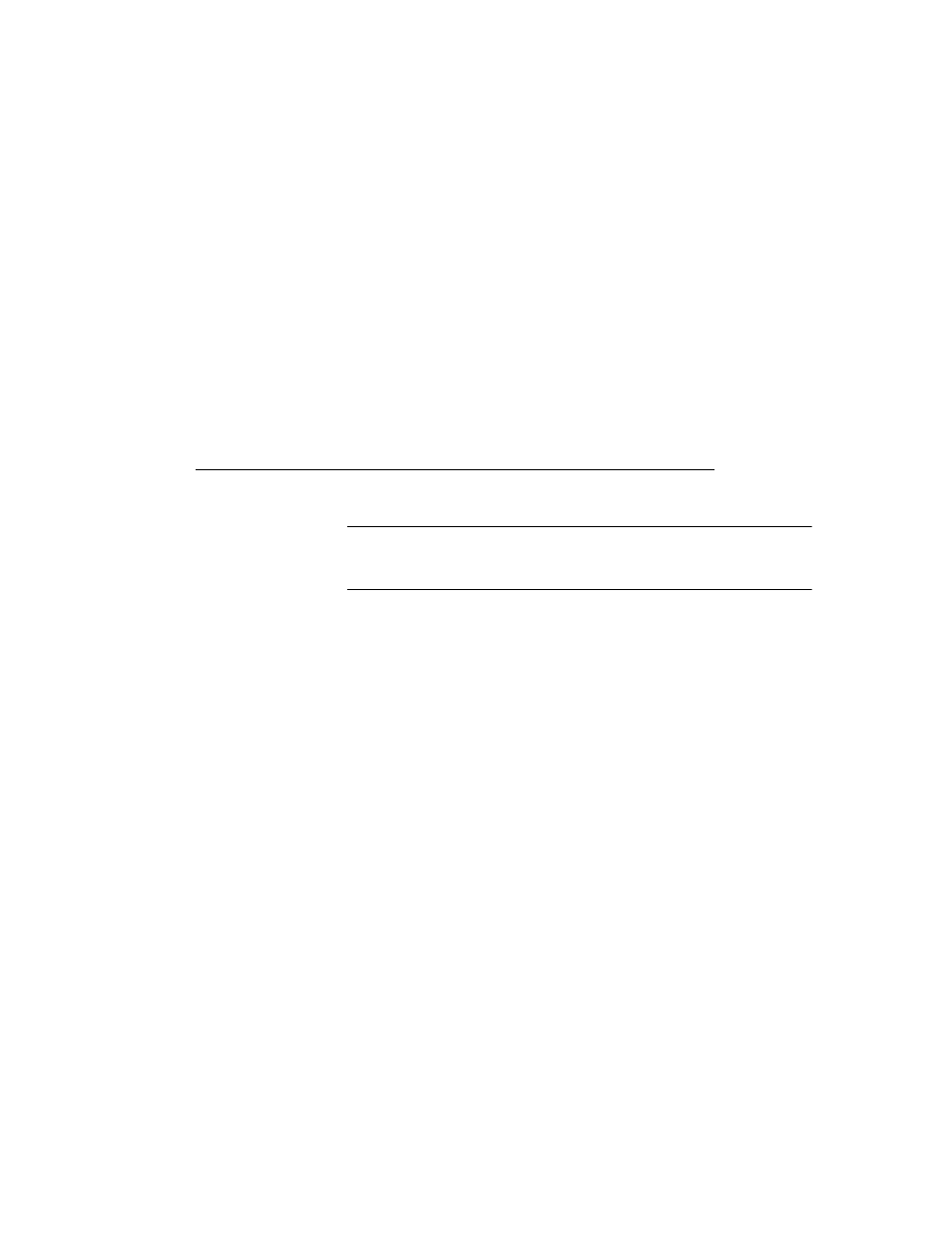
Chapter 2
CE Batch Installation
29
This section applies to computers that use an installed firewall or the Win-
dows firewall. In order for IntelliTrack batch data syncing to take place
when you use a firewall, the following must be set as exceptions:
•
IntelliTrack License Service Port: 15313 is the default port setting that
IntelliTrack uses; Protocol: TCP.
•
IntelliTrack SQL Server Port: 1433; Protocol: TCP
•
IntelliTrack SQL Server Port: the workstation needs to be able to
accept inbound UDP connections from the SQL Server
•
HTTP Port 80; Protocol: TCP
Reaching the Batch Synchronization Utility
Note: The Batch Synchronization Utility is reached through the worksta-
tion application. Please refer to your Quick Start Guide for information
about installing the workstation application.
After the workstation installation is complete, you may access the DMS
Package Track Batch Synchronization Utility through the workstation
application.
1.
To open the DMS workstation, click Start > Programs > IntelliTrack
> DMS > Package Track SQL > Package Track SQL workstation.
The DMS Package Track application appears.
2.
Log into the application. The Dashboard tabbed window appears in
the Work Area of the window.
3.
From the menu bar, select File > Synchronize with Handheld .
4.
The DMS Batch Synchronization Portable Utility appears.
