Receiving packages – IntelliTrack Package Track User Manual
Page 184
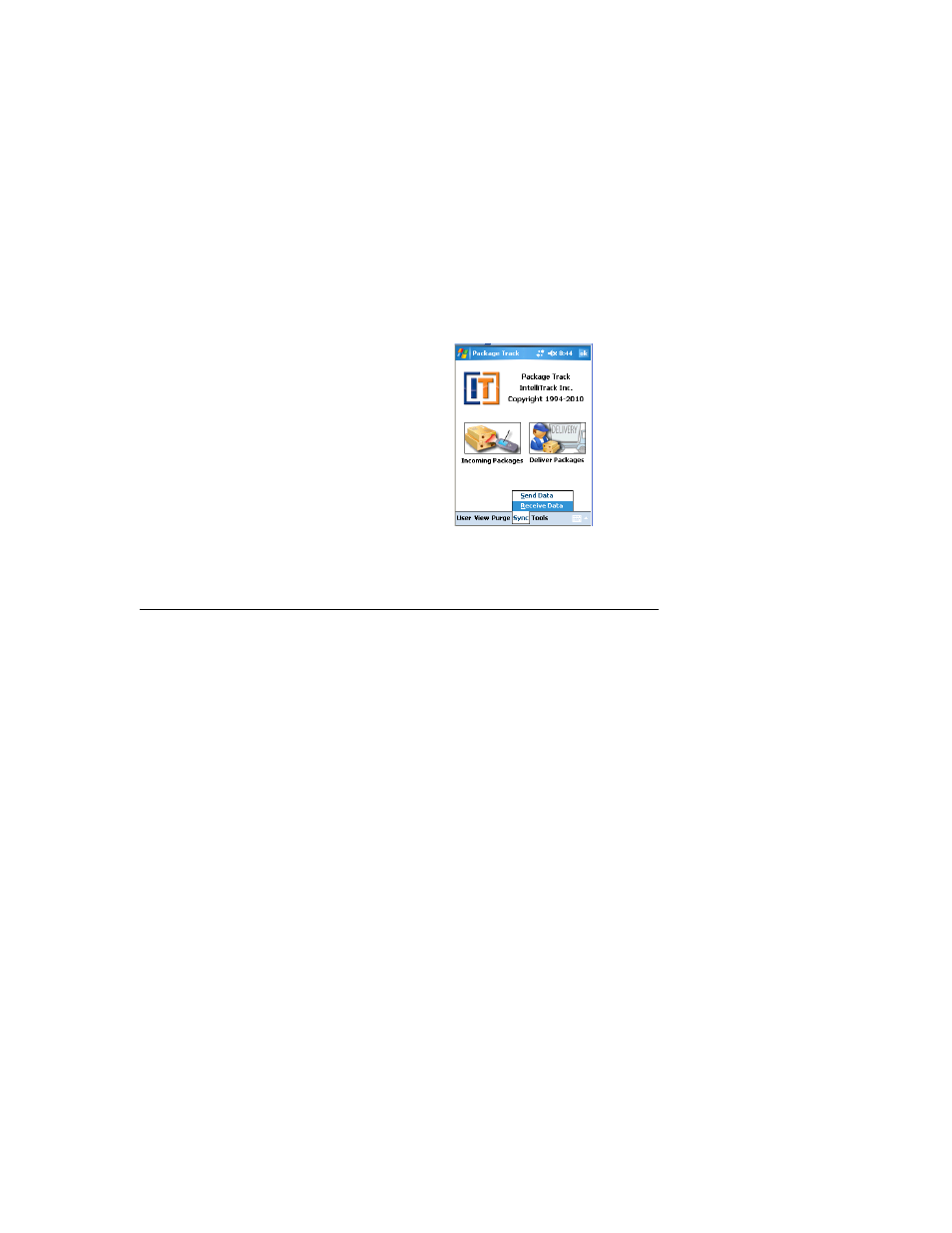
I
NTELLI
T
RACK
DMS: P
ACKAGE
T
RACK
V
8.1
User Manual
170
as set in the Batch Sync Utility until you change them. To change your
Sync Configuration settings, you must reset them in the Send Data tab of
the Batch Sync Utility and then send them to the handheld device via the
Send button there. This will update the sync configuration settings in your
handheld application the next time you use the Sync > Receive Data
option.
Receiving Packages
After you have configured the application on the handheld, you are ready
to begin receiving packages into Package Track. Packages are received in
the Incoming Packages area of the Package Track Batch Portable Appli-
cation.
When a package is received into the batch portable application, Package
Track automatically assigns it a unique number called the Package ID,
which Package Track uses to track the package within the application. It
also links this package to its scanned tracking number. If you do not scan
the package tracking number into the system, Package Track will automat-
ically assign a Tracking Number.
The receive package functions, which include receiving packages and edit-
ing package information, are performed from the receiving area of Package
Track. The receiving options include:
•
Receive: receive a package into the application and assign the carrier,
recipient, location, package type and mailroom.
•
Rapid Receive: consecutively scan multiple packages into the applica-
tion; the packages received are automatically assigned to the system’s
