Setting up email notification server settings, Enabling email notification – IntelliTrack Package Track User Manual
Page 121
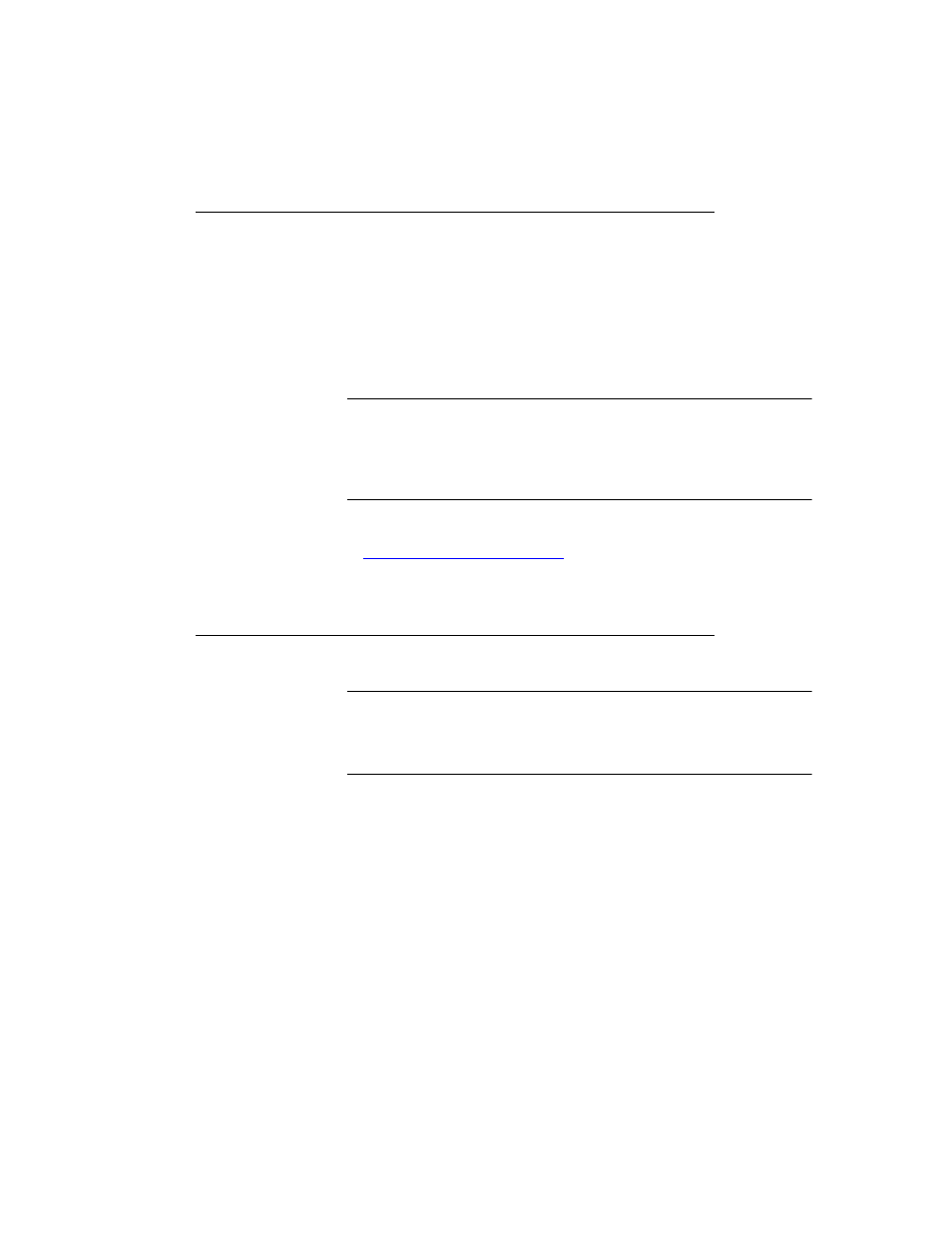
Chapter 6
Notifications
107
Setting Up Email Notification Server Settings
Email notification in Package Track is initiated in the Package Track appli-
cation. Depending on your settings, Package Track will automatically send
an email notification for any recipient designated to receive email notifica-
tion when a package is received into the system for the recipient. Package
Track will trigger the email based on the last email that was sent. In order
for the email to be sent, the Package Track workstation must be running.
Important: For Package Track to automatically send an email notifica-
tion upon package receipt, you must: enable email notification; configure
the mail server settings within Package Track; check the notify by email
check box in the recipient’s data record; enter the recipient’s email address
in the recipient’s data record.
For information about the recipient email settings in Package Track, refer
to
“Adding a Recipient” on page 76
.
Enabling Email Notification
Important:Package Track initiates the email notification process, however,
to send notification emails, it uses the SMTP server, SMTP port, and
account username and password options (if required) that you set. Contact
your system administrator to set up your email settings.
Email notification is enabled from the Server Settings section of the Noti-
fications portion of the main window:
