Editing a mailroom – IntelliTrack Package Track User Manual
Page 103
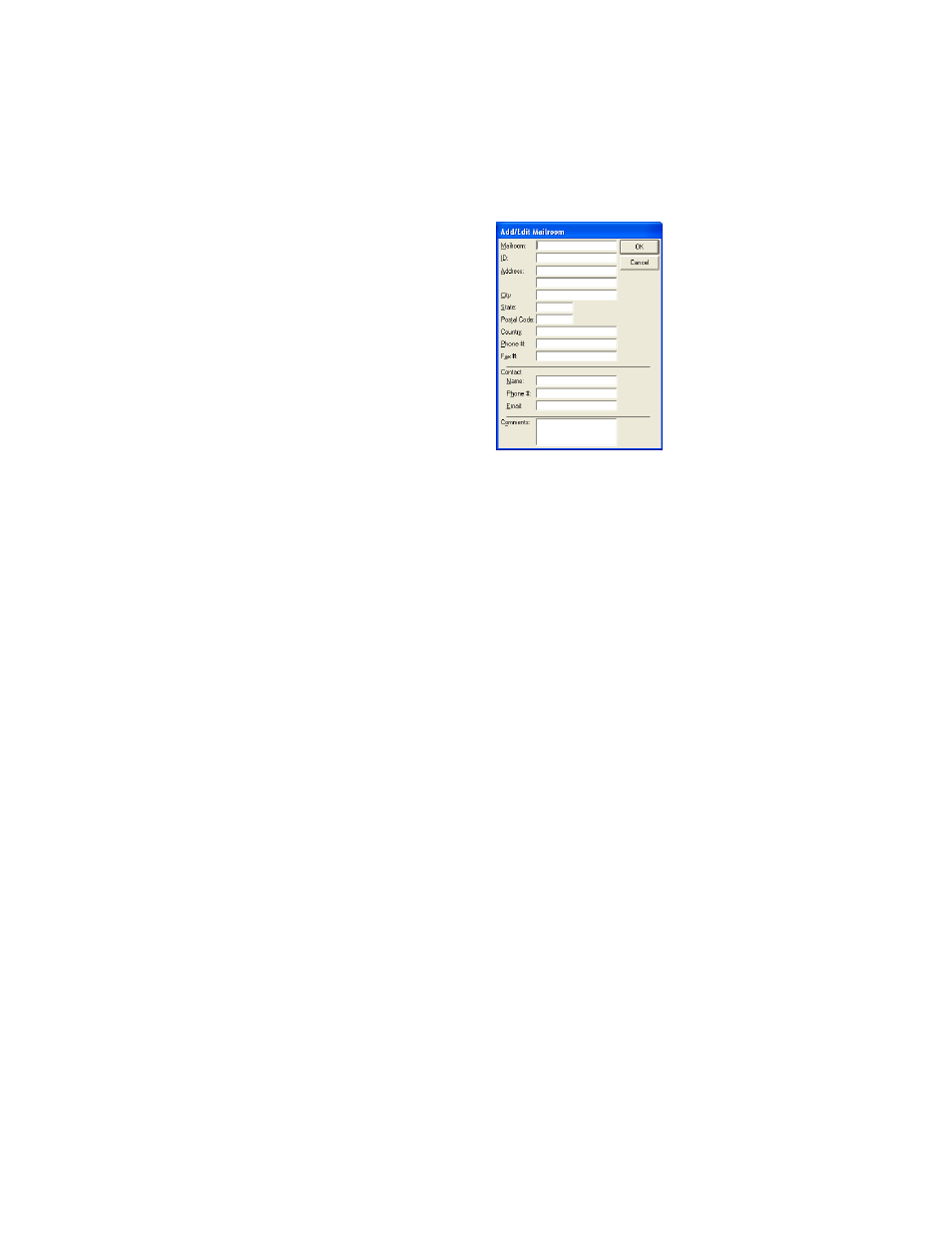
Chapter 5
Data Entry
89
3.
In the Mailroom field, enter the mailroom name.
4.
Next, set a unique mailroom identifier in the ID field (the system
requires a Mailroom ID). For example, this could be the mailroom
number or location.
5.
Enter the street address in the Address field. Enter the city, state, postal
code, and country in the City, State, Postal Code, and Country field,
respectively.
6.
Enter the phone number and fax number for this mailroom in the
Phone # and Fax # fields, respectively.
7.
In the Contact section of this window, enter the mailroom contact
name, phone number, and Email address in the Name, Phone #, and
Email field, respectively.
8.
If desired, add any relevant comments in the Comments area of the
window.
9.
Click OK to save the new mailroom information. (Clicking Cancel
will cancel adding the mailroom.) You are returned to the Mailrooms
list window. The new entry is now part of the mailrooms list.
Editing a
Mailroom
When you edit a mailroom’s record in Package Track, the updates to the
record are applied throughout the application once the changes are saved.
To edit a mailroom:
1.
Select the Mailroom you want to edit in the Mailrooms window:
2.
Next, click the Edit button along the bottom of the Mailrooms list win-
dow. The Add/Edit Mailroom window appears. It contains information
for this mailroom.
