Rs232c user communication system setup, Rs232c user communication system setup -3 – IDEC MicroSmart User Manual
Page 281
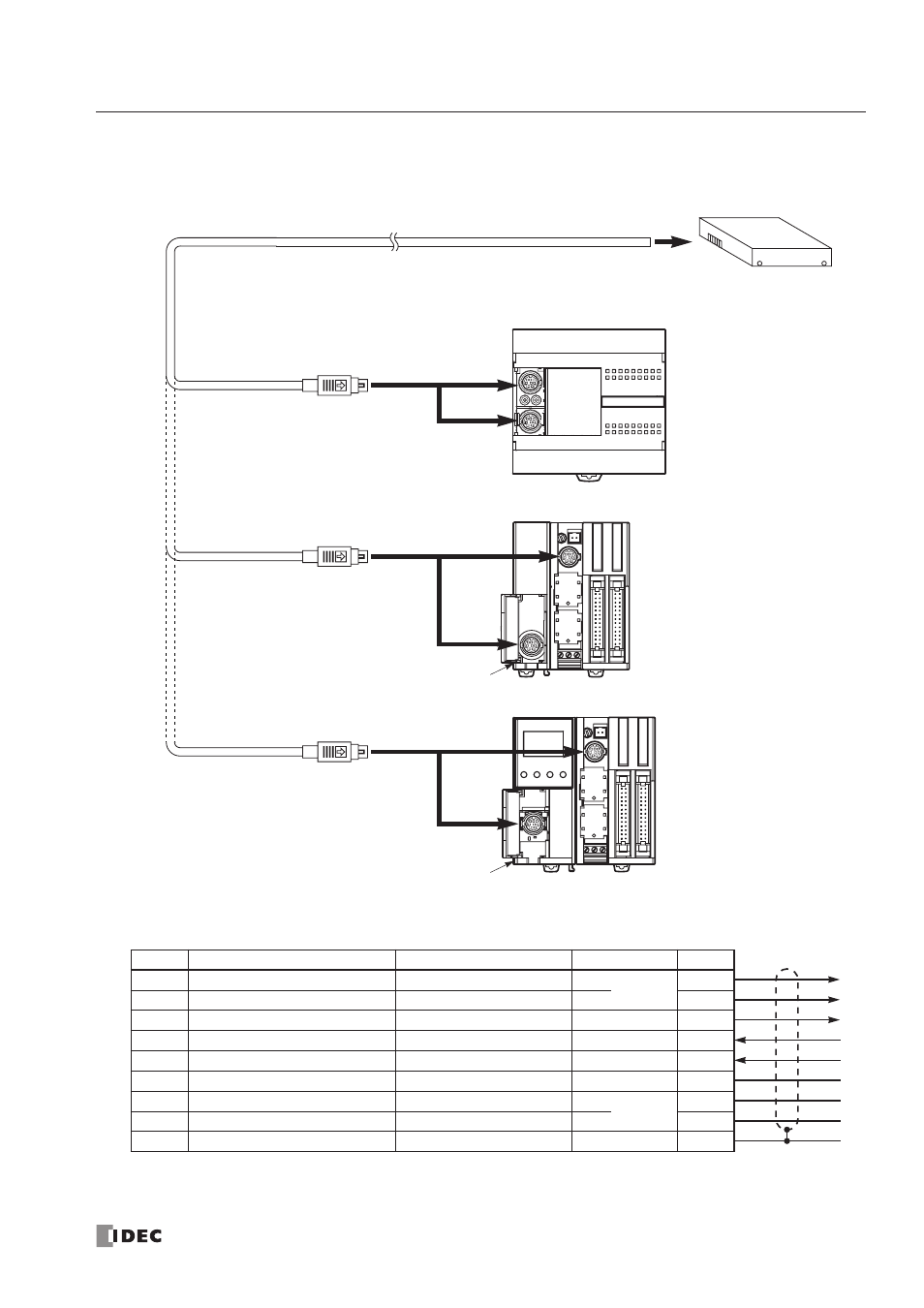
17: U
SER
C
OMMUNICATION
I
NSTRUCTIONS
« FC4A M
ICRO
S
MART
U
SER
’
S
M
ANUAL
»
17-3
RS232C User Communication System Setup
User Communication Cable 1C
FC2A-KP1C
2.4m (7.87 ft.) long
To RS232C Por t
Attach a proper connector to the
open end referring to the cable
connector pinouts shown below.
Cable Connector Pinouts
Note: When preparing a cable for por t 1, keep pins 6 and 7 open. If pins 6 and 7 are connected together, user com-
munication cannot be used.
Pin
Port 1
Port 2
AWG#
Color
1
NC (no connection)
RTS (request to send)
28
Twisted
Black
2
NC (no connection)
DTR (data terminal ready)
28
Yellow
3
TXD (transmit data)
TXD (transmit data)
28
Blue
4
RXD (receive data)
RXD (receive data)
28
Green
5
NC (no connection)
DSR (data set ready)
28
Brown
6
CMSW (communication switch)
SG (signal ground)
28
Gray
7
SG (signal ground)
SG (signal ground)
26
Twisted
Red
8
NC (no connection)
NC (no connection)
26
White
Cover
—
—
—
Shield
RS232C Equipment
Signal Direction
To Por t 2
RS232C Communication Adapter
FC4A-PC1
To Por t 1 (RS232C)
To Por t 1 (RS232C)
To Por t 2
RS232C Communication Module
FC4A-HPC1
To Por t 2
RS232C Communication Adapter
FC4A-PC1
To Por t 1 (RS232C)
HMI Base Module
FC4A-HPH1
