HP 700 User Manual
Page 63
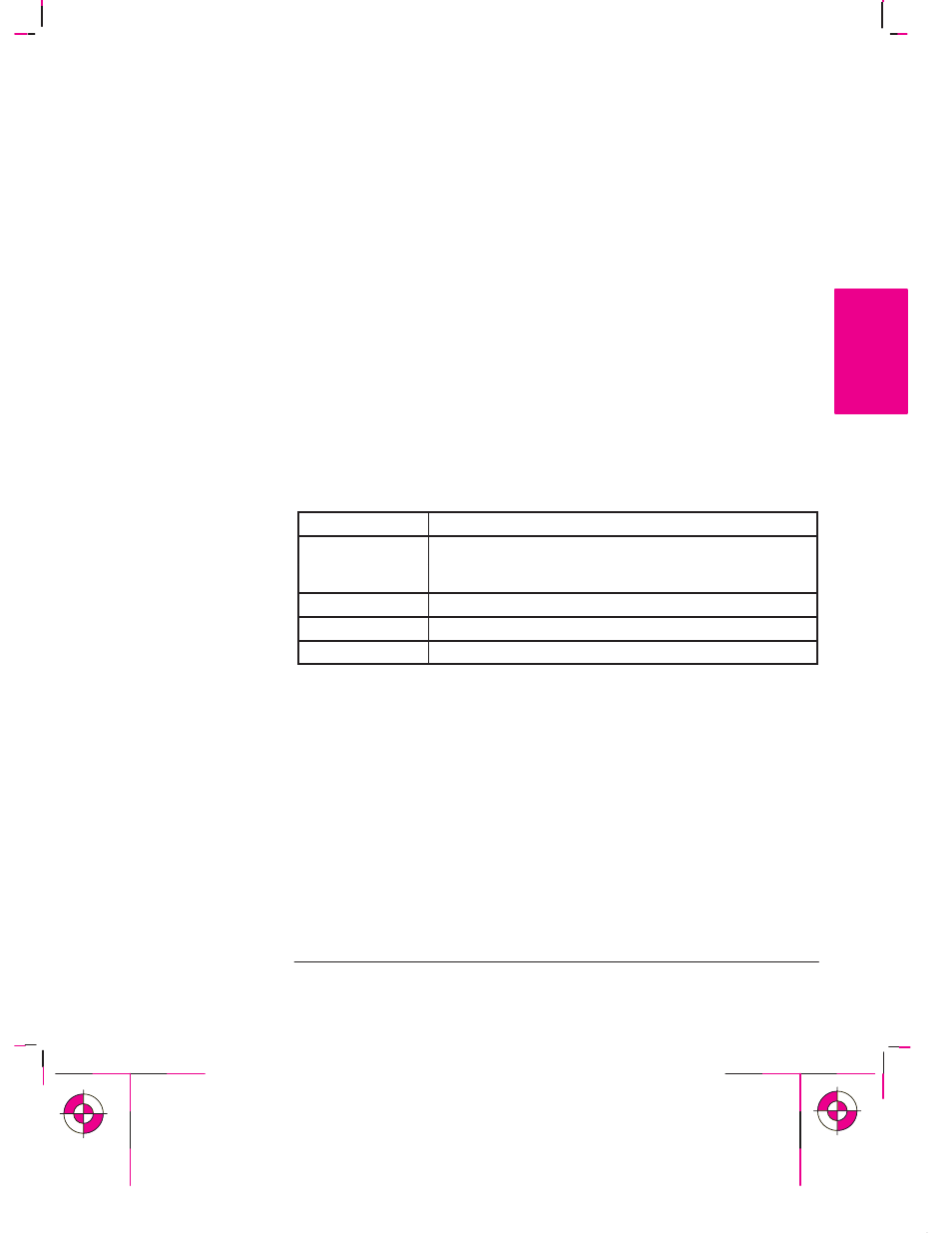
1-43
Company confidential. Murillo/Ravillo User’s Guide. Final Freeze Status: Frozen
This is the cyan on page 1-43 (seq: 61)
This is the black on page 1-43 (seq: 61)
Example 4: Configuring the Solaris 2.x Print Spooler for Sun SPARCstations
In order to perform the following steps you must be a superuser or belong to the
special sysadmin (GID=14) group. If you are using the NIS+ name service, you
may need NIS+ permission to modify the printer table. Refer to your Sun
documentation for details.
1
Create a directory for print spooling. All application users need read and write
permission for this directory, so you must be a superuser to perform this step. For
example, from the command line of a shell, type:
mkdir /usr/spool/cad
chmod 777 /usr/spool/cad
2
Start the Administration Tool utility (from OpenWindows
t).
% /bin/admintool
3
Load the
Printer Manager
window, and, from the
Add Printer
edit menu, select
Add
Local Printer
.
4
In the
Add Local Printer
dialog box:
Item
Select
Printer Name:
For example, HP DesignJet 700 or
HP DesignJet 750C Plus depending on the plotter you have
HP DesignJet 750C Plus, de ending on the lotter you have
purchased
Printer Type:
Other, and set it to Unknown
File Contents:
Any
Banner:
Not required
For full details on how to use the
Printer Manager
option of
admintool
, consult your
Sun documentation.
5
Exit
admintool
.
6
For serial connections:
a
Make sure the plotter’s baud rate is 9600 and parity is even.
b
From the command line of a shell, as superuser, enter the following:
lpadmin –p
pname –o ”stty=’9600 evenp –cstopb ixon ixoff’”
where
pname
is the same as
Printer Name
in step 4. It is assumed that
/usr/sbin
is in the superuser’s path.
SETUP
1
Setting Up the Plotter
Extra Tips For UNIX Users
