750c plus – HP 700 User Manual
Page 122
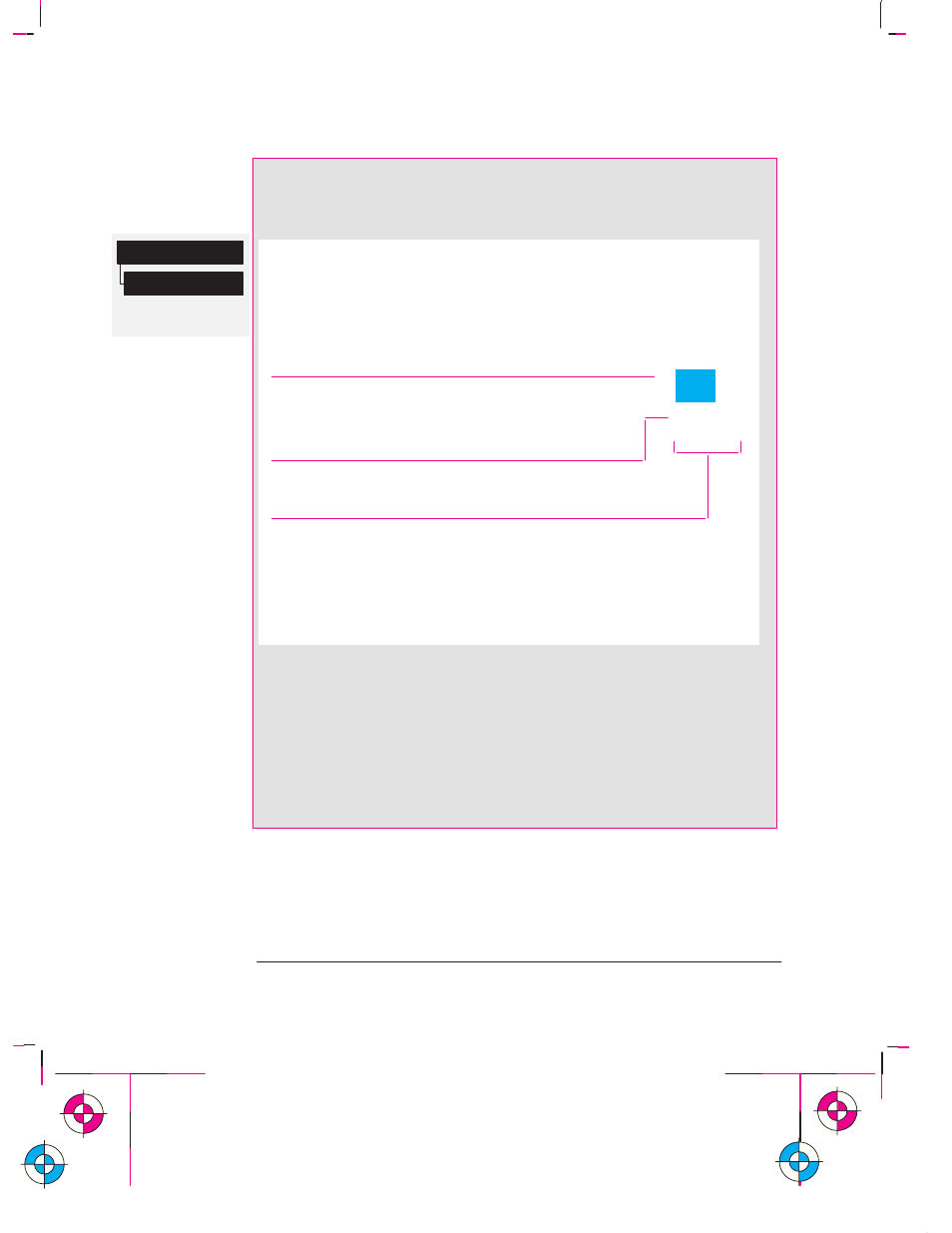
750C Plus
All menu modes
Demos
Palette
5-4
Company confidential. Murillo/Ravillo User’s Guide. Final Freeze Status: Frozen
This is the cyan on page 5-4 (seq: 120)
This is the black on page 5-4 (seq: 120)
To See the Colors Available for a Palette
1
Make sure that the front-panel Color/Mono switch is set to
Color
.
2
To print the Palette Demo, go to the
Demos
menu and choose
Palette
.
In the
Palette Demo
, you will see 256 squares, numbered 0 through 255,
each showing one of the 256 colors available for selection in the plotter’s
internal palettes. The example below is color 6 (magenta), which happens to
be assigned to pen 6 in the factory’s default palette.
6
6
255,0,255
RGB composition, scaled to 255 = 100%. In this example, it is
100% red + 0% green + 100% blue, which is magenta.
Color number. 0 through 255.
Pen number in factory default palette, and initially
therefore in all three palettes. 0 through 15.
Notice that RGB and CMYK, – plus white – are assigned by default to pens 0
through 7, and that eight grayscales are included in the 256 colors.
The 256 colors shown in the Palette Demo are not the only colors you can print
with your plotter! Using your software, you can create many more colors and, as
long as you are using the correct driver, the plotter will reproduce these colors by
an appropriate mix of inks from its CMYK cartridges. The Palette Demo merely
shows the 256 colors available for use in the plotter’s internal palettes, should you
choose to use them.
Controlling a Plot’s Overall Appearance
Changing Pen Widths and Colors Using the Plotter’s Internal Palettes
This is the magenta on page 5-4 (seq: 120)
