Changing the overall lightness/darkness of a plot – HP 700 User Manual
Page 126
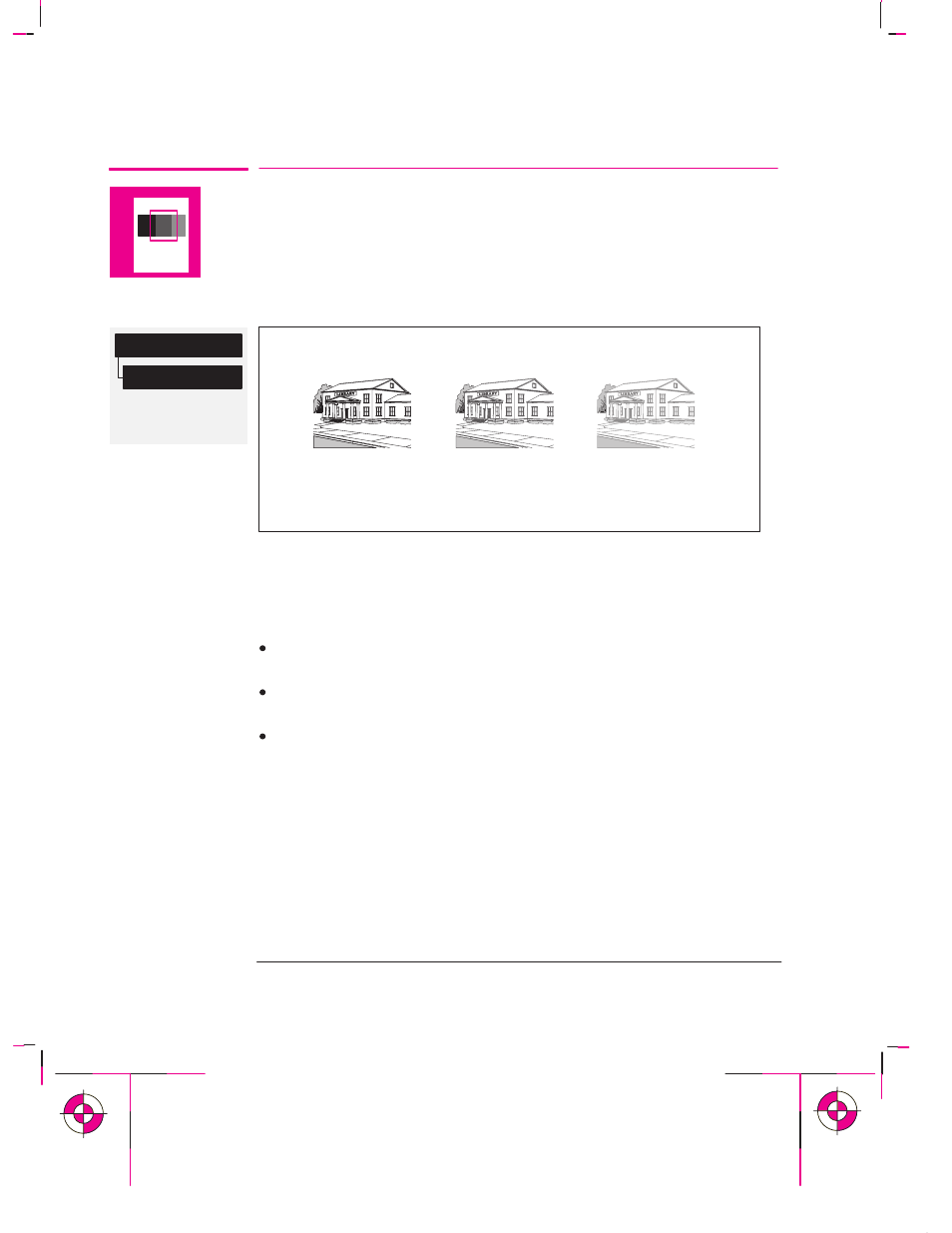
Full menu mode
Default: Normal
Device setup
Lightness
5-8
Company confidential. Murillo/Ravillo User’s Guide. Final Freeze Status: Frozen
This is the cyan on page 5-8 (seq: 124)
This is the black on page 5-8 (seq: 124)
Changing the Overall Lightness/Darkness of a Plot
You can change the overall lightness/darkness of a plot by adjusting the amount of
ink used in your plots.
The feature is called
Lightness
and affects both grayscales and colors.
Dark
Normal
Light
The effect is exaggerated in these drawings.
As this is a simple way to change the appearance of your plot, you can achieve
better results if you use your software for different effects. However, some
examples of situations where you may find the feature useful are:
Where a tracing paper produces better print quality when the plotter uses a
smaller volume of ink.
Where a small variation in the amount of ink used produces a significant change
in the apparent darkness or color saturation of an image.
Where you want to reduce the drying time required: for example, for glossy
media in extremely humid conditions. (If you need to make a global change to
drying times for extreme environmental conditions, refer to page 3-23.)
Controlling a Plot’s Overall Appearance
Changing the Overall Lightness/Darkness of a Plot
