750c plus, Choosing an appropriate print quality – HP 700 User Manual
Page 129
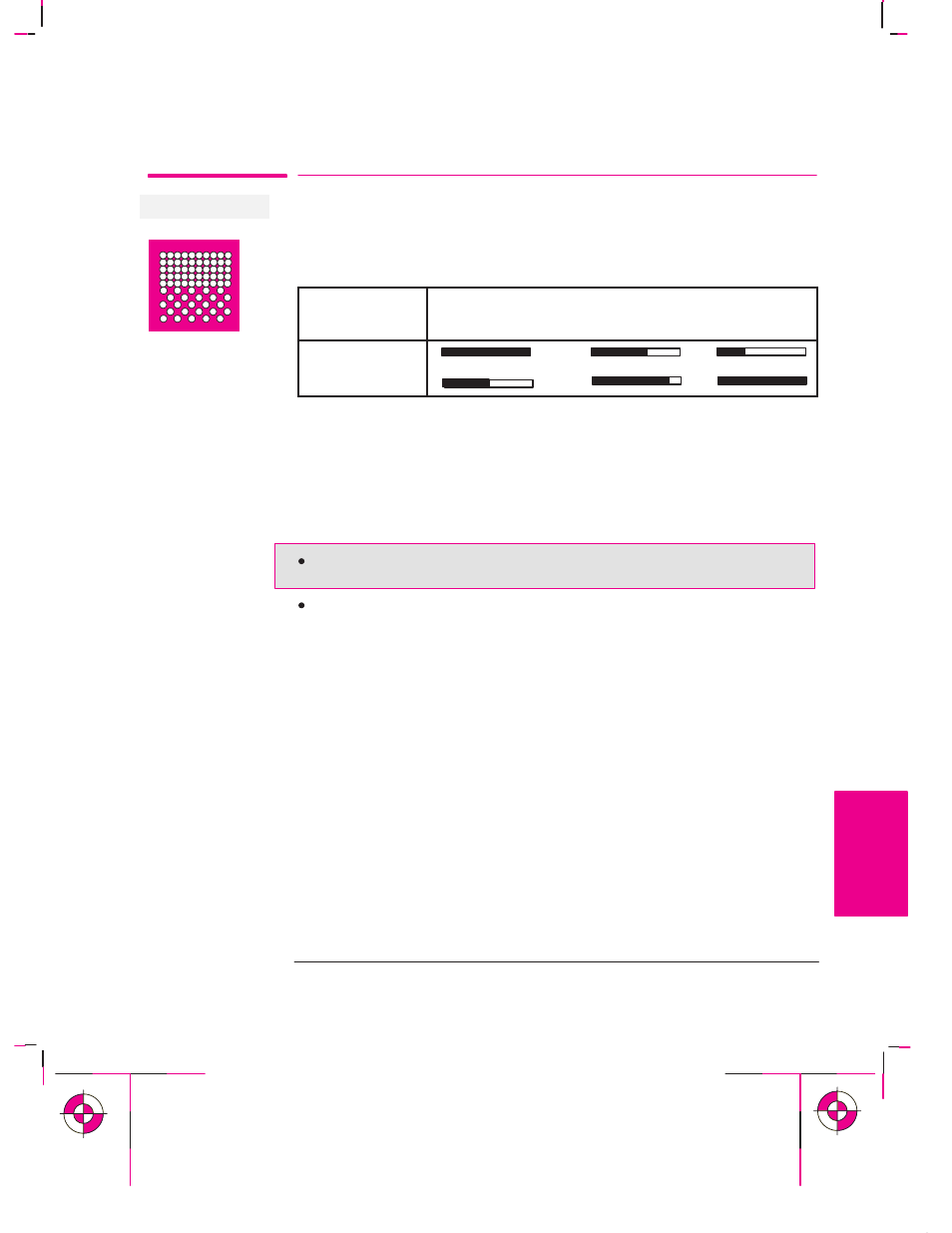
Affects next plot sent
750C Plus
5-11
Company confidential. Murillo/Ravillo User’s Guide. Final Freeze Status: Frozen
This is the cyan on page 5-11 (seq: 127)
This is the black on page 5-11 (seq: 127)
Choosing an Appropriate Print Quality
You can set the overall print quality from the front panel. The main effects of your
print quality setting are shown in the table below.
Print Quality
Setting
Fast
Normal
Best
Speed
Ink Used
General tips
By choosing
Fast
, you will get draft-quality output in the shortest time. By
choosing
Normal,
and a suitable media type, you will get high-quality output in a
reasonable time. By choosing
Best
, you will get the highest possible quality for
the media type, but the printing time will be longer.
However, your plotter’s output speed, quality and particularly its resolution, also
varies according to:
Whether
Sharp lines
is
set to Auto, On
or
Off
(see page 5-14) on the front panel
or in your software.
The specification option when you loaded the media (see page 3-3).
Controlling a Plot’s Overall Appearance
Choosing an Appropriate Print Quality
PLOT
APPEARANCE
5
