HP Fax 1200 Series User Manual
Hp fax 1200 series setup poster, Side 1 of 2
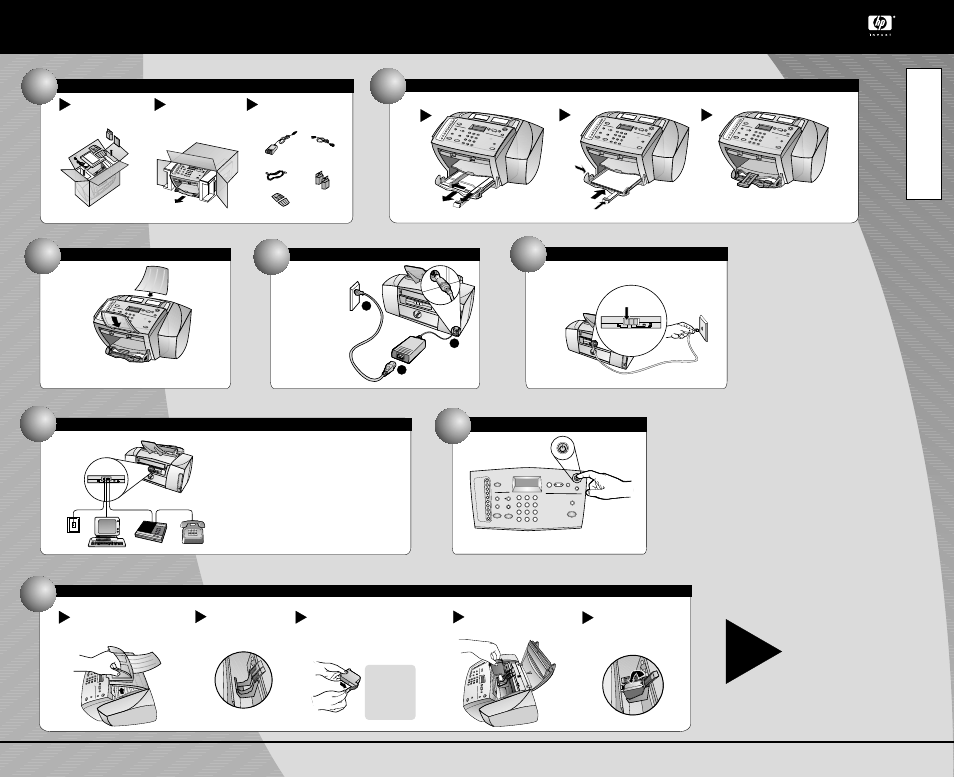
..
This diagram shows a possible configuration for connecting
additional office equipment.
For each piece of office equipment you are connecting to
the HP Fax, remove a plastic tab from the phone/fax
connector.
Rest the box on its
side and pull out your
HP Fax. Remove any
packaging or tape from
the HP Fax.
Verify that you have
these additional key
components.
Remove the print
cartridges and cords
from the sides of the
HP Fax.
1
Unpack your HP Fax
c
a
b
Connect the cable
HP Fax 1200 Series Setup Poster
Side 1 of 2
For the latest product information, go to:
www.hp.com
Load paper
Connect the phone cord
3
print cartridges
2
c
3
Attach paper trays
4
Connect the power
adapter to the power
cord, and then plug
the power cord into
the power outlet.
5
Slide the top
tray into
place.
a
..
Connect additional office equipment (optional)
6
power adapter
phone cord
power cord
Connect the power cord
a
b
trays
Snap the bottom tray into place, and then lower.
Use the phone cord to connect your
HP Fax to a telephone wall jack.
1
2
3
.
7
Turn on your HP Fax
Lower the right print-cartridge
latch down onto the top of the
cartridge, and push down until
the latch locks firmly into place.
Push the black print cartridge firmly
down into the slot on the right. As you
insert the cartridge, make sure the
label is facing you.
Insert black print cartridge
CAUTION:
Do not touch
or remove
the gold-
colored
contacts.
c
Raise both latches on the
print carriage.
Raise the top cover up and back. The
print-cartridge carriage moves to the
middle the access area.
of
Remove the black print cartridge (thinner
one) from its packaging and, being careful to
touch only the black plastic, gently remove
both the green pull tab and the blue tape
covering the nozzles.
a
b
c
d
e
8
Turn over to continue.
*C8461-90111* *C8461-90111*
C8461-90111
