HP 700 User Manual
Page 154
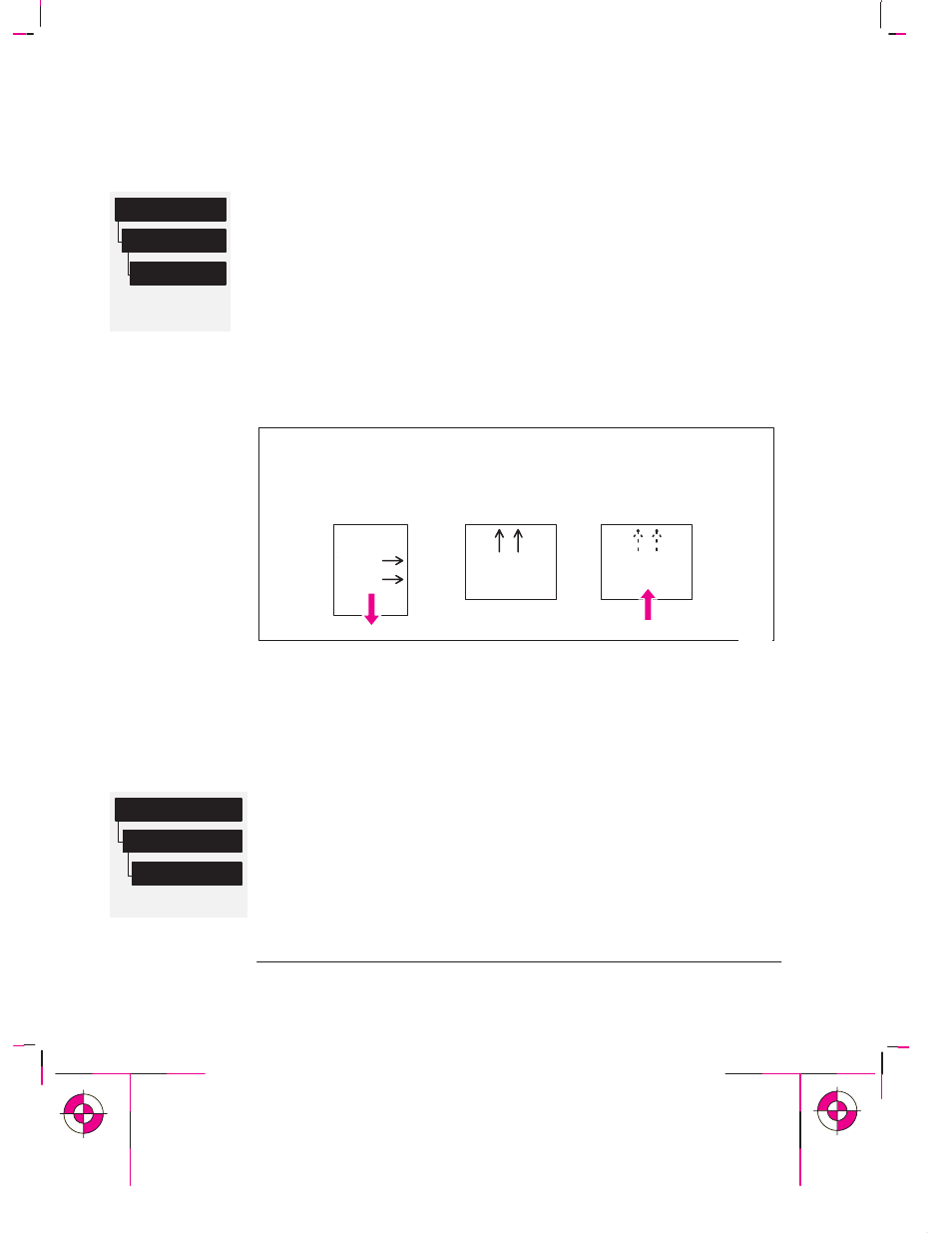
Full menu mode
only
Utilities
Accuracy
Recalibrate
Full menu mode only
Utilities
Accuracy
Restore factory
7-6
Company confidential. Murillo/Ravillo User’s Guide. Final Freeze Status: Frozen
This is the cyan on page 7-6 (seq: 152)
This is the black on page 7-6 (seq: 152)
To Recalibrate the Plotter
1
Choose your media type (sheet or roll). If recalibrating for a non-standard media
type, use that type. Otherwise, HP Matte Film will give greatest accuracy.
2
Choose your media size. Sheet media must be either E/A0 or D/A1.
3
Go to
Recalibrate
in the front-panel menus, as shown above left.
4
Choose
Create pattern
. The message
Calibrating
is displayed. If sheet media is
loaded, this will be ejected. If roll media is loaded, you are asked to remove it.
5
When prompted, load your media, using the normal procedure. If using sheet
media, load it in portrait orientation, unless you chose D/A1-size media for an
E/A0-size plotter, in which case load it in landscape orientation.
6
When the calibration plot is finished, remove it.
7
Unload any unplotted media.
8
Rotate the calibration plot 90
_ counterclockwise and reload it printed side
down, so that the black arrows go into the plotter first. NOTE: Even if you
selected roll media in step 5, this time you must select sheet media.
1
2
3
0030
9
Go to
Recalibrate
again and, this time, choose
Measure pattern
.
10
When the plotter has finished measuring and has ejected the sheet,
STATUS/Ready
is displayed. The recalibration routine is finished.
To Restore the Factory’s Calibration
From the
Accuracy
menu, choose
Restore factory
. That’s all.
Reconfiguring Your Plotter
Recalibrating the Plotter for Accuracy
