HP 700 User Manual
Page 184
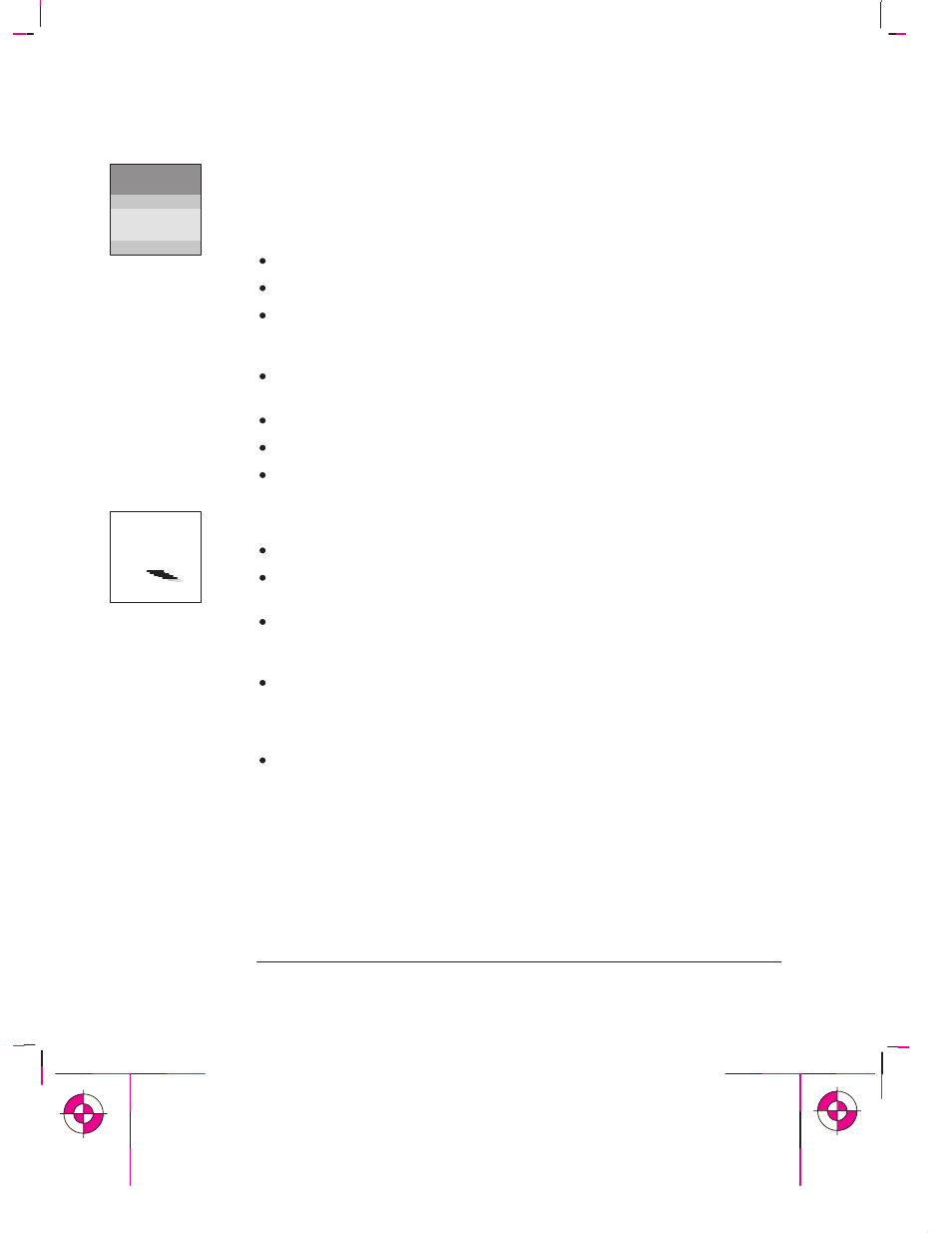
9-20
Company confidential. Murillo/Ravillo User’s Guide. Final Freeze Status: Frozen
This is the cyan on page 9-20 (seq: 182)
This is the black on page 9-20 (seq: 182)
If There Is Pronounced Banding in Area Fills
Some banding is normal, especially in dark or dense area fills. If the banding is
unacceptable, try the following:
Make sure you are using HP media.
Try changing the Print Quality setting.
If the banding is in a black or gray area, then try reducing the percentage of
black in grayscales, either in your software or in the plotter’s palette. For
details of how to do this using the plotter’s palette, see page 5-3.
Force the automatic cartridge alignment procedure by reseating a print
cartridge.
Try accuracy calibration.
Adjust the drying time, see page 3-22.
If the problem persists, replace the print cartridge(s). See page 3-26.
If Ink Smears After You Remove a Plot
Use HP media for best quality.
This can be caused by extreme environmental conditions. For environmental
specifications, see page 11-4.
With roll media, the plotter automatically allows a suitable ink-drying time
before cutting the roll and dropping the plot in the media bin. To allow for
extremely dry or humid environments within the specification, see page 3-22.
With sheet media, you need to allow for ink-drying time before removing the
sheet. For recommended ink-drying times, see page 3-22. For example, with a
best-quality monochrome plot on opaque bond, you should wait about 90
seconds before unloading the sheet.
Handle media by the edges. If possible, wear gloves when you handle film. Skin
oils can interact with ink and cause it to smear.
Troubleshooting
Solving Print-Quality Problems
A
