750c plus, Solving print-quality problems – HP 700 User Manual
Page 180
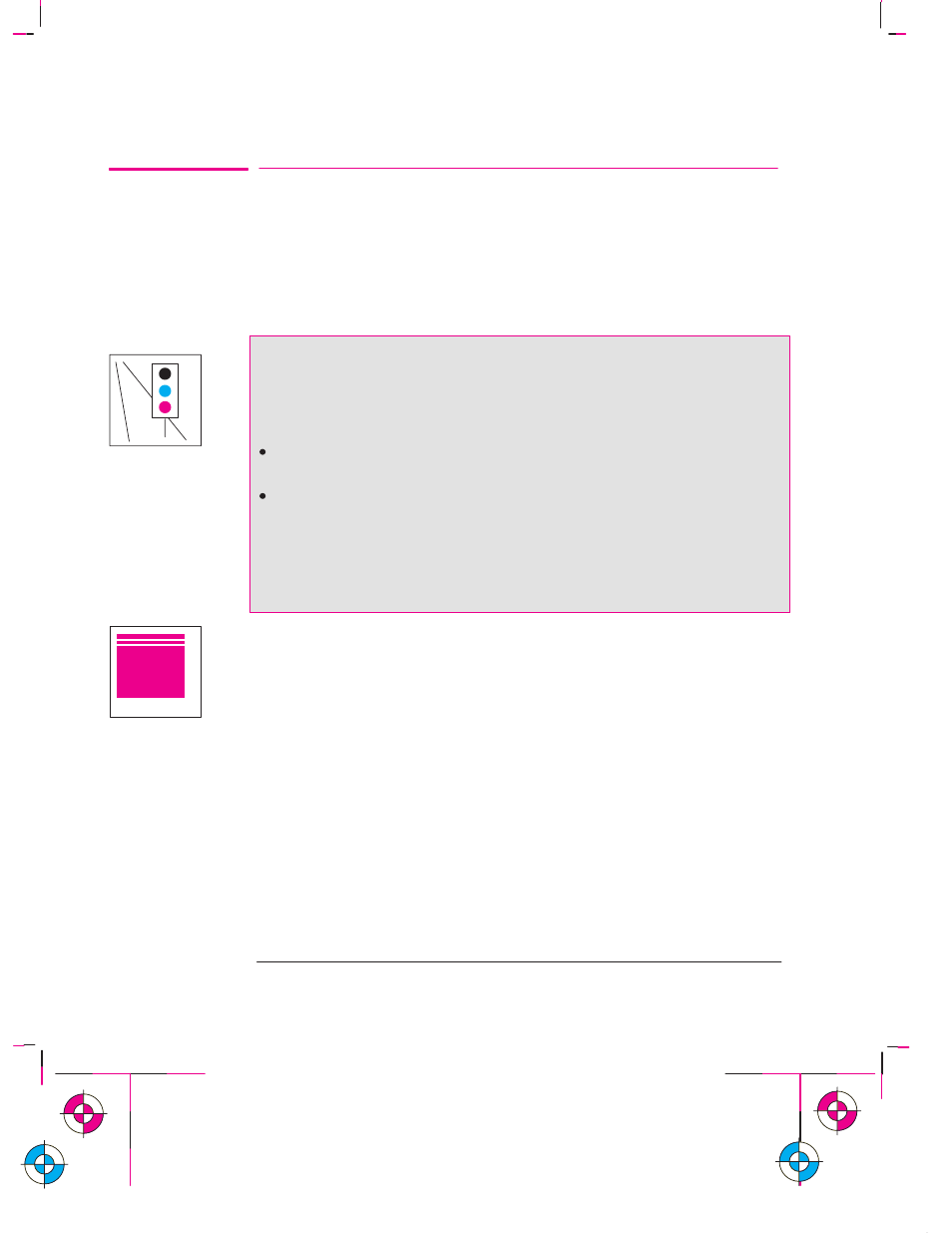
750C Plus
9-16
Company confidential. Murillo/Ravillo User’s Guide. Final Freeze Status: Frozen
This is the cyan on page 9-16 (seq: 178)
This is the black on page 9-16 (seq: 178)
Solving Print-Quality Problems
To achieve the best performance from your plotter, we recommend you only use
genuine HP accessories and supplies, whose reliability and performance have been
thoroughly tested to give trouble-free performance and best-quality plots. For
details of HP media, see page 3-3 and the Supplies Source catalog supplied with
the plotter.
If the Color Is Not as Expected
The means of accurately managing the colors printed by your plotter vary with the
software application and driver being used. Refer to the following documentation:
The Software Application Note for your application, in the specific package
shipped with this plotter.
Online documentation in the Microsoft Windows driver shipped with your
plotter, particularly in the
Color Options
dialog box.
Additionally, remember that your plotter may be configured to use one of its
internal pen palettes instead of your software’s palette (which is the default). See
the section starting on page 5-3.
If There Are White Streaks in Solid Fill Areas
This may mean that a cartridge nozzle is blocked. Unless you have switched
cartridge check off (see page 3-26), the plotter normally detects this problem and
tries to clear the nozzle automatically. However, some nozzles may still remain
blocked, and in this case, the plotter will display
Service cartridge(s)
on the front
panel. This means you should replace the problem cartridge, as explained from
page 3-26. If you are unsure which cartridge has the problem, refer to the next
page.
Troubleshooting
Solving Print-Quality Problems
This is the cyan on page 9-16 (seq: 178)
