Canon imagePROGRAF TM-300 36" Large-Format Inkjet Printer with L36ei Scanner Kit User Manual
Page 84
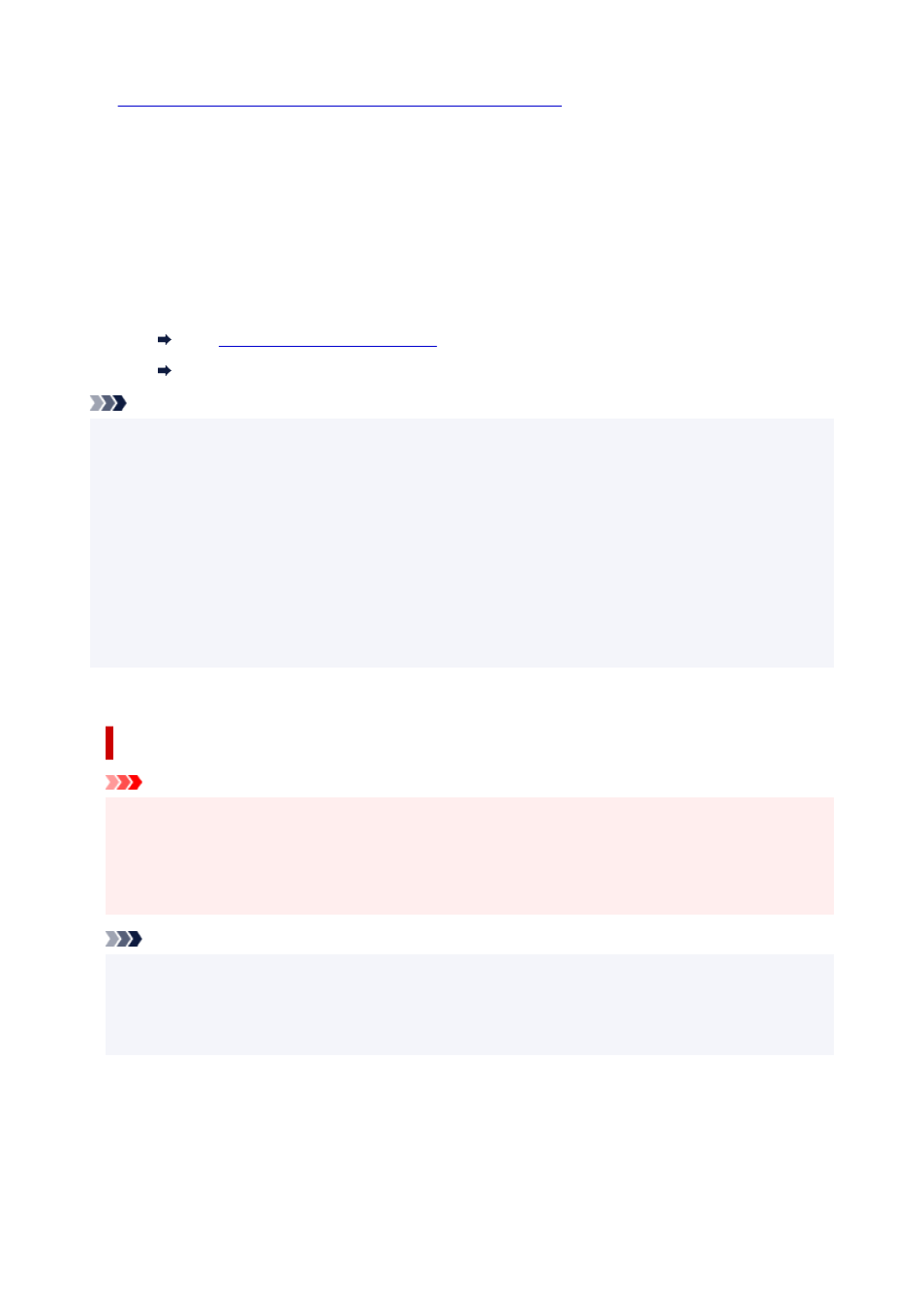
•
Paper cutting (to have the roll cut at your specified position)
Select this when you want to cut the roll paper by operating the cutter blade using the operation panel
after printing with
No
or
Print Cut Guideline
selected in
Automatic Cutting
in the printer driver.
Otherwise choose this option if you want to cut the roll edge after loading a roll.
◦ Printer Setting
Tap paper settings display area >
Feed/cut
>
Cut paper
>
Yes
◦ Driver Setting
Automatic Cutting
>
No
,
Yes
,
Print Cut Guideline
See "
Cutting Roll Paper after Printing
" (Windows).
See "Cutting Roll Paper after Printing" (macOS).
Note
• Automatic and Eject are valid only when you have selected
Automatic Cutting
>
Yes
in the printer
driver.
• With Eject, printing does not resume after a series of jobs have been printed continuously until the roll is
cut.
•
Eject cut
or
User cut
is the preset selection in
Cutting mode
for some types of paper. For this paper,
we recommend keeping the preset cutting mode.
• If documents printed using Automatic, Eject, or manual cutting are short, rolls are advanced a specific
amount before cutting to prevent problems with cutting and paper ejection. This may create a wider
bottom margin, in some cases.
Cut rolls manually in the following cases:
Eject (when the paper surface is being scratched / to wait for ink to dry)
Important
• When cutting wide printed documents after ejection, have two people support the documents. If the
paper drops, printed documents may be damaged.
• Do not lift the paper when holding printed documents before cutting. If the paper rises, it may affect
the printing quality or cause rough cut edges.
Note
• Once the following step has been performed, the procedure can be started from step 7 the next time.
• Printing the second and subsequent times
• Printing after replacing with the same type of paper
1.
Tap paper settings display area on Home screen of operation panel.
84
