Compatible device, see, Change wireless direct connection setting – Canon imagePROGRAF TM-300 36" Large-Format Inkjet Printer with L36ei Scanner Kit User Manual
Page 605
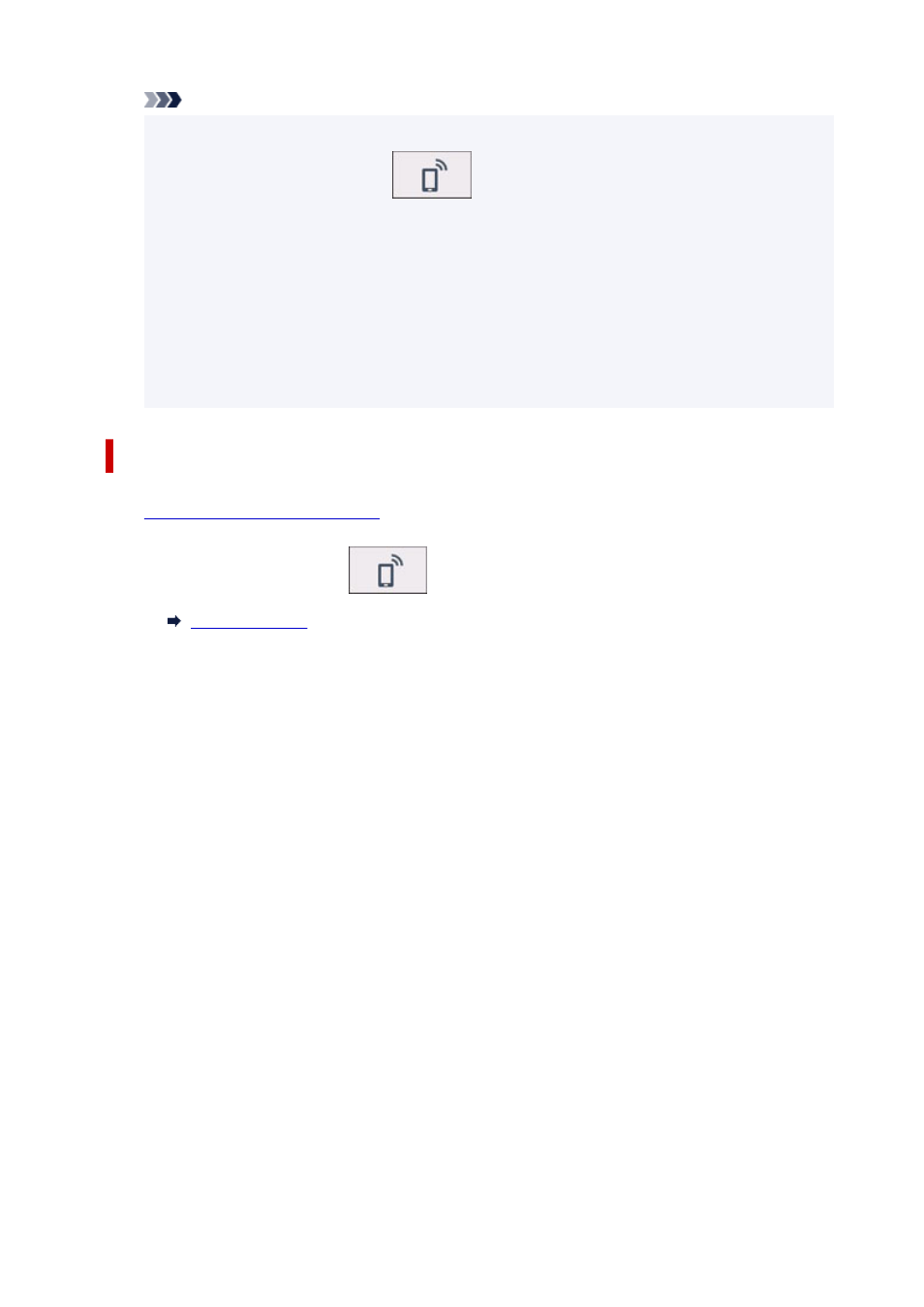
Note
• You can check the password set for the printer by the following method.
1. On the HOME screen, tap
(
Network
).
2. Tap
Wireless Direct
.
3. Tap
Show password
.
• If your Wi-Fi Direct compatible device is set to prioritize using Wi-Fi Direct and it is connecting
to the printer, the printer displays a confirmation screen asking if you allow the device to
connect to the printer.
Make sure the name on the touch screen is the same as that of your Wi-Fi Direct compatible
device and tap
Yes
.
Change Wireless Direct Connection Setting
1.
Make sure printer is turned on.
2.
On the HOME screen, tap
(
Network
).
3.
Tap
Wireless Direct
.
4.
Tap
Settings
.
5.
Change settings as necessary.
• To update the identifier (SSID) and the password for wireless direct
Tap
Update SSID/password
to display the confirmation screen.
To update the identifier (SSID) and the password, tap
Yes
.
To check the updated password, tap
Show password
.
• To change the printer's name displayed on the Wi-Fi Direct compatible device
Tap
Wireless Direct device name
to display the printer's name (the initial value is "DIRECT-
XXXX-TM-300") displayed on a Wi-Fi Direct compatible device.
Follow the procedure below to change the name.
1. Tap the device name entry field on the touch screen.
2. Enter device name (up to 32 characters).
3. Tap
OK
and confirm the entered device name.
4. Tap
OK
.
605
