Canon imagePROGRAF TM-300 36" Large-Format Inkjet Printer with L36ei Scanner Kit User Manual
Page 561
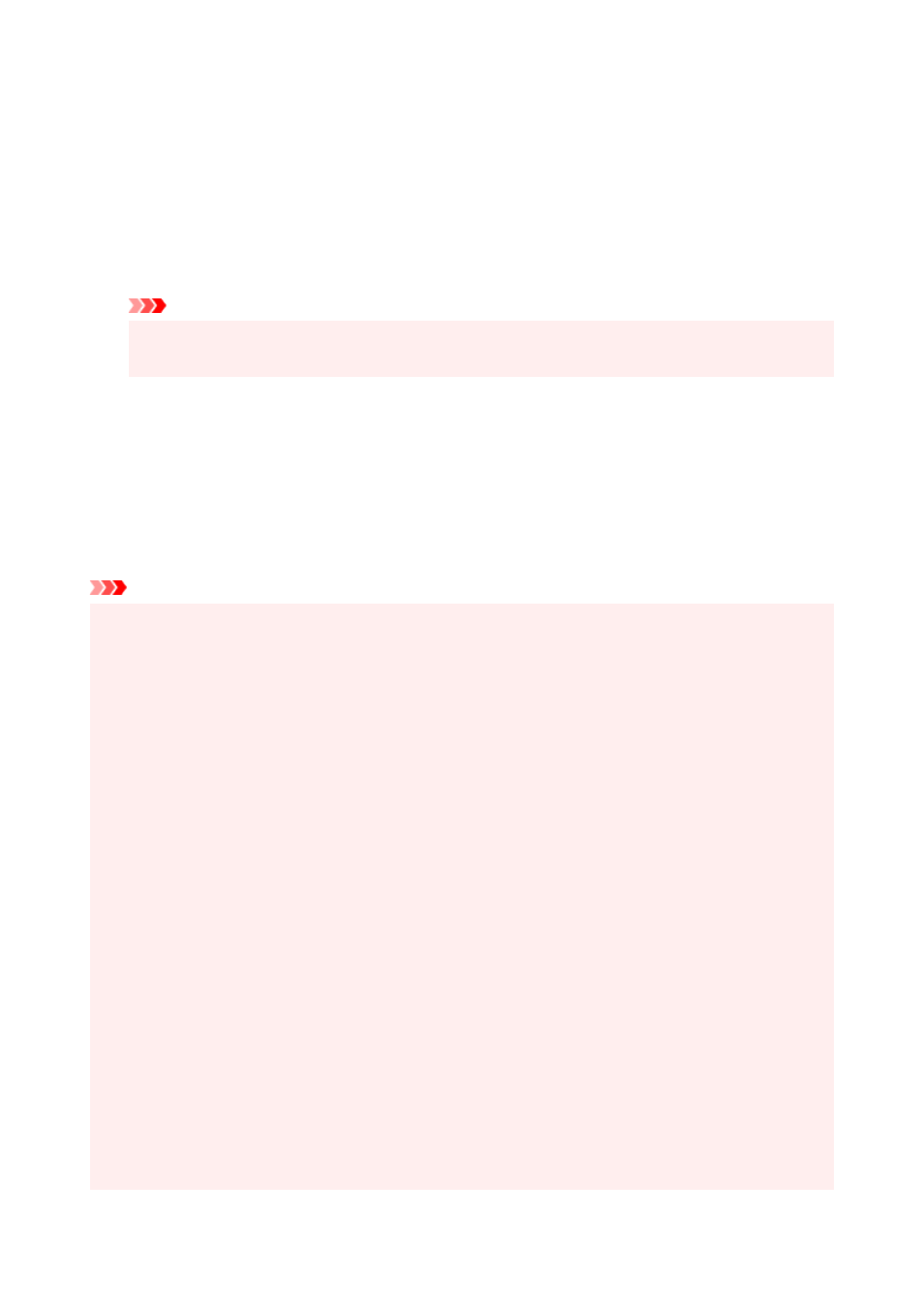
After the
Information
dialog is displayed, under
Roll Width
, select the same paper width as that of the
paper roll loaded in the printer and click
OK
.
5.
Determine by how much you want the image to exceed the size of the paper
Adjust
Amount of Extension
as needed.
When clicking on
Borderless Setting
, the
Borderless Setting
dialog box will appear.
Dragging the slide bar to the right will increase overflow, while dragging it to the left will reduce it.
The second position from the right is recommended for most cases.
Important
• If the
Amount of Extension
slide bar is set to the far right position, the back of the paper may
come out stained.
6.
Select a method for printing borderless
Place a checkmark next to
Scale to fit Roll Paper Width
in
Borderless Printing Method
.
7.
Complete the setting process
Click
OK
.
Job will print to the entire roll width without a white border.
Important
• If you choose a paper size not compatible with borderless printing, it will be replaced with a size
compatible with whole-surface borderless printing.
• If you place a checkmark next to the
Borderless Printing
option, the
Page Layout
and
Print Centered
options in the
Layout
tab will be displayed in gray out and you will not be able to configure them.
• Depending on paper size, the length/width ratio of the paper may be different from that of the image,
making it impossible for the whole image to fit on the paper.
When this happens, crop the image with the application software to match paper size.
• When printing borderless, printing may stop abruptly and the paper will be cut causing a slight color
unevenness on the edges of the paper. If you require exceptionally high quality, in the
Roll Paper
Options
dialog box select
No
from the
Auto Cut...
list. When you do so, the document will be printed
without the left and right margins. After the printed material has exited the printer and has been cut, cut
the upper and lower edges with a pair of scissors.
• When printing borderless on paper with low ink-fixing properties, depending on frequency of use, the
cutter unit may come into contact with the paper surface scratching it and causing the paper to be
unevenly cut.
You may be able to improve the situation by clicking
Specify...
on the
Main
tab and, in the
Paper
Detailed Settings
dialog box, under
Drying Time
, set
Between Pages
to a higher value.
• If you print borderless while
Automatically switch paper sources (paper size priority)
is on, in the
Page Setup
tab, under
Borderless Printing Method
, you will only be able to select
Scale to fit Roll
Paper Width
.
• If the following paper is selected for
Roll Width
, margins may be formed on the left and right of the
document even when borderless printing is set.
•
800mm Roll (800.0mm)
•
30 in Roll (762.0mm)
•
600mm Roll (600.0mm)
561
