Changing the type of paper – Canon imagePROGRAF TM-300 36" Large-Format Inkjet Printer with L36ei Scanner Kit User Manual
Page 67
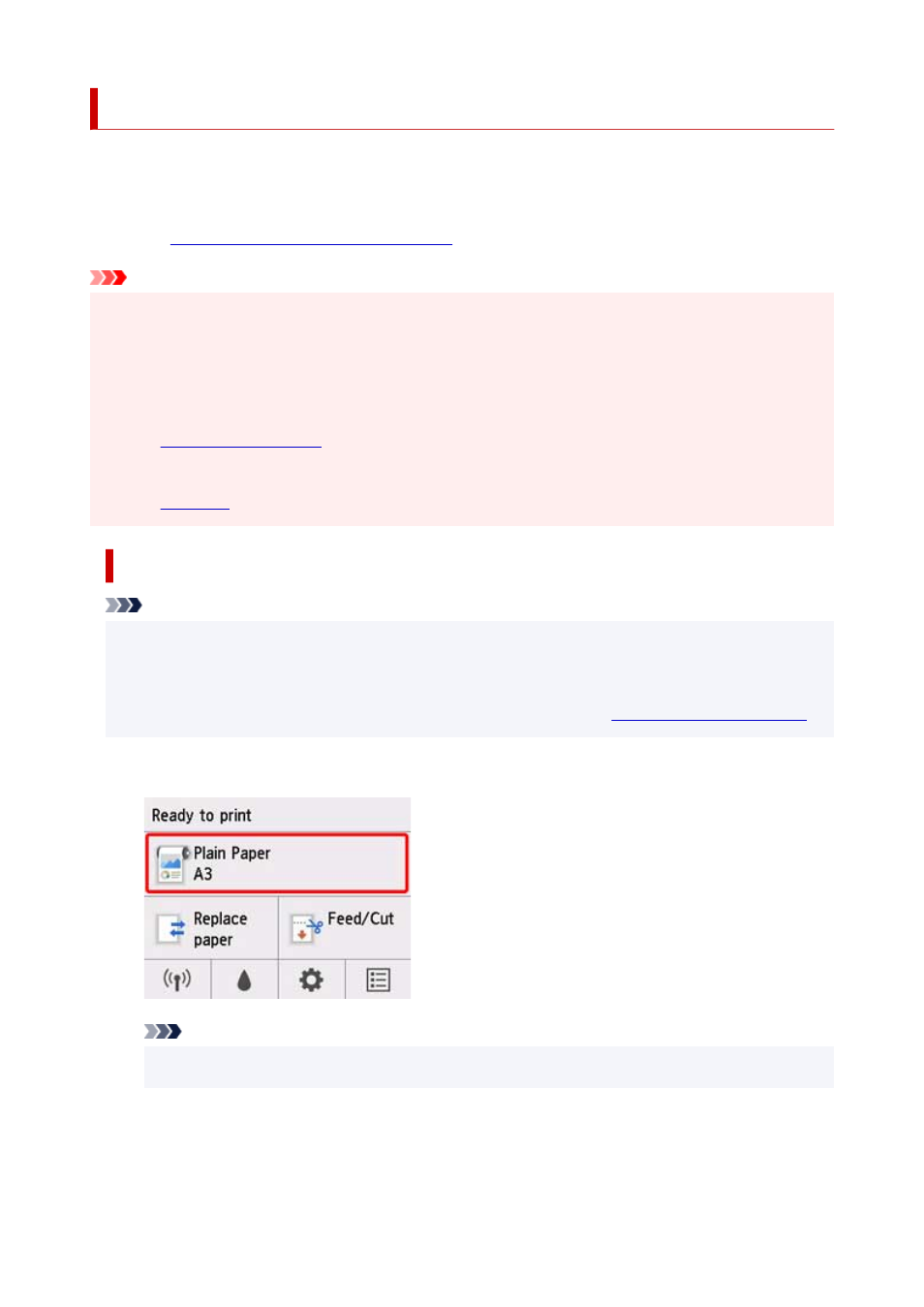
Changing the Type of Paper
Follow these steps to change the type of paper specified on the printer after you have loaded paper.
If you continue using the same type of paper and set
Keep media type
to
Enable
, when you load paper, the
media type selected before
Enable
was set is selected automatically, eliminating the need to set the media
type. (See "
Using the Same Type of Paper Regularly
.")
Important
• For best printing results, the printer fine-tunes the print head height and the feed amount for each type
of paper. Be sure to select the type of paper to use correctly before printing.
• Because the printer fine-tunes the feed amount for each type of paper, the margins and the size of
printed images may vary depending on the type of paper used. If margins and the size of images are
not as you expected, adjust the paper feed amount.
(See "
.")
• Rolls and sheets have different printing areas, and sheets having a larger bottom margin than rolls.
(See "
Changing the Type of Paper
Note
• When you load roll paper, a menu for selecting the media type appears on the operation panel. Tap
the media type.
If no barcode has been printed on the roll paper and you have set
Manage remaining roll amount
to
Barcodes, specify the roll length after selecting the media type. (See "
1.
Tap paper settings display area on Home screen of operation panel.
Note
• If the Home screen does not appear, press the
HOME
button.
2.
Tap
Paper settings
.
3.
Tap
Type
.
67
