Cleaning inside the top cover, Cleaning inside the top, Cover – Canon imagePROGRAF TM-300 36" Large-Format Inkjet Printer with L36ei Scanner Kit User Manual
Page 435
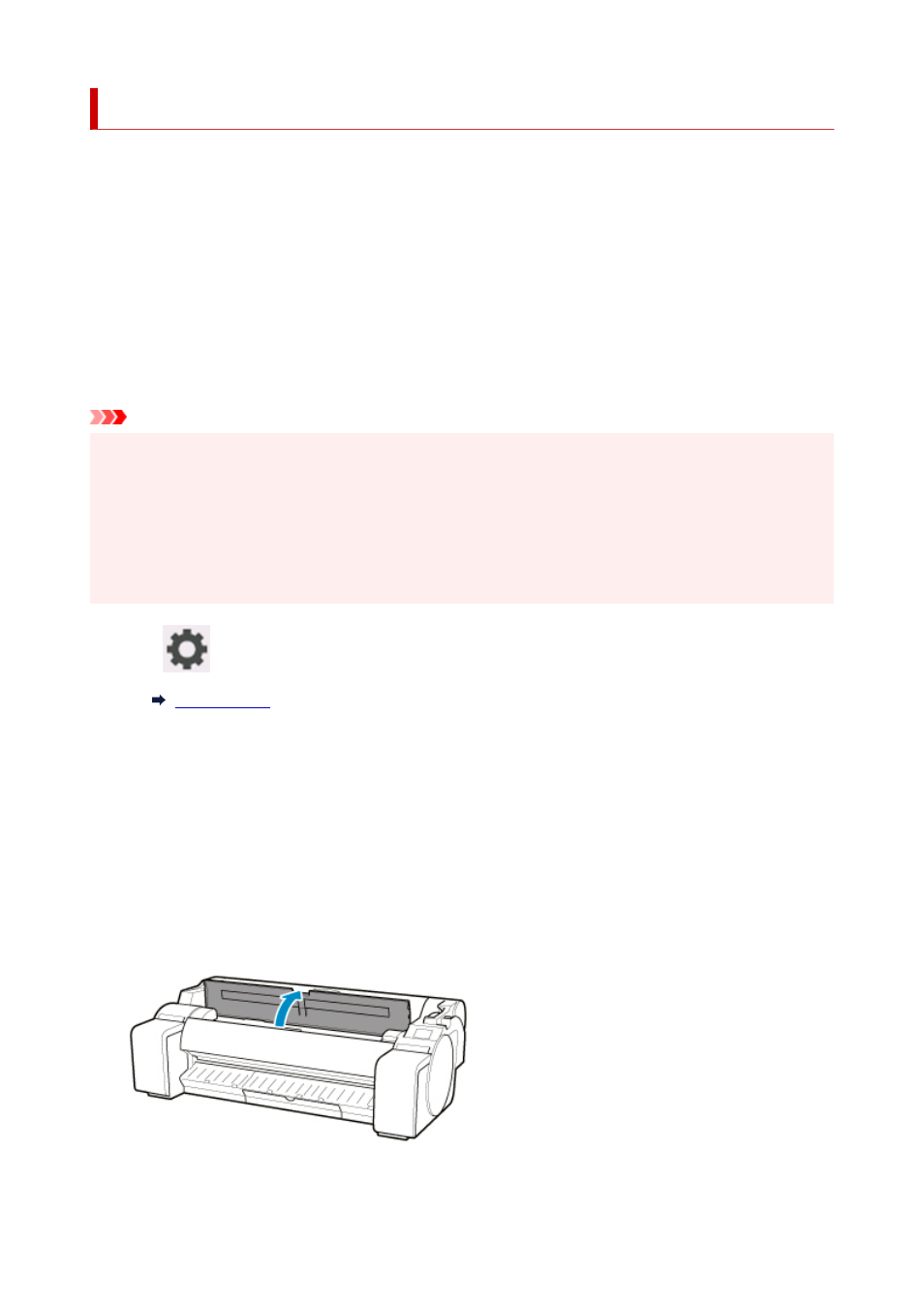
Cleaning Inside the Top Cover
Clean inside the top cover about once a month to maintain better printing quality and help prevent problems.
Also clean inside the top cover in the following situations to ensure optimal operation.
• If the printed surface or the underside of paper is dirty after printing
• After you have used up a roll
• After borderless printing
• After printing on small paper
• After printing on paper that generates a lot of cutting debris
• If you have replaced the roll
• After printing on paper that generates a lot of paper dust
• After printing on adhesive paper
Important
• If the platen inside the top cover becomes dirty, it may soil the underside of paper. We recommend
cleaning the platen after borderless printing or printing on small paper.
• If the output guide is dirty, it may soil the edge of the paper when the paper is cut. We recommend
cleaning the output guide even if it does not appear dirty, because it may actually be covered with
paper dust.
• Printing on adhesive paper may leave adhesive on the platen, paper retainer, or other parts. To prevent
paper jams, we recommend cleaning inside the top cover after printing.
1.
Tap
(Setup) >
Maintenance
on HOME screen.
The
Maintenance
screen appears.
2.
Tap
Platen cleaning
.
A confirmation message appears.
3.
Tap
Yes
.
The carriage moves and after it stops moving, instructions appear on the touch screen.
4.
Open top cover.
435
