Detect image size and oversize, Detect image size and oversize example – Canon imagePROGRAF TM-300 36" Large-Format Inkjet Printer with L36ei Scanner Kit User Manual
Page 225
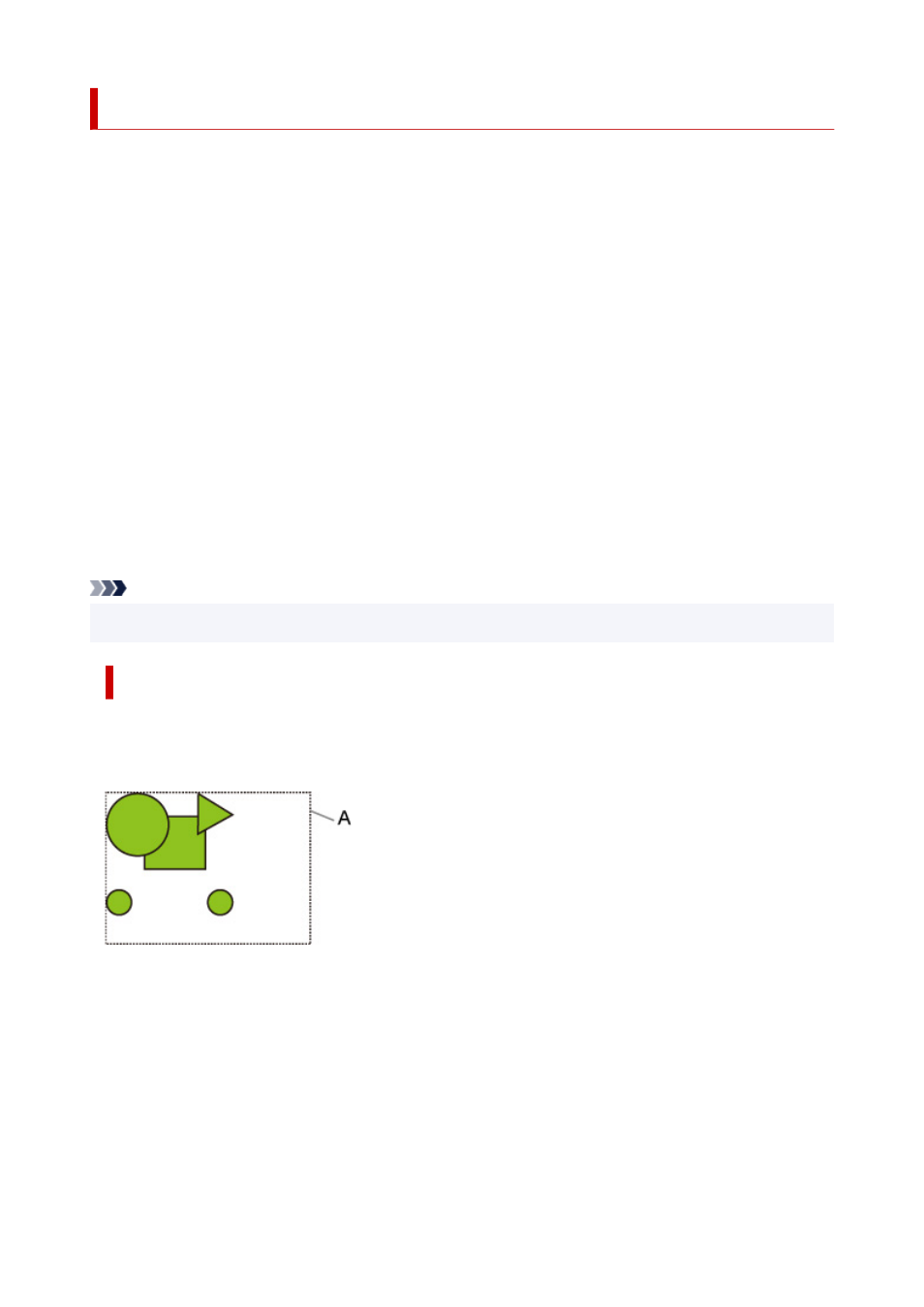
Detect image size and Oversize
Operation is as described below when both
Detect image size
and
Oversize
are specified.
•
When OFF or Command priority is selected for Detect image size and Disable is selected for
Oversize:
First, determine the image drawing range based on the
Detect image size
setting, and then perform the
processing when
Disable
is selected for
Oversize
.
Since margins are added inside the image drawing range, images may be chipped depending on the
layout.
•
When OFF or Command priority is selected for Detect image size and Enable is selected for
Oversize:
First, determine the image drawing range based on the
Detect image size
setting, and then perform the
processing when
Enable
is selected for
Oversize
.
Since margins are added outside the image drawing range, images will not be chipped due to the
margins.
However, you will need to print on paper that is larger than the size of the image drawing range
determined based on
Detect image size
setting, plus the top, bottom, left and right margins.
Note
• Not all HP-GL/2 data can be supported.
Detect image size AND Oversize EXAMPLE
The example below shows printing of data in which a figure is located in the upper left corner with
margins below and to the right, on roll paper that is larger than the command-specified image
drawing range (size normally specified by the application).
A: The image drawing range determined based on the
Detect image size
setting
•
When OFF or Command priority is selected for Detect image size and Disable is selected for
Oversize:
Since margins are added inside the image drawing range, images may be chipped depending on the
layout.
225
