Generating server certificate – Canon imagePROGRAF TM-300 36" Large-Format Inkjet Printer with L36ei Scanner Kit User Manual
Page 251
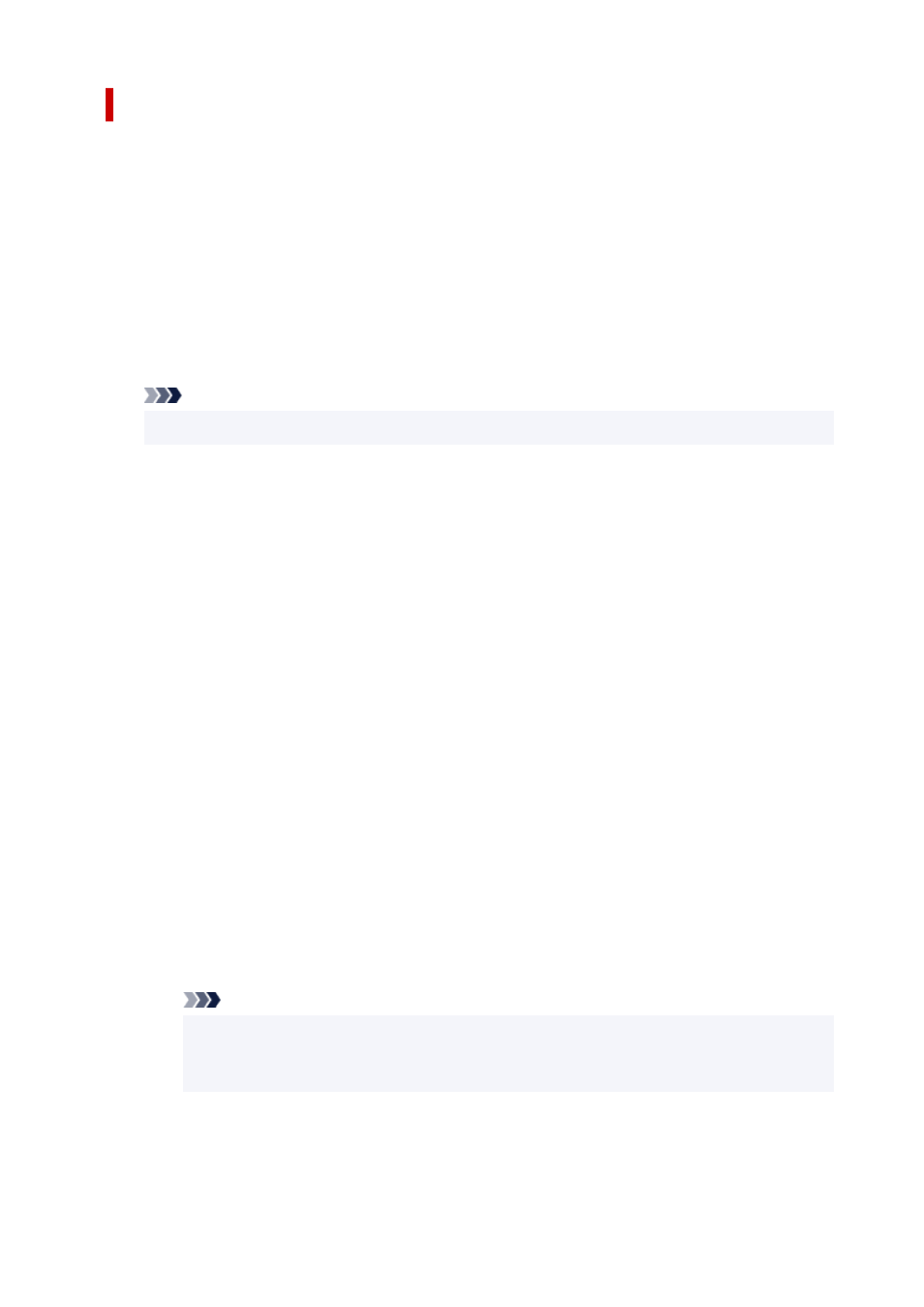
Generating Server Certificate
1.
Open web browser on your smartphone, tablet, or computer and enter the printer IP
address.
Enter as following in the URL field of the web browser.
http://[XXXX::XXXX:XXXX:XXXX:XXXX]
On "XXXX::XXXX:XXXX:XXXX:XXXX", enter the
IPv6 link-local address
in abbreviated form.
The top screen of Remote UI appears.
2.
Select
Log in
on Remote UI.
Note
• If you specify the administrator password, enter the password.
3.
Select
Security
.
4.
Select
SSL/TLS settings
.
5.
Select
Generate key and certificate
.
6.
Select
Generate self-signed cert
.
7.
Specify each setting item.
•
Signature algorithm
Select
SHA256
.
•
Public key length (bits)
Select
2048 bits
.
• Specify the expiration date.
Enter the date you generated the server certificate on
Valid from
.
Enter the date the server certificate expires on
Valid to
.
• Enter the common name.
On
Common name
, enter the
IPv6 link-local address
you checked in abbreviated form.
Note
• When you enter the common name, add [ ] to each end of the abbreviation value of the
printer's IPv6 address.
• Do not use a comma or make a space for the common name.
8.
Select
Next
.
251
