Colors in printed images are uneven – Canon imagePROGRAF TM-300 36" Large-Format Inkjet Printer with L36ei Scanner Kit User Manual
Page 733
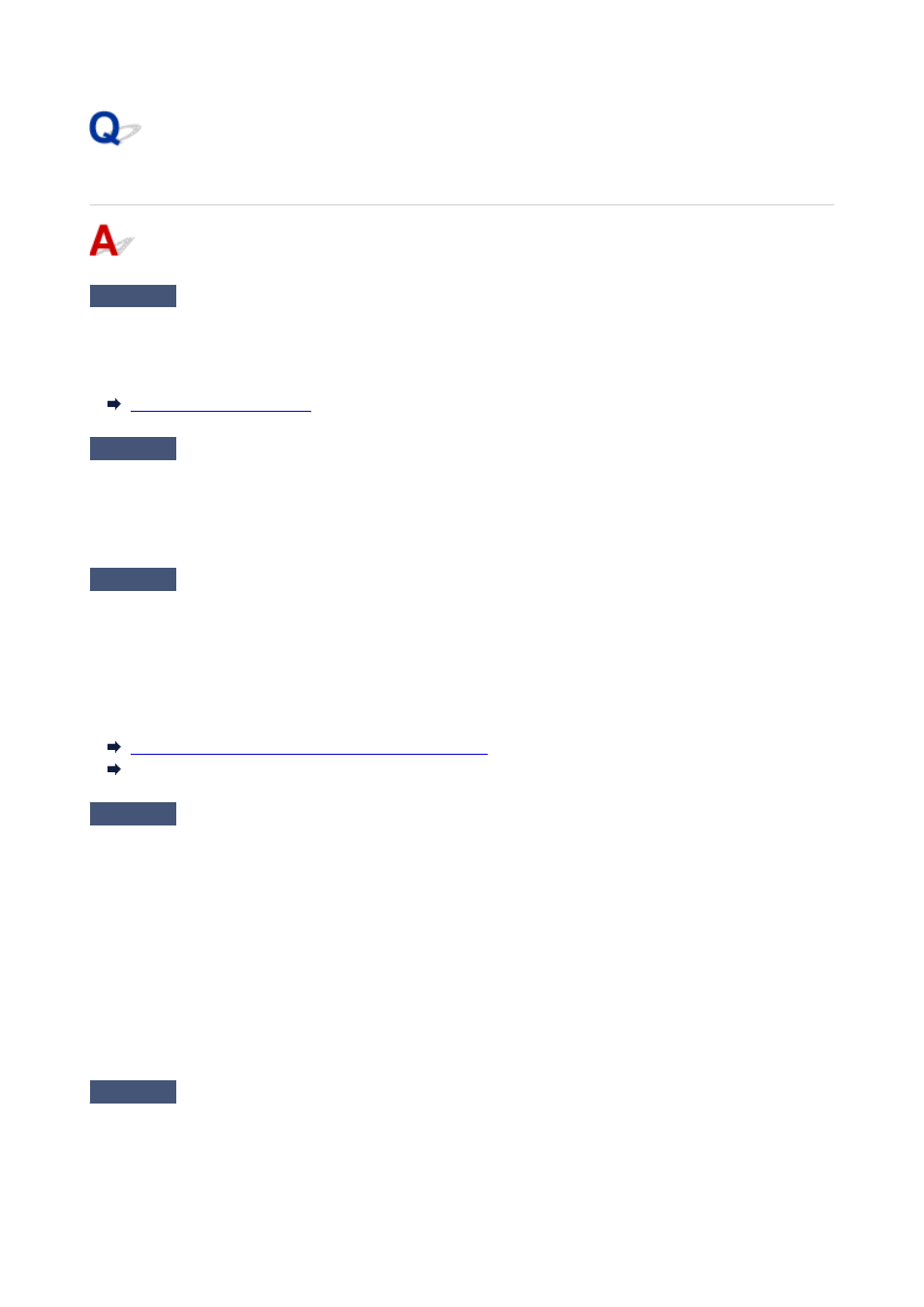
Colors in printed images are uneven
Check 1
Does this paper curl easily?
Colors in printed images may be uneven at the leading edge of paper that curls easily. Change the
Transport
unit vacuum strength
in the touch screen to increase the grip on the paper, or set a margin of at least 0.8
inches (20 mm) at the front edge of the paper.
Check 2
Make sure you are not printing with AirPrint. (macOS)
Select a printer to use on
Printers & Scanners
under
System Preferences
.
If "...AirPrint" is included in the printer name shown on
Kind
, you are using the printer with AirPrint. In this case,
install the CUPS driver and perform printing using the CUPS driver.
Check 3
Colors in printed images may be uneven if the
Print Quality
setting is too low
If using Windows, select
Advanced Settings
from the
Main
tab of the printer driver, and then select a higher
Print Quality
setting.
If using macOS, select
Quality & Media
in the printer driver, and then select a higher
Print Quality
setting.
When
Fast
or
Standard
is selected, the printing time is shorter and less ink is used than with
High
, but the print
quality is reduced.
Changing the Print Quality and Correcting Image Data
Changing the Print Quality and Correcting Image Data (macOS)
Check 4
Colors in printed images may be uneven on the boundary between shades if
there are dark and light areas in an image
Using the unidirectional printing function may reduce color unevenness in this situation.
Follow the steps below for unidirectional printing.
• Windows
Open
Paper Detailed Settings
from the
Main
tab of the printer driver, and then select
Unidirectional
Printing
.
• macOS
Open
Paper Detailed Settings
in the printer driver, and then select
Unidirectional Printing
.
Check 5
If printing borderless, colors in printed images may be a little uneven at the
leading edge of the paper because printing is interrupted to cut the paper
733
