Updating media information in printer driver – Canon imagePROGRAF TM-300 36" Large-Format Inkjet Printer with L36ei Scanner Kit User Manual
Page 614
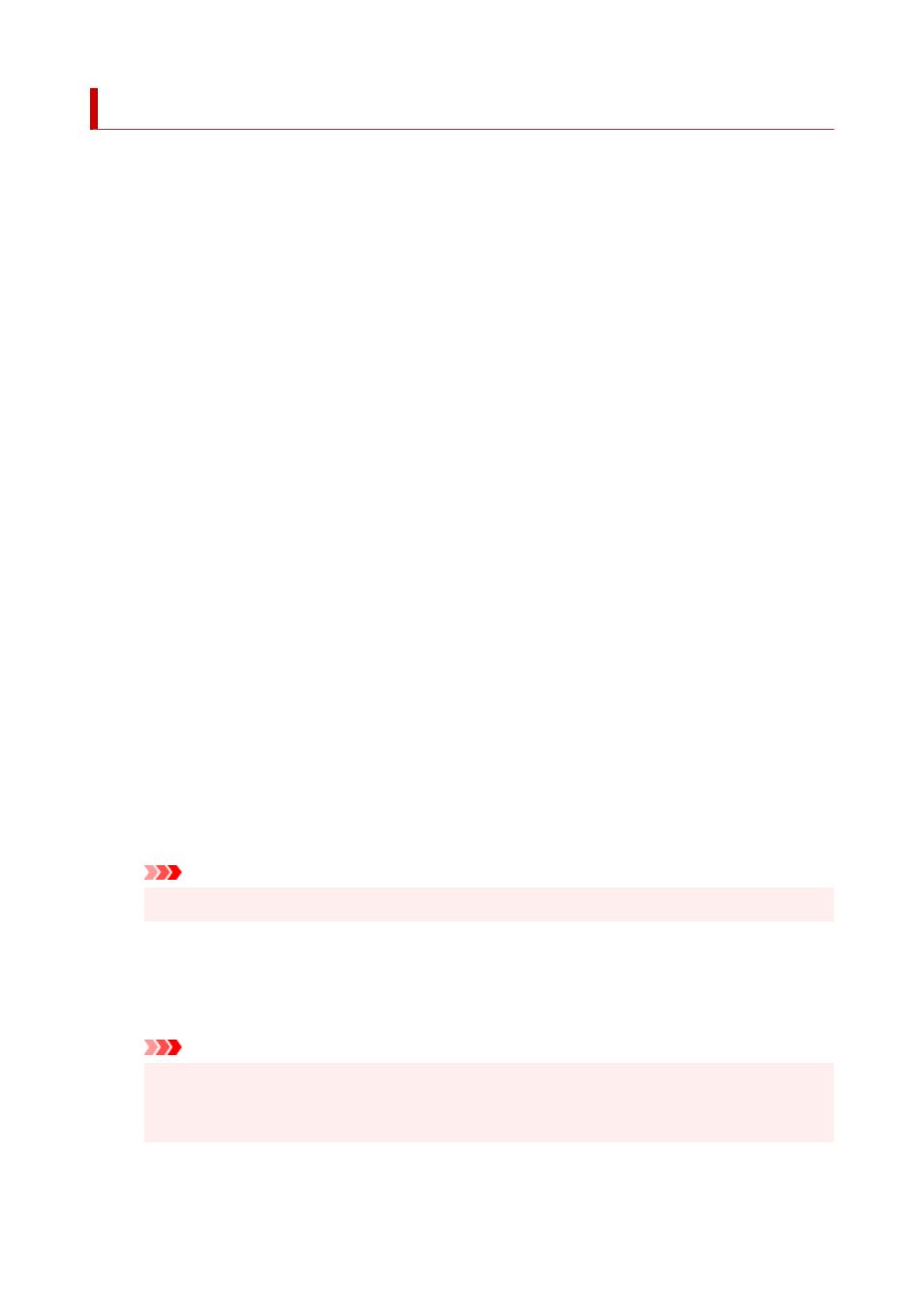
Updating Media Information in Printer Driver
This function gets the latest media information from the printer and updates the media information in the
printer driver.
When the media information is updated, the media displayed for
Media Type
on the
Main
tab is updated to
the latest information.
The procedure for updating media information is described below.
1.
Select as described below:
• If you are using Windows 10 or Windows Server 2016, select the
Start
menu ->
Windows
System
->
Control Panel
->
Hardware and Sound
(
Hardware
) ->
Devices and Printers
.
The
Devices and Printers
window is displayed.
• If you are using Windows 8.1, Windows Server 2012 R2, or Windows Server 2012, from the
Desktop charms, select
Settings
->
Control Panel
->
Hardware and Sound
(
Hardware
) ->
Devices and Printers
.
The
Devices and Printers
window is displayed.
• If you are using Windows 7 or Windows Server 2008 R2, select the
Start
menu ->
Control
Panel
->
Hardware and Sound
(
Hardware
) ->
Devices and Printers
.
The
Devices and Printers
window is displayed.
2.
Display setup window
Right-click the "Your model name" icon, and select
Printer properties
.
The printer's
Properties
window appears.
3.
Update media information
Click
Update Media Information
the
Device Settings
tab.
When a confirmation message appears, click
Start
.
If the paper information on the driver cannot be updated, click
Initial Check Items
and check the
displayed information.
The printer driver media information will update.
Important
• It may take some time to update the media information.
4.
Finish updating media information
When a confirmation message appears, click
OK
.
The media information will be updated.
Important
• Restart the printer driver after updating media information.
• Do not change media information on the printer while you are updating media information on
the driver.
614
