Restrictions on printer sharing, Restriction on setting up printer sharing, Restrictions on sharing and using a printer – Canon imagePROGRAF TM-300 36" Large-Format Inkjet Printer with L36ei Scanner Kit User Manual
Page 359
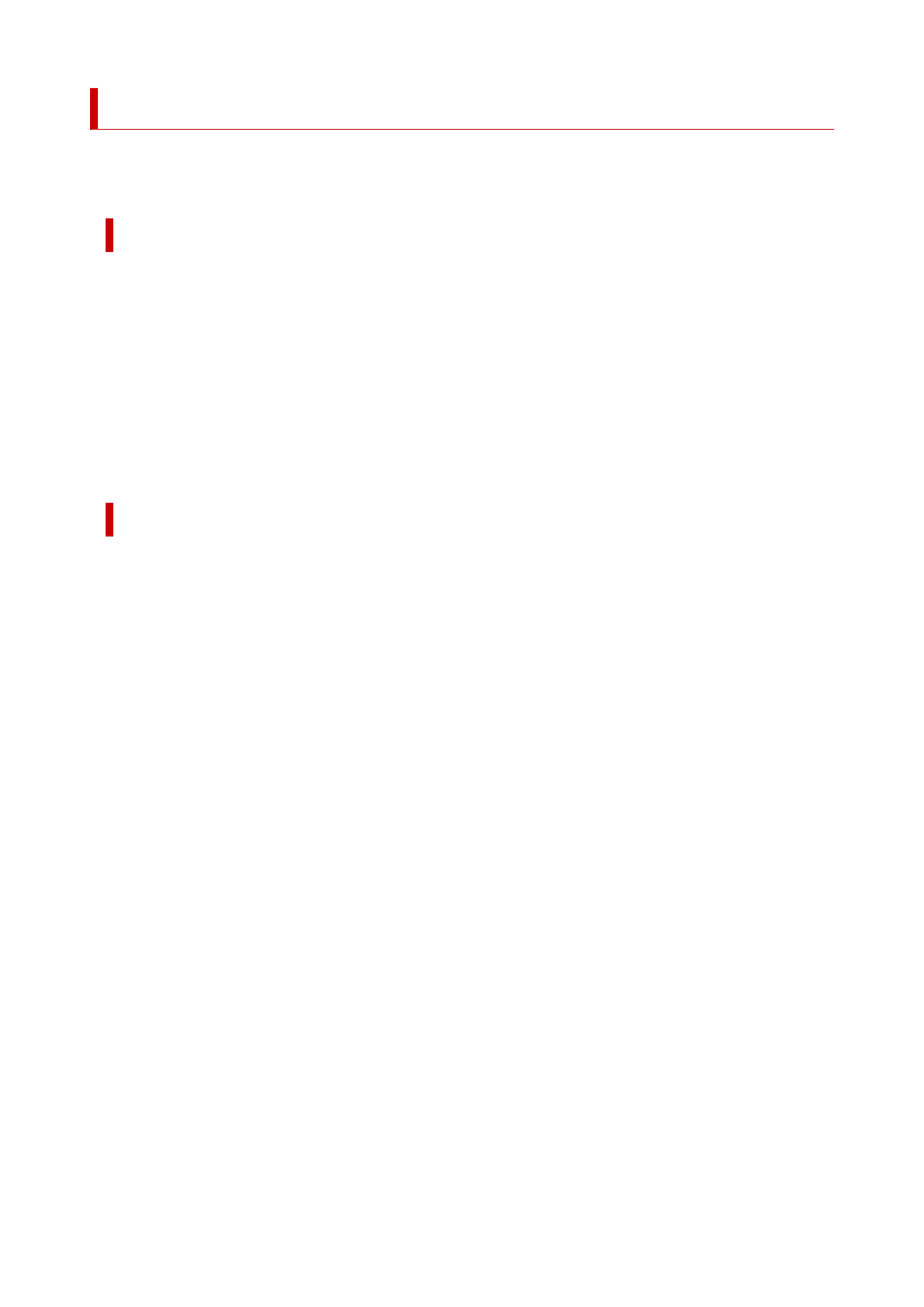
Restrictions on Printer Sharing
These are restrictions that apply when you are using a printer in a network environment. Check the
restrictions for the environment you are using.
Restriction on setting up printer sharing
• If "ntprint.inf" is requested when you install the driver from
Add Printer
, specify the file as follows:
1. Start Explorer on the print server and on the client with the different architecture, paste the
following path in the address bar, and press Enter on the keyboard:
%windir%\system32\driverstore\
2. Right-click the
FileRepository
folder, and click
Properties
.
3. On the
Sharing
tab, click
Share
.
4. In the message window displayed on the print server, specify "ntprint.inf_xxxxxxxx" in the folder
that was shared in step 3, and click
OK
.
If there are multiples copies, select the file with the latest update date and time.
Restrictions on sharing and using a printer
• A print completion message may be displayed. To disable the message display, follow the procedure
below.
◦ If you are using Windows 10, Windows 8.1, Windows Server 2016, Windows Server 2012 R2, or
Windows Server 2012:
In the
Devices and Printers
window of the client system, select the printer from
Printers
, and
click
Print server properties
on the command bar.
Uncheck
Show informational notifications for network printers
on the
Advanced
tab, and
then restart the computer.
◦ If you are using Windows 7 or Windows Server 2008 R2:
In the
Devices and Printers
window of the client system, select the printer from
Printers and
Faxes
, and click
Print server properties
on the command bar.
Uncheck
Show informational notifications for network printers
on the
Advanced
tab, and
then restart the computer.
• The bi-directional communication function is disabled and the correct printer status may not be
recognized.
If a client user opens the printer driver properties and then clicks
OK
with the
Enable bidirectional
support
check box cleared on the
Ports
tab, the bidirectional communication function of the print
server may also be disabled.
In this case, check
Enable bidirectional support
check box on both the print server system and the
client system.
• When you print from a client system, the following functions cannot be used.
◦ The
Free Layout
and the
Edit Using PosterArtist
features of
Page Layout
in the
Layout
tab
◦ The Canon imagePROGRAF Preview feature
• When the functions on the
Device Settings
tab cannot be set properly from a client system, they may
be grayed out. In this case, change the settings from the print server.
359
