Deleting the unnecessary printer driver – Canon imagePROGRAF TM-300 36" Large-Format Inkjet Printer with L36ei Scanner Kit User Manual
Page 656
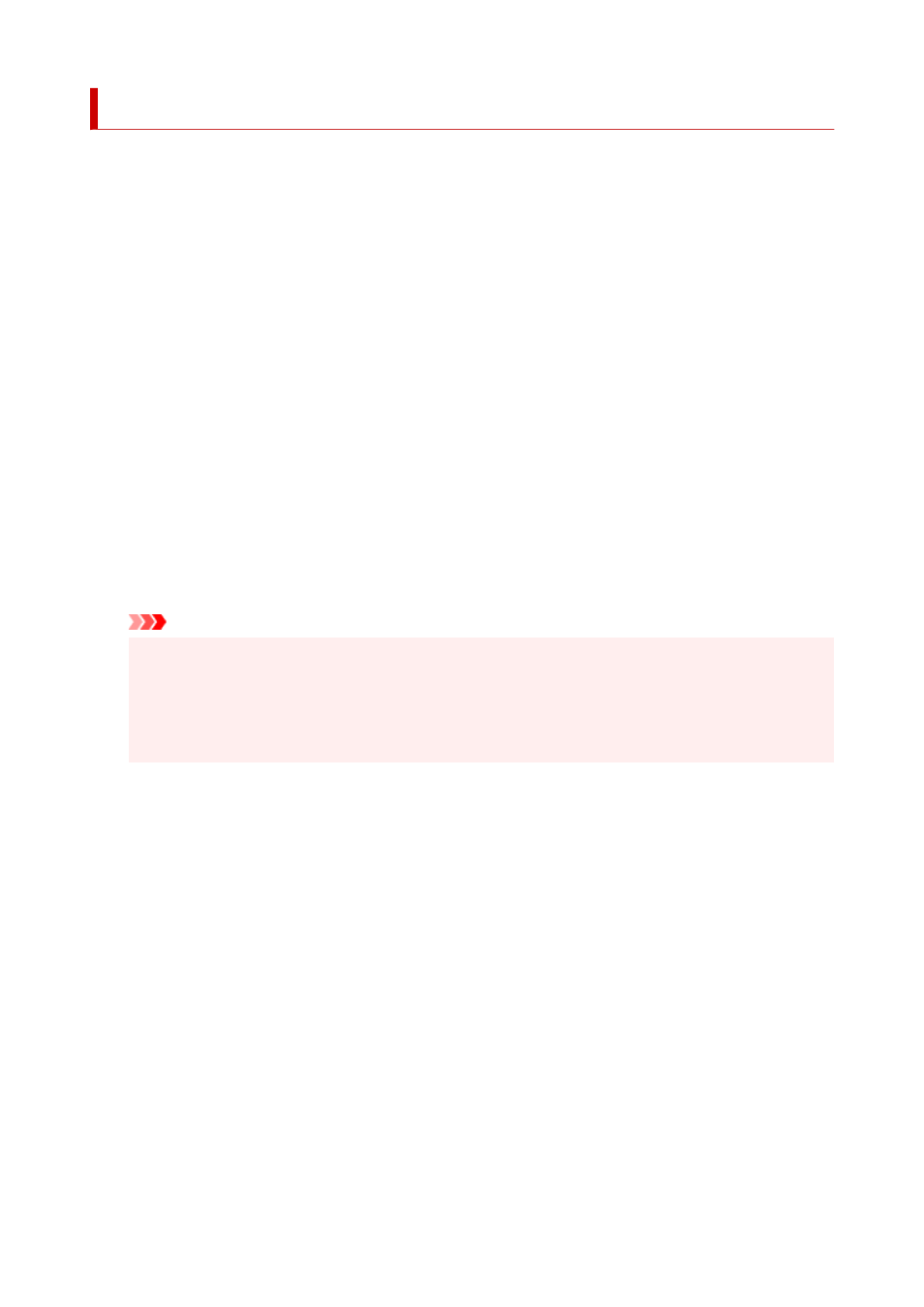
Deleting the Unnecessary Printer Driver
The printer driver which you no longer use can be deleted.
When deleting the printer driver, first exit all programs that are running.
The procedure to delete the unnecessary printer driver is as follows:
1.
Start the uninstaller
• If you are using Windows 10 or Windows Server 2016, select the
Start
menu ->
Windows System
->
Control Panel
->
Programs
->
Uninstall a program
.
From the program list, select "XXX Printer Driver" (where "XXX" is your model name) and then
click
Uninstall
.
• If you are using Windows 8.1, from the Desktop charms, select
Settings
->
Control Panel
->
Programs
->
Programs and Features
.
From the program list, select "XXX Printer Driver" (where "XXX" is your model name) and then
click
Uninstall
.
• If you are using Windows 7, select
Start
menu ->
Control Panel
->
Programs
->
Programs and
Features
.
From the program list, select "XXX Printer Driver" (where "XXX" is your model name) and then
click
Uninstall
.
The confirmation window for uninstalling the model appears.
Important
• A confirmation/warning dialog box may appear when starting, installing or uninstalling software.
This dialog box appears when administrative rights are required to perform a task.
When you are logged on to an administrator account, click
Yes
(or
Continue
,
Allow
) to continue.
Some applications require an administrator account to continue. In such cases, switch to an
administrator account, and restart the operation from the beginning.
2.
Execute the uninstaller
Click
Start
. When the confirmation message appears, click
Yes
.
When all the files have been deleted, click
Complete
.
The deletion of the printer driver is complete.
656
