Canon imagePROGRAF TM-300 36" Large-Format Inkjet Printer with L36ei Scanner Kit User Manual
Page 734
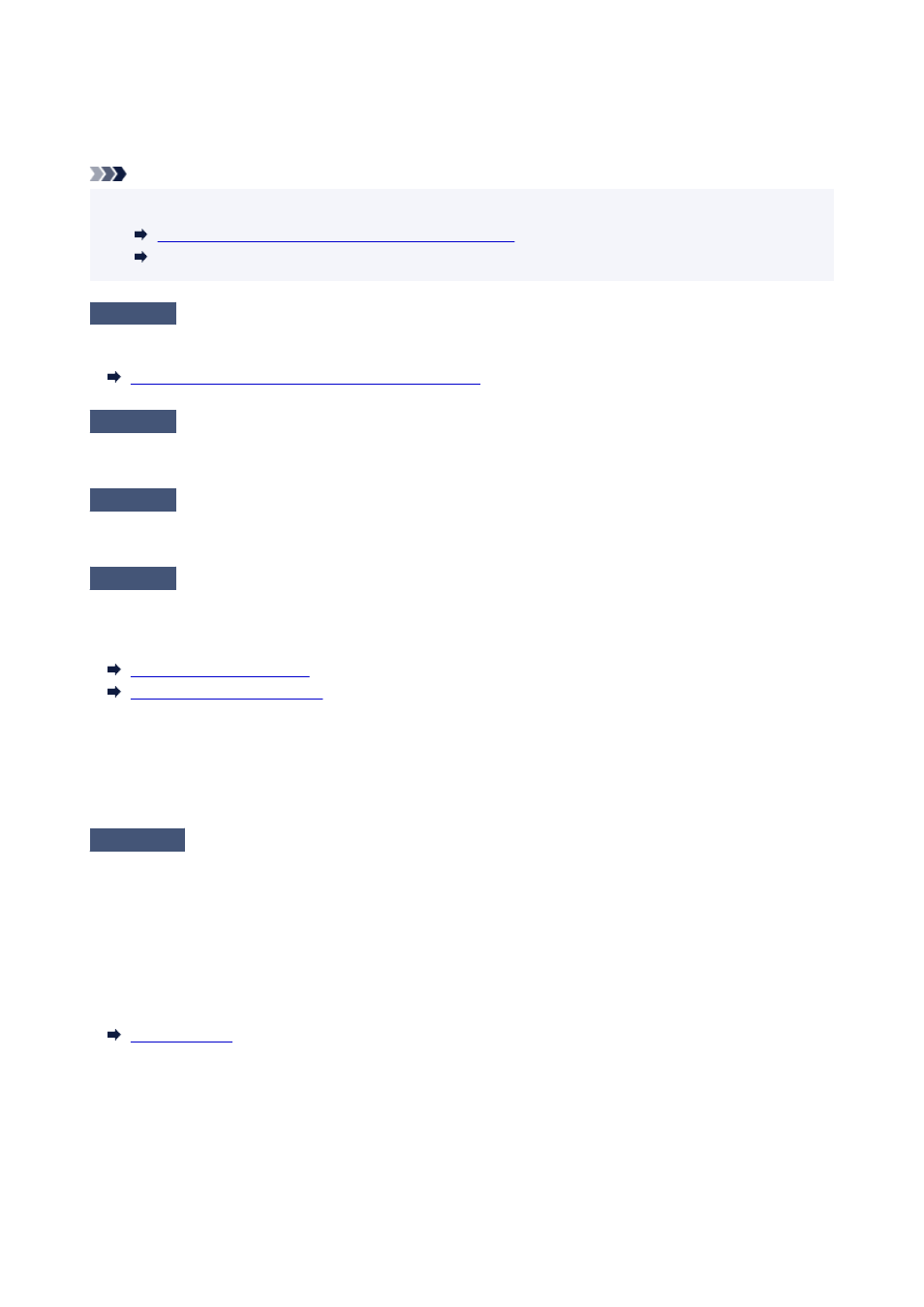
Set the printer driver
Automatic Cutting
settings to
No
, and then print. Doing this prints only the left and right
sides borderless. Cut the top and bottom borders with a cutting implement such as scissors after the printed
materials are output and cut.
Note
• Selecting a higher
Print Quality
in the printer driver
Advanced Settings
may resolve the problem.
Changing the Print Quality and Correcting Image Data
(Windows)
Changing the Print Quality and Correcting Image Data (macOS)
Check 6
Check if the print head is in the right position
Adjust the print head position.
Automatic Adjustment to Straighten Lines and Colors
Check 7
Color may be uneven if printing materials were stacked while drying
To avoid uneven colors, we recommend drying each sheet separately.
Check 8
Density may be uneven if using Glossy Paper or Coated Paper
Set
Print Quality
to
High
, and then print.
Check 9
Is the media type specified in the printer driver the same as the media type
loaded in the printer?
Load paper of the same type as you have specified in the printer driver.
Loading Rolls in the Printer
Loading Sheets in the Printer
Follow the steps below to match the media type in the printer driver to the media type loaded in the printer.
1. To stop printing, press the
Stop
button.
2. Change the type of paper in the printer driver and try printing again.
Check 10
Is
Ink drying target area
for
Pause between scans
in the touch screen
menu set to
Leading edge
?
If the
Ink drying target area
for
Pause between scans
is set to
Leading edge
, color may be uneven
approximately 3.1 to 5.1 inches (80 to 130 mm) from the front edge of the paper. (The position depends on the
Print Quality
settings)
In this case, set
Ink drying target area
for
Pause between scans
to
Overall
.
However, note that printing will now take longer.
734
