Failed to printer driver installation (windows) – Canon imagePROGRAF TM-300 36" Large-Format Inkjet Printer with L36ei Scanner Kit User Manual
Page 764
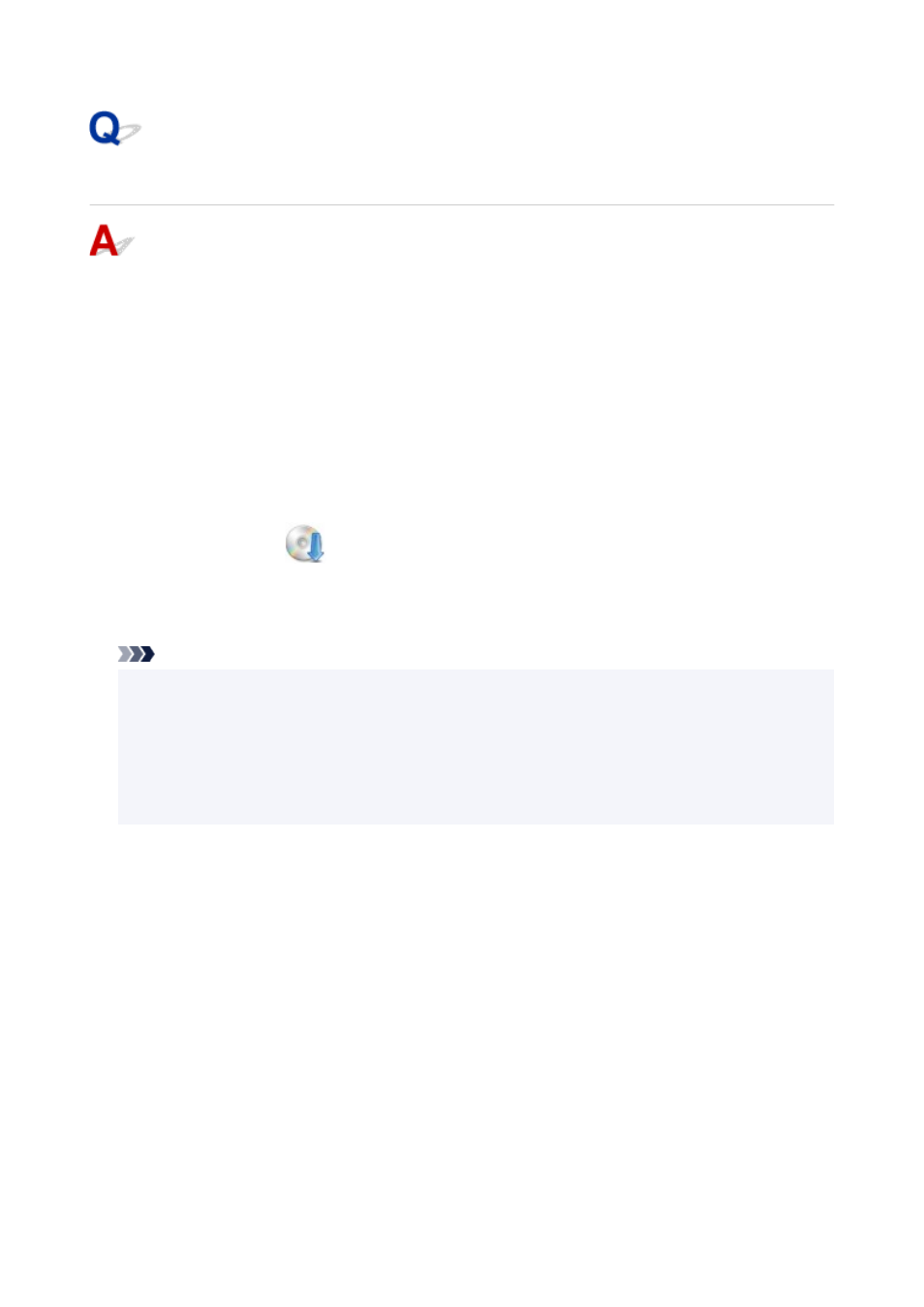
Failed to Printer Driver Installation (Windows)
•
If installation does not start when you insert Setup CD-ROM:
Follow the instructions below to start the installation.
1.
Make the following settings.
◦ In Windows 10, click
Start
button >
File Explorer
, and then click
This PC
from list on left.
◦ In Windows 8.1, select
Explorer
icon in
Taskbar
on
Desktop
, and then select
This PC
from
list on left.
◦ In Windows 7, click
Start
, and then click
Computer
.
2.
Double-click the
CD-ROM icon in the window that appears.
If the contents of the CD-ROM appear, double-click
MSETUP4.EXE
.
If you cannot install the printer driver with the Setup CD-ROM, install it from the Canon website.
Note
• If the CD-ROM icon does not appear, try the following:
• Remove the CD-ROM from your computer and reinsert it.
• Restart your computer.
If the icon still does not appear, try a different disc and see if it appears. If it does, there is a
problem with the Setup CD-ROM. Contact your nearest Canon service center to request a repair.
764
