Setting the number of copies and printing order – Canon imagePROGRAF TM-300 36" Large-Format Inkjet Printer with L36ei Scanner Kit User Manual
Page 508
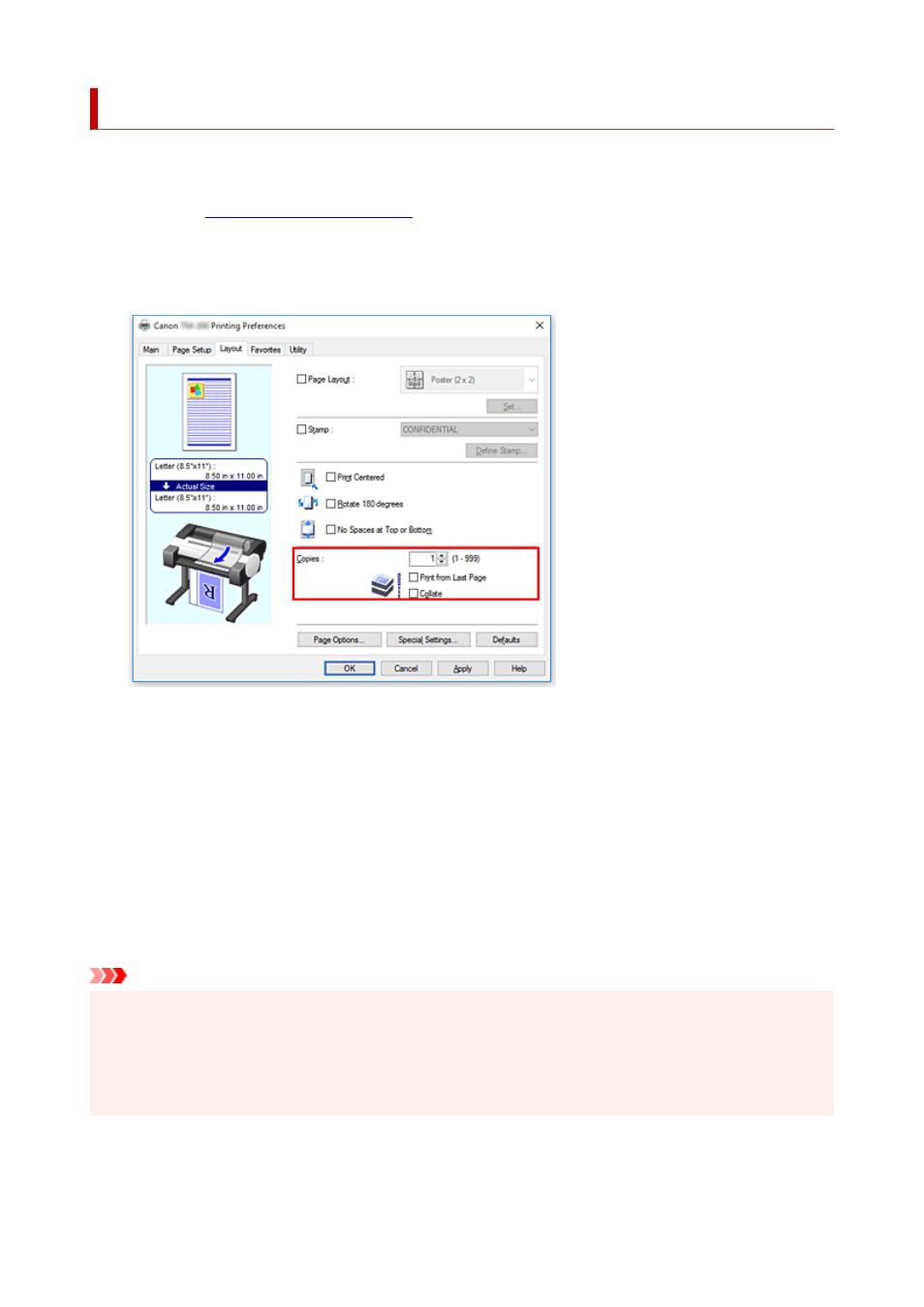
Setting the Number of Copies and Printing Order
The procedure for specifying the number of copies and printing order is as follows:
1.
Open the
2.
Specify the number of copies to be printed
For
Copies
on the
Layout
tab, specify the number of copies to be printed.
3.
Specify the print order
Check the
Print from Last Page
check box when you want to print from the last page in order, and
uncheck the check box when you want to print from the first page.
Check the
Collate
check box when you are printing two or more copies, and want to print them in
groups, and uncheck the check box when you want to print them as a group on the same page.
4.
Complete the setup
Click
OK
.
When you execute print, the specified number of copies will be printed with the specified printing order.
Important
• When the application software that you used to create the document has the same function, specify the
settings on the printer driver. However, if the print results are not acceptable, specify the function
settings on the application software. When you specify the number of copies and the printing order with
both the application software and this printer driver, the number of copies may be multiplied numbers of
the two settings or the specified printing order may not be enabled.
508
