Automatic banding adjustment – Canon imagePROGRAF TM-300 36" Large-Format Inkjet Printer with L36ei Scanner Kit User Manual
Page 381
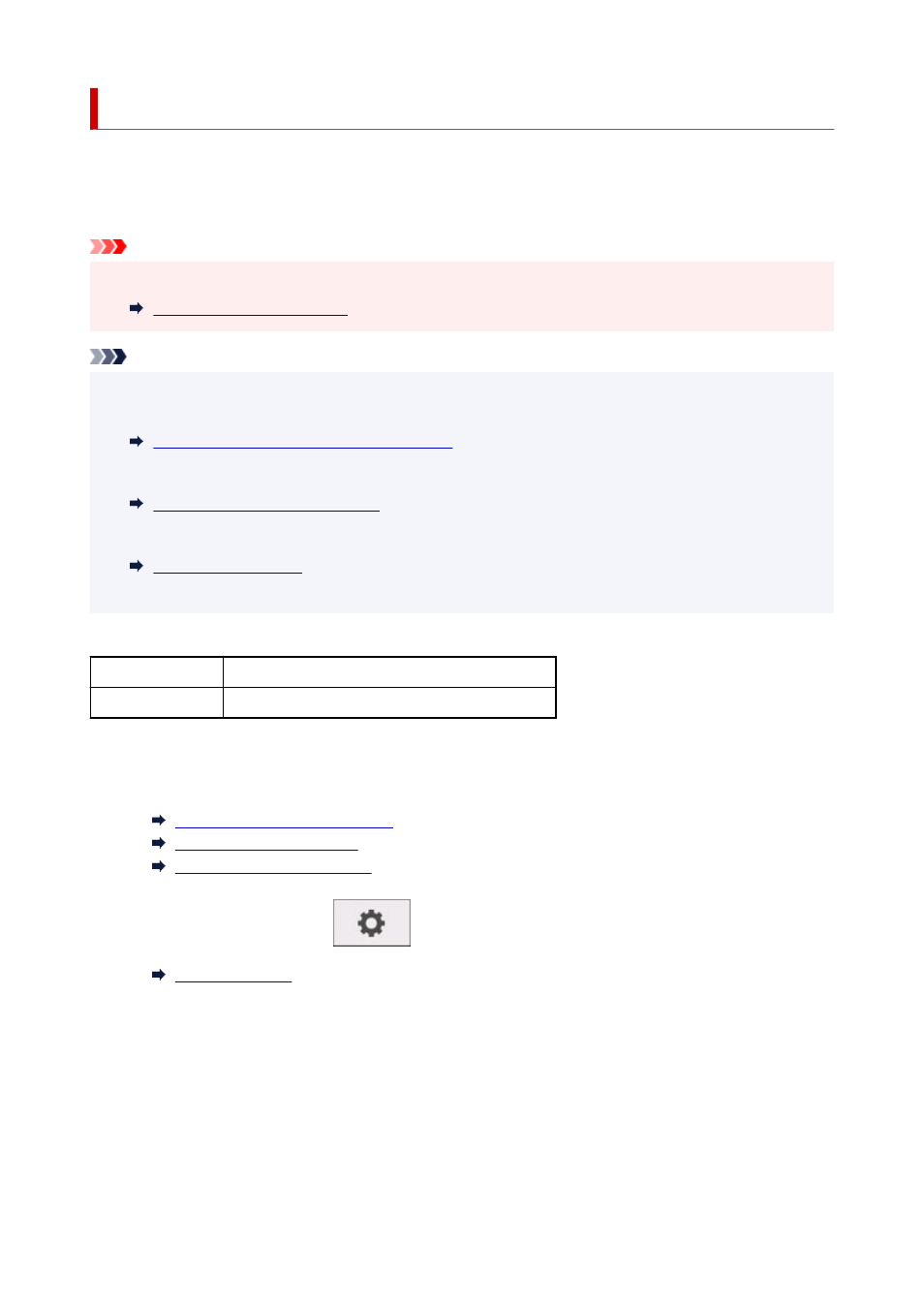
Automatic Banding Adjustment
If printed images are affected by banding in different colors across the sheet, execute
Adjust print quality
for automatic adjustment of the paper feed amount.
The printer prints and reads a test pattern for automatic adjustment of the feed amount.
Important
• When using highly transparent media, use manual adjustment.
Note
• We recommend executing the adjustment if you have changed the paper type or paper size.
• Always check the
Set priority
values.
Selecting Feed Amount Adjustment Method
• If additional fine-tuning is necessary, execute
Paper feed fine adjustment
.
• Use
Adjust feed length
to ensure that lines in CAD drawings are printed at exactly the right length.
• This may take some time, depending on the type of paper.
Items to Prepare
When Using Rolls
An unused roll at least 254.0 mm (10.00 in) wide
When Using Sheets One sheet of unused paper of at least A4/Letter size
Follow the procedure below to adjust.
1.
Load paper.
Loading Rolls on the Roll Holder
Loading Rolls in the Printer
Loading Sheets in the Printer
2.
On the HOME screen, tap
(
Setup
).
3.
Tap
Maintenance
.
4.
Tap
Paper feed adjustment
.
5.
Tap
Adjust print quality
.
6.
Tap
Auto
.
381
