Opens the, Custom, Dialog box – Canon imagePROGRAF TM-300 36" Large-Format Inkjet Printer with L36ei Scanner Kit User Manual
Page 631: View settings, Color settings, Custom dialog box, View settings dialog box, Color settings dialog box color adjustment tab
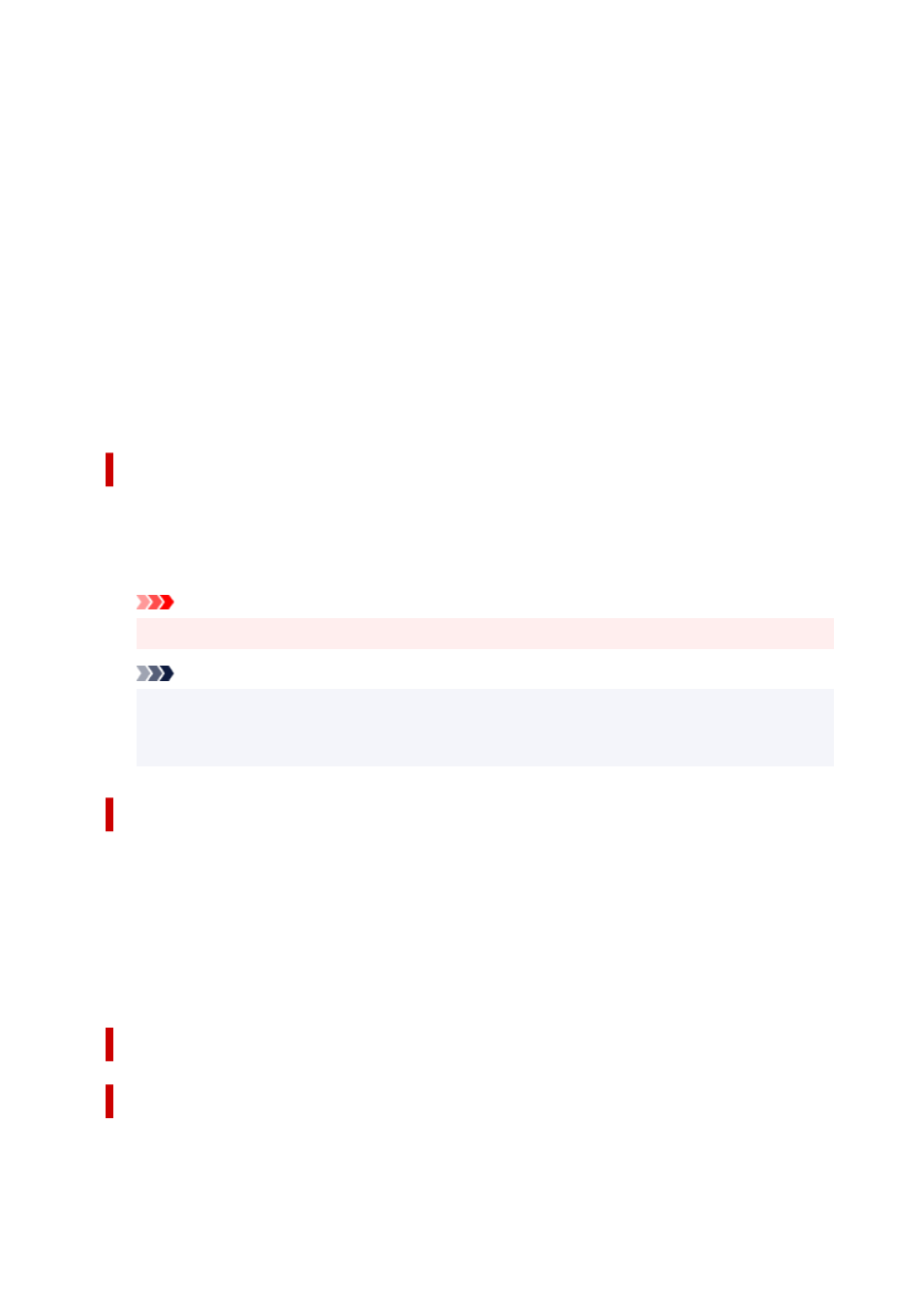
Fast
Select when cut is not smooth with
Standard
settings.
Standard
Select when there are no particular problems with auto-cut.
Slow
If this is selected for paper with adhesive, the cutter will not stick to the adhesive easily and it will
slow deterioration of the cutter's capabilities.
Unidirectional Printing
Controls color unevenness and unaligned ruled lines.
Please check when printing in one direction.
Mirror
Select whether to print reflected image or not. When box is checked and turned on, text and images
will be printed as if reflected in a mirror.
Custom dialog box
Set the quality level, and select the desired print quality.
Quality
You can use the slider bar to adjust the print quality level.
Important
• Certain print quality levels cannot be selected depending on the settings of
Media Type
.
Note
• The
High
,
Standard
, or
Fast
print quality modes are linked with the slider bar. Therefore when
the slider bar is moved, the corresponding quality and value are displayed on the left. This is the
same as when the corresponding radio button is selected for
Print Quality
on the
Main
tab.
View Settings dialog box
Print Target
Select the print purpose. The settings of the selected print purpose are displayed in
Details
.
Name
Displays the name of the selected print purpose.
Details
Displays the settings of the print purpose that was selected for
Print Target
.
Color Settings dialog box
Color Adjustment Tab
This tab allows you to adjust the color balance by changing the settings of the
Cyan
,
Magenta
,
Yellow
,
Tone
,
Brightness
, and
Contrast
options.
631
