Enlarge and print – Canon imagePROGRAF TM-300 36" Large-Format Inkjet Printer with L36ei Scanner Kit User Manual
Page 567
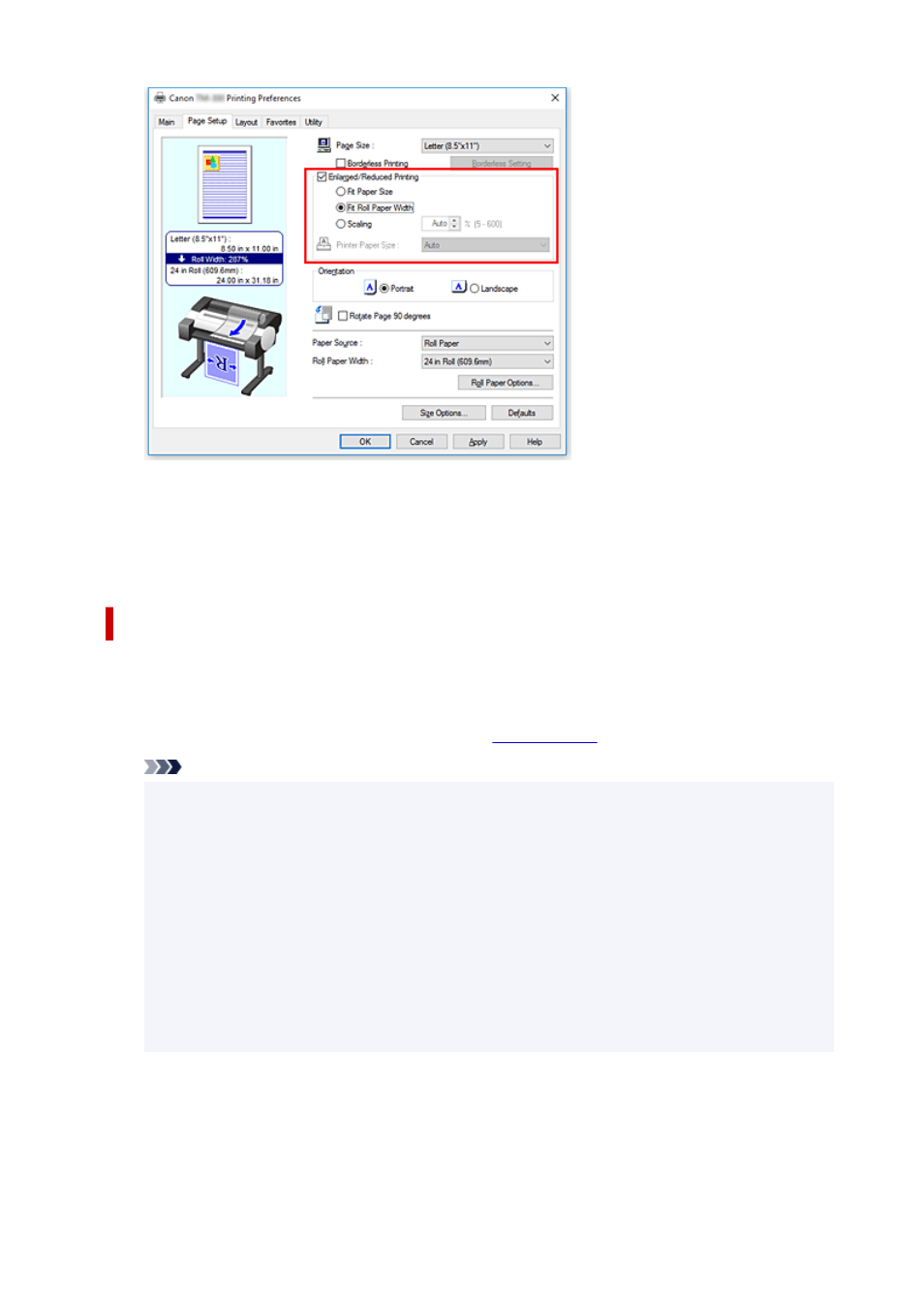
6.
Complete the setup
Click
OK
.
When printing is executed, a drapery or banner can be printed according to the roll.
Enlarge and print
1.
Register user-defined paper
Register both the actual desired print size (user-defined paper 1) and original document size created
in application (user-defined document size 2) in the
Page Setup
tab.
Note
• Please set user-defined paper 2 to the same aspect ratio as user-defined paper 1. If the aspect
ratio differs, the enlarged image may not turn out to be the expected size.
After creating user-defined paper 1, if user-defined paper 2 is created after checking
Fix the
Ratio of the Width to Height
, settings can be set to the same aspect ratio.
Also set user-defined paper 2 to a size that doesn't exceed the maximum size supported by the
application.
For example, when printing on paper 600mm wide and 3,000mm long, use the following
settings.
(when setting length to 1/6 the user-defined paper)
• User-defined paper 1:
Width
600mm,
Height
3,000mm
• User-defined paper 2:
Width
100mm,
Height
500mm
2.
Create original document in application software
Use registered user-defined paper 2 to create original document in application software.
3.
Open printer driver settings screen
567
