Canon imagePROGRAF TM-300 36" Large-Format Inkjet Printer with L36ei Scanner Kit User Manual
Page 334
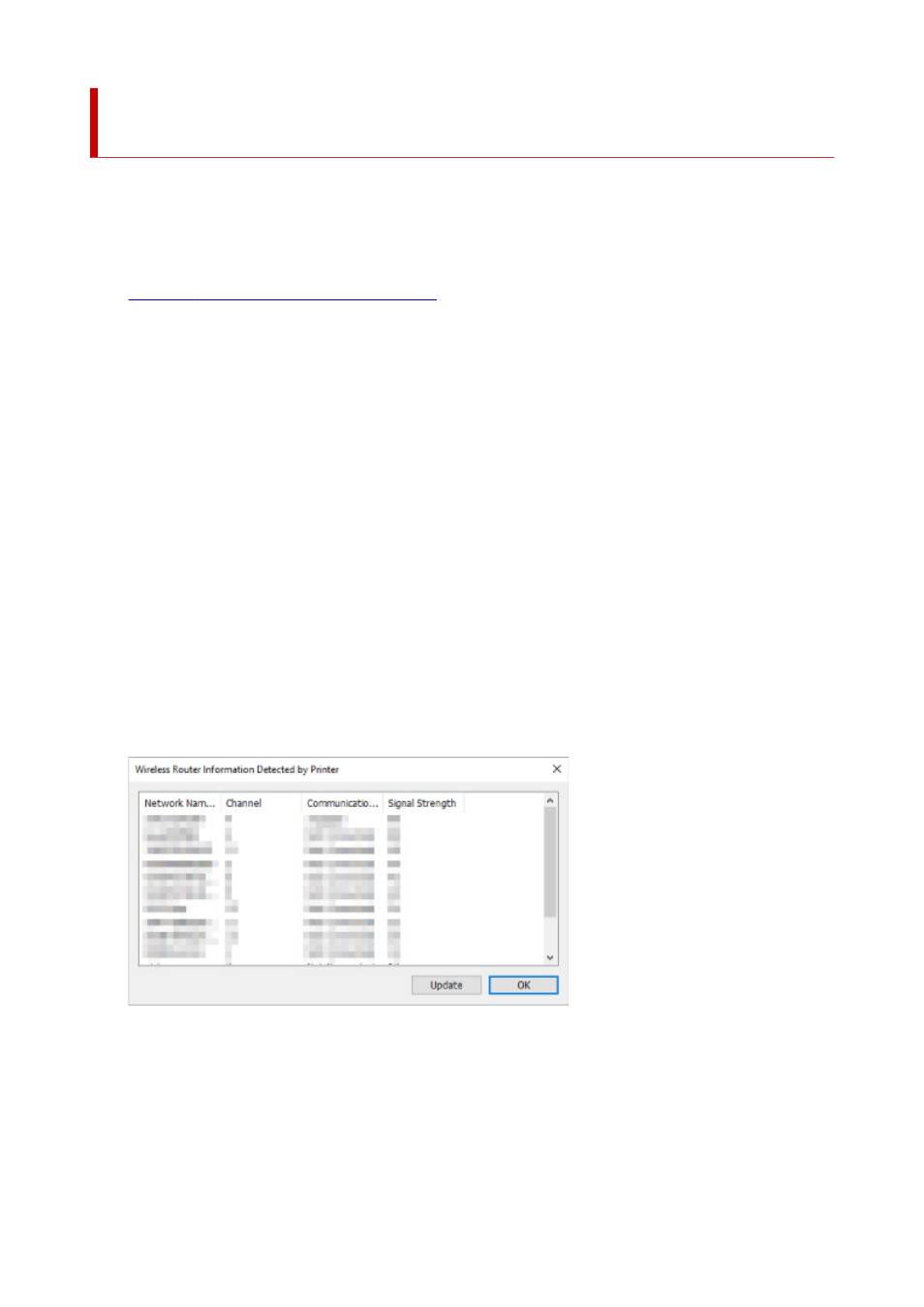
Checking Connection Status between Printer and Wireless
Router
Follow the procedure below to check the wireless router information detected by the printer.
Detects wireless routers around the printer and the detected ones are listed. Use this menu to make sure
whether the printer is located properly.
1.
Start up IJ Network Device Setup Utility.
2.
Check the displayed message and select
Yes
.
3.
Select
Printer Network Setup
on the displayed screen.
Detected printers are listed.
4.
Select printer to check connection status between printer and wireless router from printer
list.
Select the printer with
Available
displayed on
Status
and
Wi-Fi
displayed on
Connection Method
.
5.
Select
Connection Status of Printer and Wireless Router
on
View
menu.
The
Confirm Printer Password
screen appears.
For more on the password, refer to Administrator Password.
6.
Enter password and click
OK
.
The screen below appears.
Clicking
Update
searches wireless routers again.
7.
Click
OK
to close screen.
334
