Remote ui), For internet explorer – Canon imagePROGRAF TM-300 36" Large-Format Inkjet Printer with L36ei Scanner Kit User Manual
Page 240
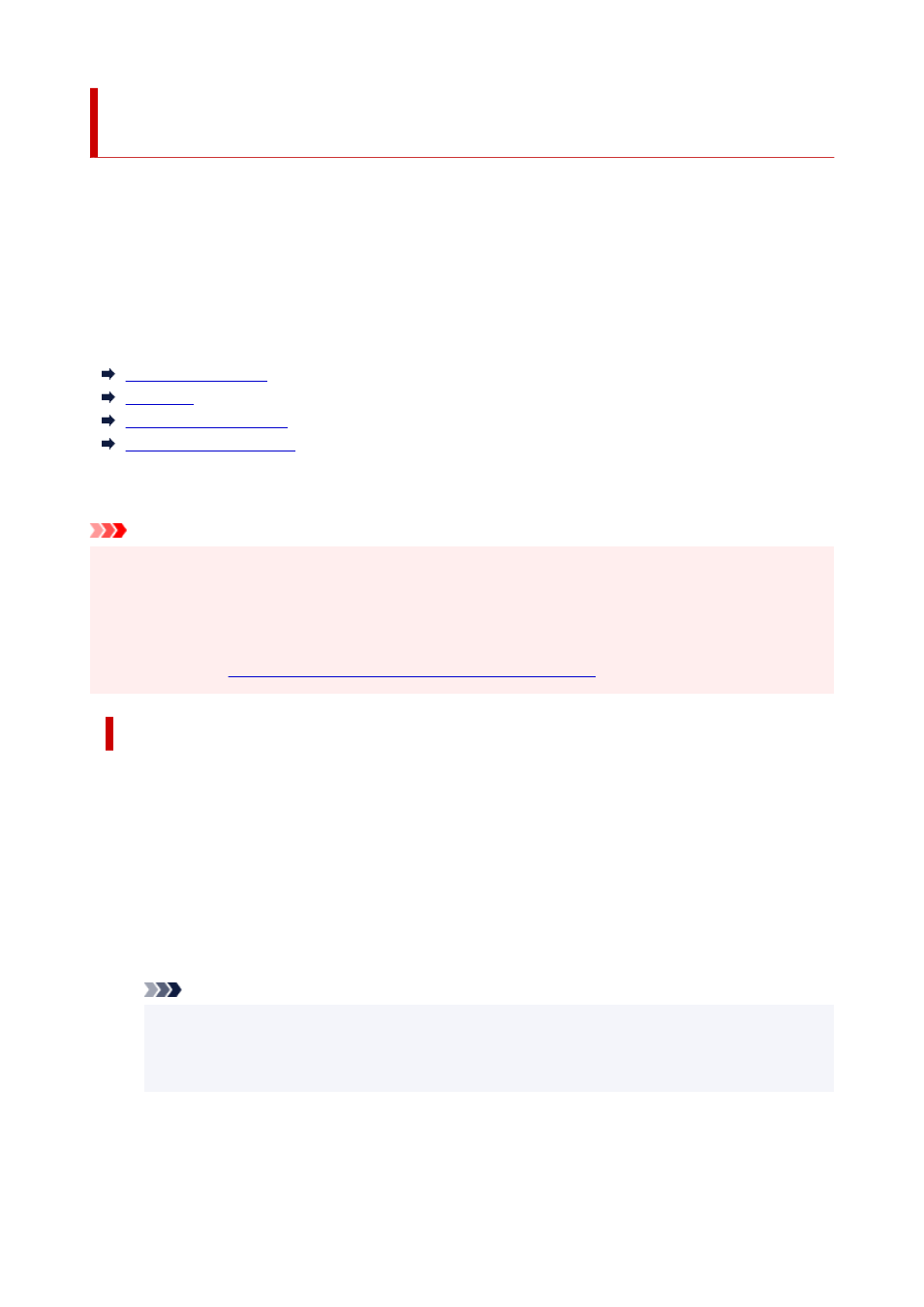
Registering Printer's Root Certificate to Web Browser for SSL
Communication (Remote UI)
If the printer's root certificate has not been registered to the web browser, a message to warn you that the
secure connection is not guaranteed may appear.
When you display Remote UI for the first time on your smartphone, tablet, or computer, download the root
certificate, and then register it to the web browser. The secure connection will be confirmed and a message
will not appear. However, the message may appear depending on a web browser even after you have
registered the root certificate.
How to register the root certificate varies depending on the web browser.
For Internet Explorer
For Safari
For Chrome on Android
For Mobile Safari on iOS
Operating procedure may differ depending on the version of your web browser. For other web browser, refer
to each help.
Important
• Make sure that you have accessed to the printer IP address correctly by checking the URL field of the
web browser before registering the root certificate.
• If the printer is connected via IPv6 using Windows, you need to generate a server certificate using
Remote UI.
For details, see
Generating Server Certificate (Self-signed Certificate)
For Internet Explorer
1.
Select
For secure communication
on Remote UI.
2.
Select
Download
.
Downloading the root certificate is started.
3.
If confirmation screen appears, select
Open
.
Certificate
screen is displayed.
Note
• To save the certificate file to your device and register it, select
Save
. Select
Internet options
from
Tool
menu of Internet Explorer, register the root certificate from
Certificates
on
Content
sheet.
4.
Select
Install Certificate
.
Certificate Import Wizard
screen is displayed.
240
