Network status and troubleshooting – Canon imagePROGRAF TM-300 36" Large-Format Inkjet Printer with L36ei Scanner Kit User Manual
Page 302
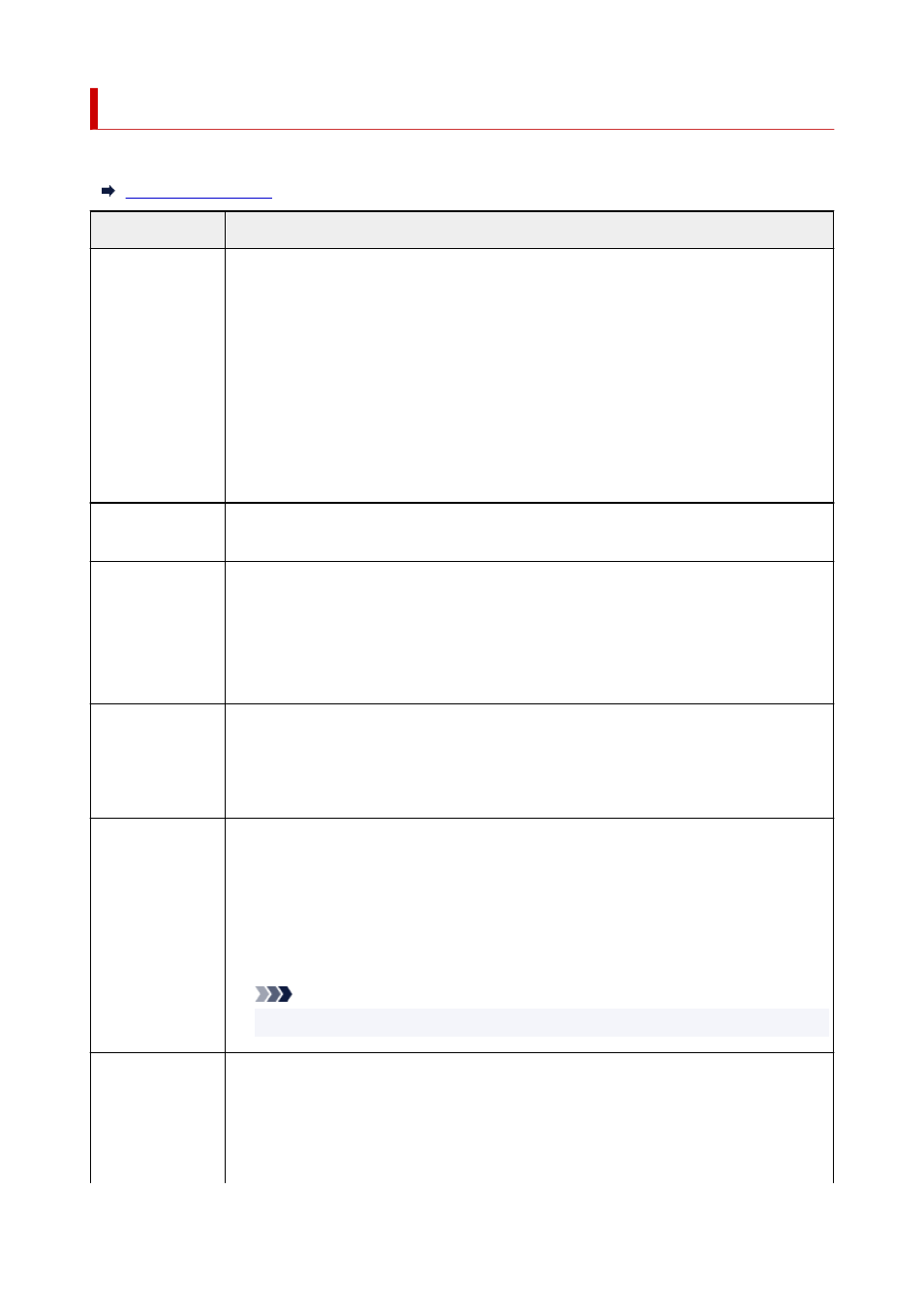
Network Status and Troubleshooting
Check the network status referring to LAN setting information on the touch screen.
Network Status
What to Do
Connected normal-
ly.
If you are unable to
print, see 1 on What
to Do.
1. If you are unable to print, check the items below:
• whether the computer is connected to Wi-Fi
• whether the firewall of your security software is enabled
• whether a privacy separator, SSID separator, or Network separation function is enabled
on your wireless router
If one of the above is enabled, disable it before setup.
• whether the SSID of the printer (see "3-2-6" of network setting information printout)
matches that of the router to connect
2. To change the network connection method (wired/wireless), change it on the printer's net-
work setting screen.
LAN is disabled on
the printer.
Perform printer setup following the instructions of the manual.
Wired LAN connec-
tion is disabled.
• Make sure the printer is connected to the router with the LAN cable.
If the LAN cable is loose, connect the cable properly.
If the LAN cable is connected to the WAN side of the router, connect the cable to the LAN
side of the router.
• Make sure the network devices (e.g. hub or router) are turned on.
IP address is not
assigned.
• If you specify the printer's IP address automatically, enable DHCP on the router.
• If you specify the printer's IP address manually, the address is disabled because it is out of
the valid range. You specified (0.0.0.0) as the IP address, for example.
Specify the valid IP address.
The default gate-
way is not specified.
Check the items below to communicate by hopping routers (e.g. using a cloud application).
• If you specify the printer's IP address manually, make sure the correct default gateway ad-
dress is specified for the printer manually.
• Make sure the device specified as the default gateway is turned on.
• Specify the default gateway address correctly.
To check the default gateway, print out the network settings information.
Note
• For some printers, you can check the default gateway on the operation panel.
Cannot connect to
the specified net-
work.
Check the status of the printer, network devices (e.g. wireless router), or smartphone/tablet.
• If they are turned off, turn them on.
• Make sure wireless signal is strong.
Monitor signal status and move the printer and wireless router as necessary.
• The security key specified for the wireless router may not match that you entered.
302
