How to open the printer driver setup window, How to open the printer driver, Setup window – Canon imagePROGRAF TM-300 36" Large-Format Inkjet Printer with L36ei Scanner Kit User Manual
Page 613: Printer driver setup window
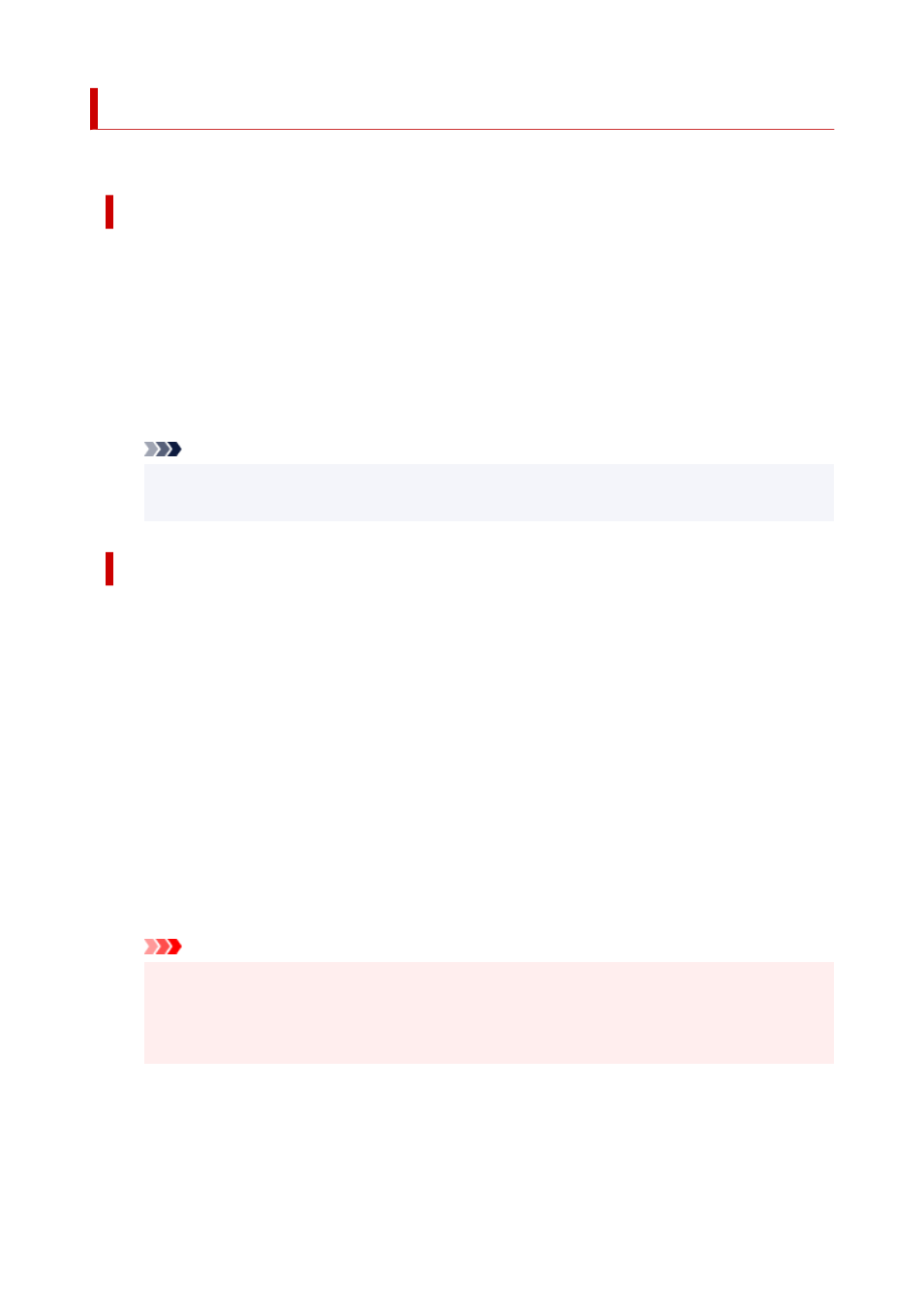
How to Open the Printer Driver Setup Window
You can display the printer driver setup window from the application software in use or from the printer icon.
Open the Printer Driver Setup Window through the Application Software
Follow the procedure below to configure printing profile when printing.
1.
Select the command that you perform printing on the application software
In general, select
on the
File
menu to open the
dialog box.
2.
Select your model name and click
Preferences
(or
Properties
)
The printer driver setup window appears.
Note
• Depending on application software you use, command names or menu names may vary and
there may be more steps. For details, refer to the user's manual of your application software.
Opening the Printer Driver Setup Window from the Printer Icon
Follow the procedure below to perform printer maintenance operations such as print head cleaning, or to
configure a printing profile that is common to all application software.
1.
Select as described below:
• If you are using Windows 10 or Windows Server 2016, select the
Start
menu ->
Windows
System
->
Control Panel
->
Hardware and Sound
(
Hardware
) ->
Devices and Printers
.
• If you are using Windows 8.1, from the Desktop charms, select
Settings
->
Control Panel
->
Hardware and Sound
->
Devices and Printers
.
• If you are using Windows 7, select the
Start
menu ->
Devices and Printers
.
2.
Right-click your model name icon, and then select
Printing preferences
from the
displayed menu
The printer driver setup window appears.
Important
• Opening the printer driver setup window through
Printer properties
displays such tabs
regarding the Windows functions as the
Ports
(or
Advanced
) tab. Those tabs do not appear
when opening through
Printing preferences
or application software. For tabs regarding
Windows functions, refer to the user's manual for the Windows.
613
