Layout tab description – Canon imagePROGRAF TM-300 36" Large-Format Inkjet Printer with L36ei Scanner Kit User Manual
Page 639
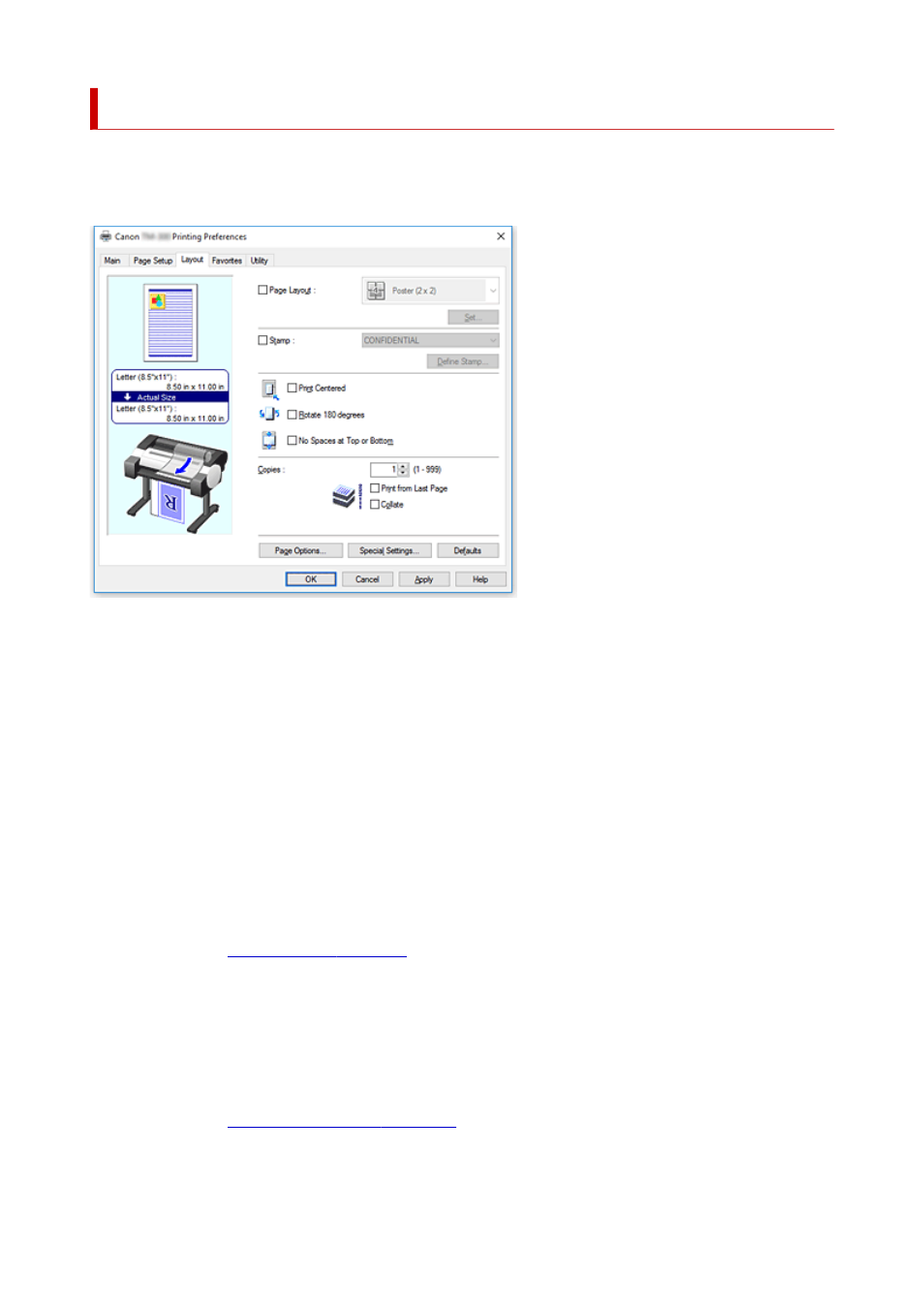
Layout Tab Description
The
Layout
tab allows you to specify how to arrange the document onto the paper. You can also set the
number of copies to be printed and the print sequence. If the application software that you used to create
the document features the same functions, specify the settings from the application software.
Settings Preview
The paper illustration shows how the original will be laid out on a sheet of paper.
You can check an overall image of the layout.
The printer illustration shows how to load paper to match the printer driver settings.
Check whether the printer is set up correctly by looking at the illustration before you start printing.
Page Layout
Selects the size of the document you want to print and the type of printing.
Poster (1 x 2) / Poster (2 x 2)
Poster printing is performed.
The value in parentheses represents the ratio of the vertical x horizontal lengths. As the number of
divisions increases, the number of sheets used for printing increases. If you are pasting pages together
to create a poster, increasing the number of divisions allows you to create a larger poster.
Set...
.
Specify this setting when you want to print only specific pages
Free Layout
You can freely position and print any document created with an application software.
You must install Free Layout to use this function. Go to the Canon website, download Free Layout, and
then install it.
Set...
.
You can freely specify detailed settings for free layout.
639
