Troubleshooting paper abrasion and blurry images – Canon imagePROGRAF TM-300 36" Large-Format Inkjet Printer with L36ei Scanner Kit User Manual
Page 376
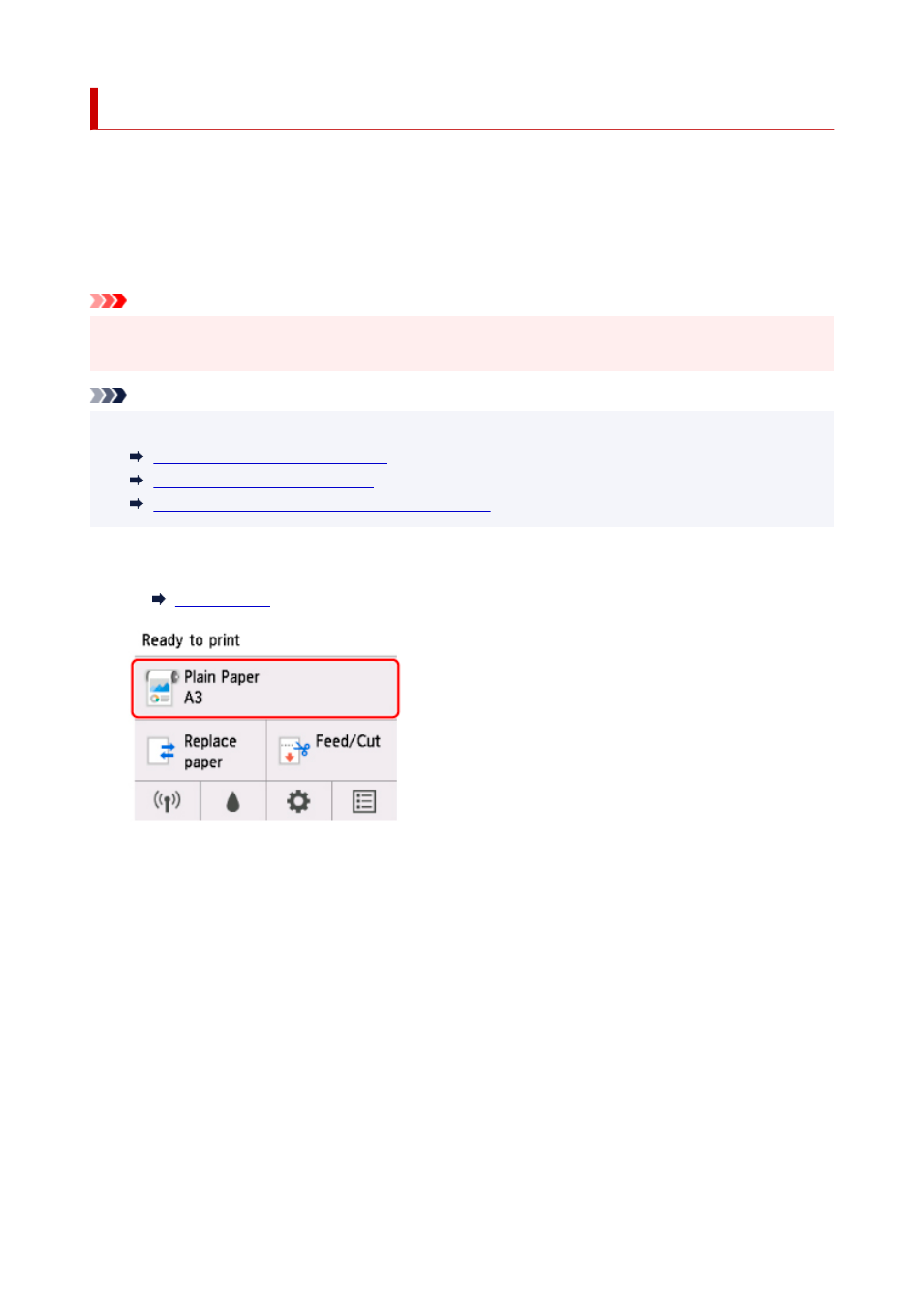
Troubleshooting Paper Abrasion and Blurry Images
The print head height setting affects printing quality.
Specifying a low print head height makes images clearer and enhances printing quality but may cause paper
to rub against the print head.
On the other hand, specifying a high print head height will prevent paper from rubbing against the print head
but may reduce the printing quality.
Important
• Paper rubbing against or becoming caught on the print head may jam or result in printed documents
that are soiled.
Note
• Raise or lower print head, depending on nature of the problem.
Paper rubs against the Print Head
The edges of the paper are dirty
Image edges are blurred or white banding occurs
1.
Tap paper setting display area on HOME screen.
The
Paper menu
screen appears.
2.
Tap
Paper settings
.
The
Paper settings
screen appears.
3.
Tap
Advanced
.
The
Advanced paper settings
screen appears.
4.
Tap
Paper Thickness (Head Height)
.
5.
Drag slider to set paper thickness (head height) and tap
OK
.
376
