Printing options using rolls and sheets, Roll printing – Canon imagePROGRAF TM-300 36" Large-Format Inkjet Printer with L36ei Scanner Kit User Manual
Page 478
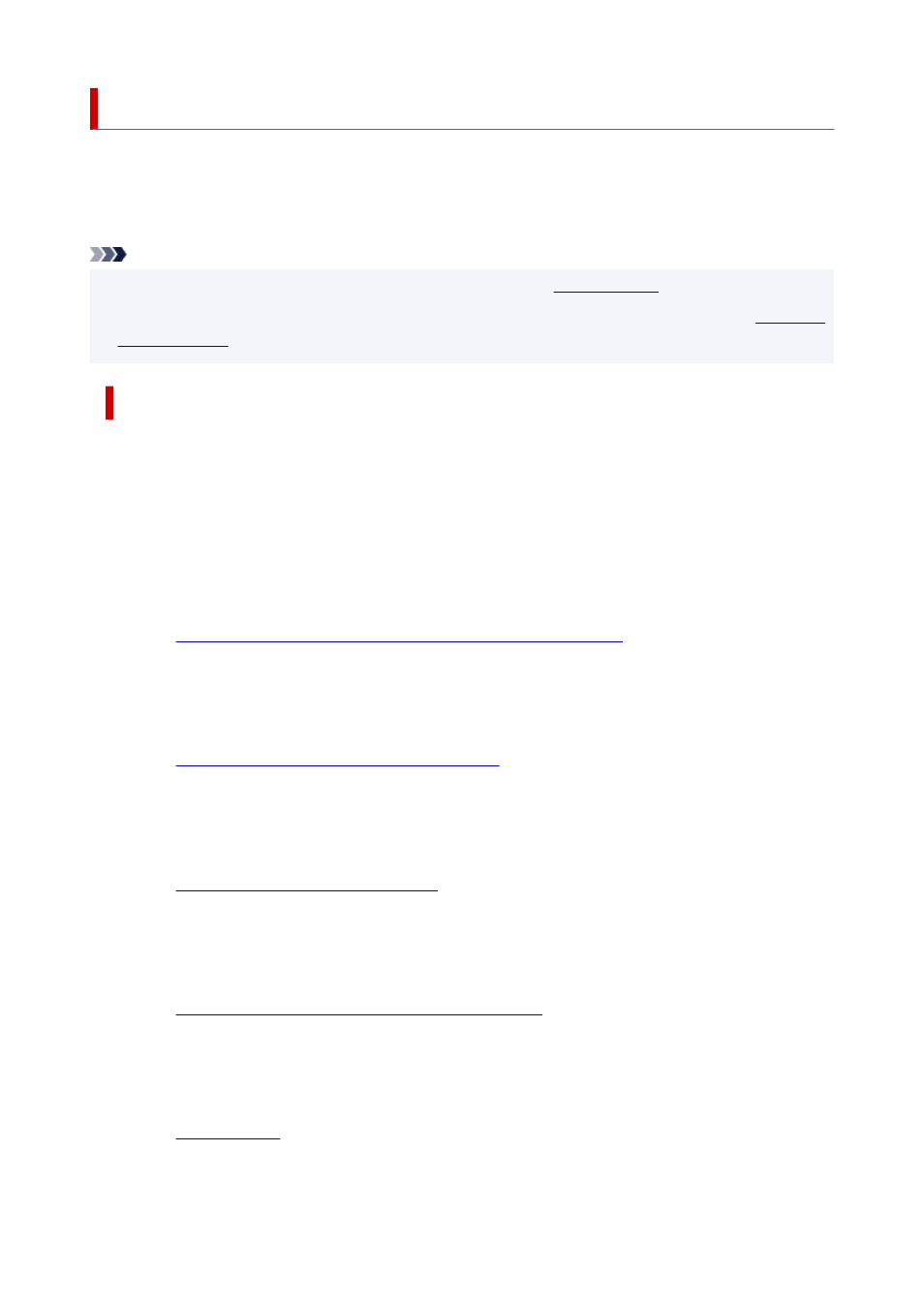
Printing Options Using Rolls and Sheets
The printer supports both rolls and sheets.
This section introduces the main features of each, as well as the main printing methods available. Select
rolls or sheets to suit your particular printing application.
Note
• For information on the types of paper the printer supports, see "
."
• A variety of other ways to print are available besides those introduced here. For details, see "
Roll printing
Media in spooled rolls is generally called Roll Media. Rolls are loaded on the roll holder, which are in turn
loaded in the printer.
Rolls can be used to print large photos or create posters or banners that cannot be printed on regular
sheets.
• Large-format printing
Easily print vertical or horizontal banners from familiar applications such as Microsoft Office
applications.
(See "
Printing Hanging and Horizontal Banners (Large-Format Printing)
(See "Printing Hanging and Horizontal Banners (Large-Format Printing)" (macOS).)
• Borderless printing
Print without a margin (border) around posters or photos.
(See "
Printing without Edges Based on the Scenarios
(See "Printing without Edges Based on the Scenarios" (macOS).)
• Banner printing
You can print multiple pages as a single continuous image, without margins between pages.
(See "
Printing by Connecting Multiple Pages
" (Windows).)
(See "Printing by Connecting Multiple Pages" (macOS).)
• 90-degree rotation before printing
Originals in portrait orientation are rotated 90 degrees when possible to use paper more efficiently.
(See "
Saving Roll Paper by Rotating Document 90 Degrees
" (Windows).)
(See "Saving Roll Paper by Rotating Document 90 Degrees" (macOS).)
• Enlarged/reduced printing
You can freely adjust the size of originals by enlarging or reducing originals before printing.
(See "
" (Windows).)
(See "Scaled Printing" (macOS).)
478
