Banner printing, Banner printing -8 – TA Triumph-Adler P-C4580DN User Manual
Page 78
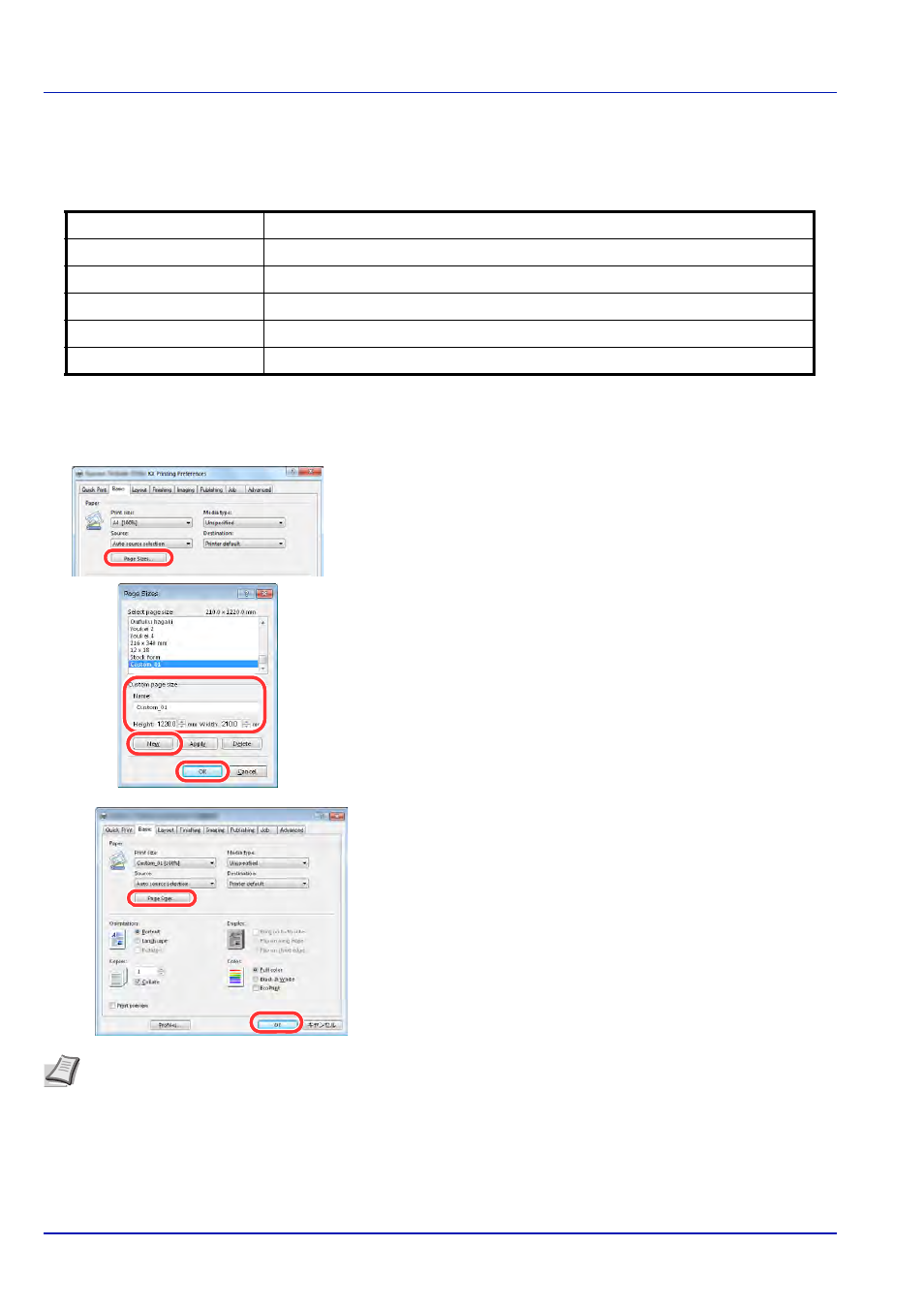
Printing
3-8
Banner printing
When a document length from 470.1 mm (18.51") to a maximum of 1220.0 mm (48") is specified for printing, the print job
is treated as banner printing.
*
When the banner tray (option) is used, up to 10 sheets of banner paper can be fed continuously . (Refer to
Using the Banner Tray (Option) on page 3-10.)
Follow the steps below to set banner paper in the printer driver.
1
Click the Basic tab and then click the Page Sizes button.
2
Click the New button, enter the name, length (470.1 mm or longer),
and width of the custom paper size being registered, and click the OK
button.
3
Click Print size, select the custom paper size that you registered, and
click the OK button.
Max. number of sheets
1 sheet (manual feed), 10 sheets (when optional banner tray is attached*)
Paper width
210 (8.26") to 304.8 (12") mm
Paper length
Max. 1220 (48") mm
Paper weight
136 to 163 g/m
2
Paper type
Heavy 2
Destination
Job separator tray
Note When KPDL is used for PDL Settings of the printer driver, a length setting of 470.5 mm (18.53") or longer is
handled as banner print.
