Eco print (selecting the ecoprint mode) -11, File name entry (entering a file name) -11 – TA Triumph-Adler P-C4580DN User Manual
Page 135
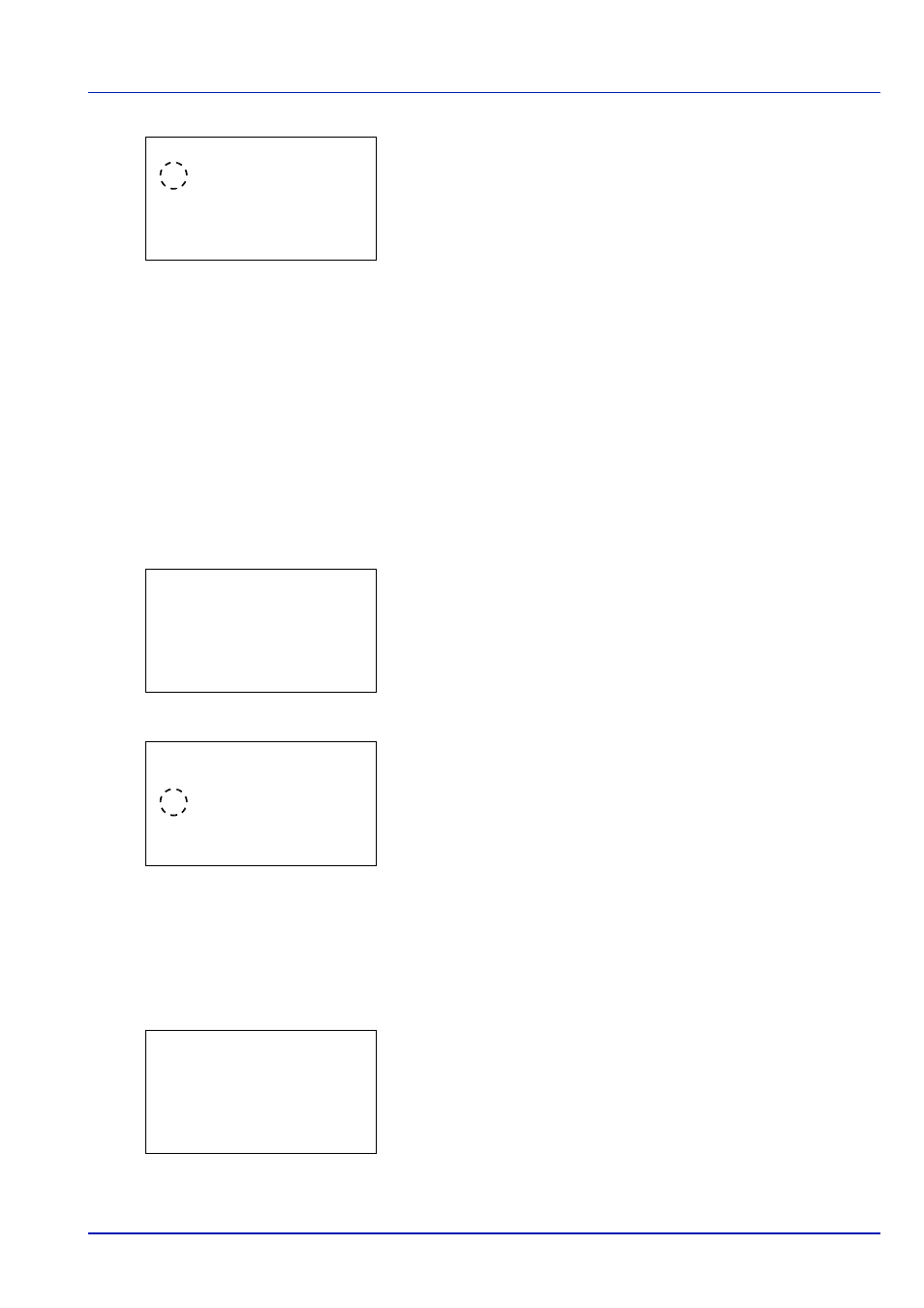
6-11
Operation Panel
3
Press [OK]. The Duplex screen appears showing the list of
available duplex printing modes.
4
Press
or to select the desired duplex printing mode.
The message display toggles through the following:
Off
(default)
Bind Long Edge
Bind Short Edge
Selecting Off disables duplex printing.
5
Press [OK]. The duplex printing mode is set and the Function menu
reappears.
Eco Print (Selecting the EcoPrint mode)
Set EcoPrint mode. For details, refer to EcoPrint (Selecting the EcoPrint mode) on page 6-35.
1
In the Copies menu or the Paper Selection menu, press
[Function]
([Right Select]). The Function menu appears.
2
Press
or to select Eco Print.
3
Press [OK]. The Eco Print screen appears.
4
Press
or to select the EcoPrint mode.
5
Press [OK]. The EcoPrint mode is set and the Function menu
reappears.
File Name Entry (entering a file name)
Enter the file name. The file name entered is displayed as the Job Name in the Job Status and Job Log.
1
In the Copies menu or the Paper Selection menu, press
[Function]
([Right Select]). The Function menu appears.
2
Press
or to select File Name Entry.
Duplex:
a
b
********************-
2 Bind Long Edge
3 Bind Short Edge
1
*Off
Function:
a
b
********************-
2 Collate
3 Offset
1 Paper Output
EcoPrint:
a
b
1 Off
********************-
3 2
2
*1(Low)
Function:
a
b
********************-
2 Collate
3 Offset
1 Paper Output
