Procedure for printing using job box, Operation panel display, Quick copy (using quick copy) – TA Triumph-Adler P-C4580DN User Manual
Page 107
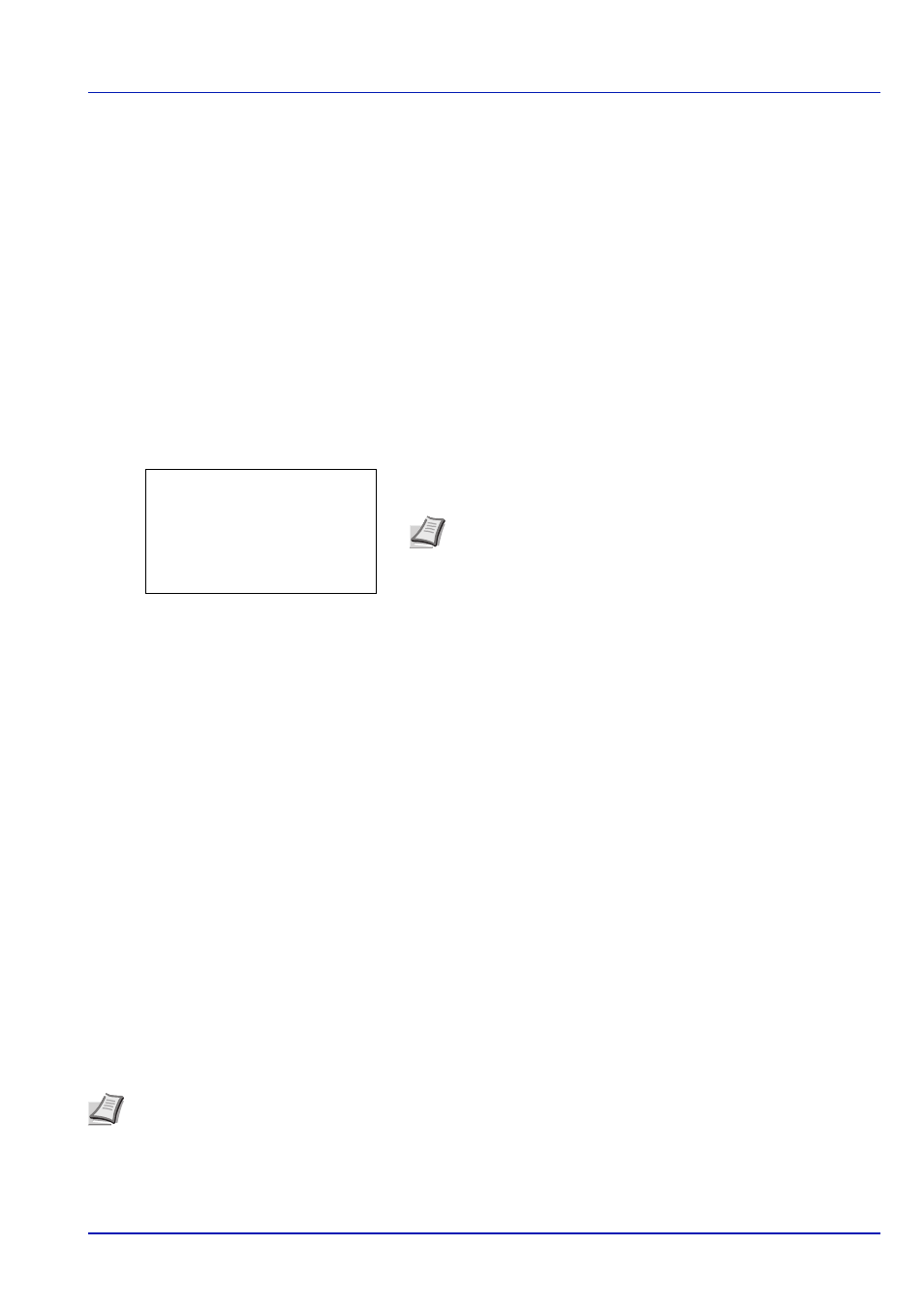
4-25
Document Box
Procedure for printing using Job Box
Follow the work flow below when using Job Box.
Specifying the Custom Box from a computer and sending the print job (page 3-2)
▼
Using the operation panel to specify a file within a Box and printing it
• Quick Copy (page 4-25)
• Stored Job (page 4-31)
Operation panel display
1
Press [Document Box]. Either the Custom Box list screen or the Job
Box menu screen is displayed.
The options available in Job Box are as follows:
• Quick Copy (Using Quick Copy)...4-25
• Private/Stored (Printing a Private Print/Stored Job)...4-31
• Job Box Settings (Job Box Configuration)...4-35
Quick Copy
is only displayed if there are any jobs that were saved to the HDD in Quick Copy mode.
Private/Stored
is only displayed if there are any jobs that were saved to the HDD.
Quick Copy (Using Quick Copy)
This mode enables you to print the requested number of copies of a job, simultaneously storing the job on the HDD. When
additional copies are required, you can reprint the required number of copies from the printer operation panel. To print a job
as a quick copy job, refer to Printing System Driver User Guide.
The default number of print jobs that can be stored on the HDD is 32. This value can be increased to up to 300. For details,
refer to Job Box Settings (Job Box Configuration) on page 4-35. When the number of jobs reaches the limit, the oldest job
will be overwritten by the new one.
When the printer is turned off, all stored jobs will be deleted.
Note After pressing [Document Box], it is possible to display
either the Custom Box list screen or the Job Box menu screen or
to set them. Refer to Def. Screen(Box) (Document Box default
screen settings.) on page 6-60.
If the Job Box menu screen is displayed, follow the procedure
below to display the Custom Box list screen.
1
Press [Back].
2
Press
or to select Job Box.
3
Press [OK]. Job Box menu screen appears.
Job Box:
a
b
********************-
[ Exit
]
1 Job Box Settings
Note Refer to the Printing System Driver User Guide for the driver settings.
